4 registration of the default settings, Registration of the default settings -6 – Konica Minolta bizhub 601 User Manual
Page 96
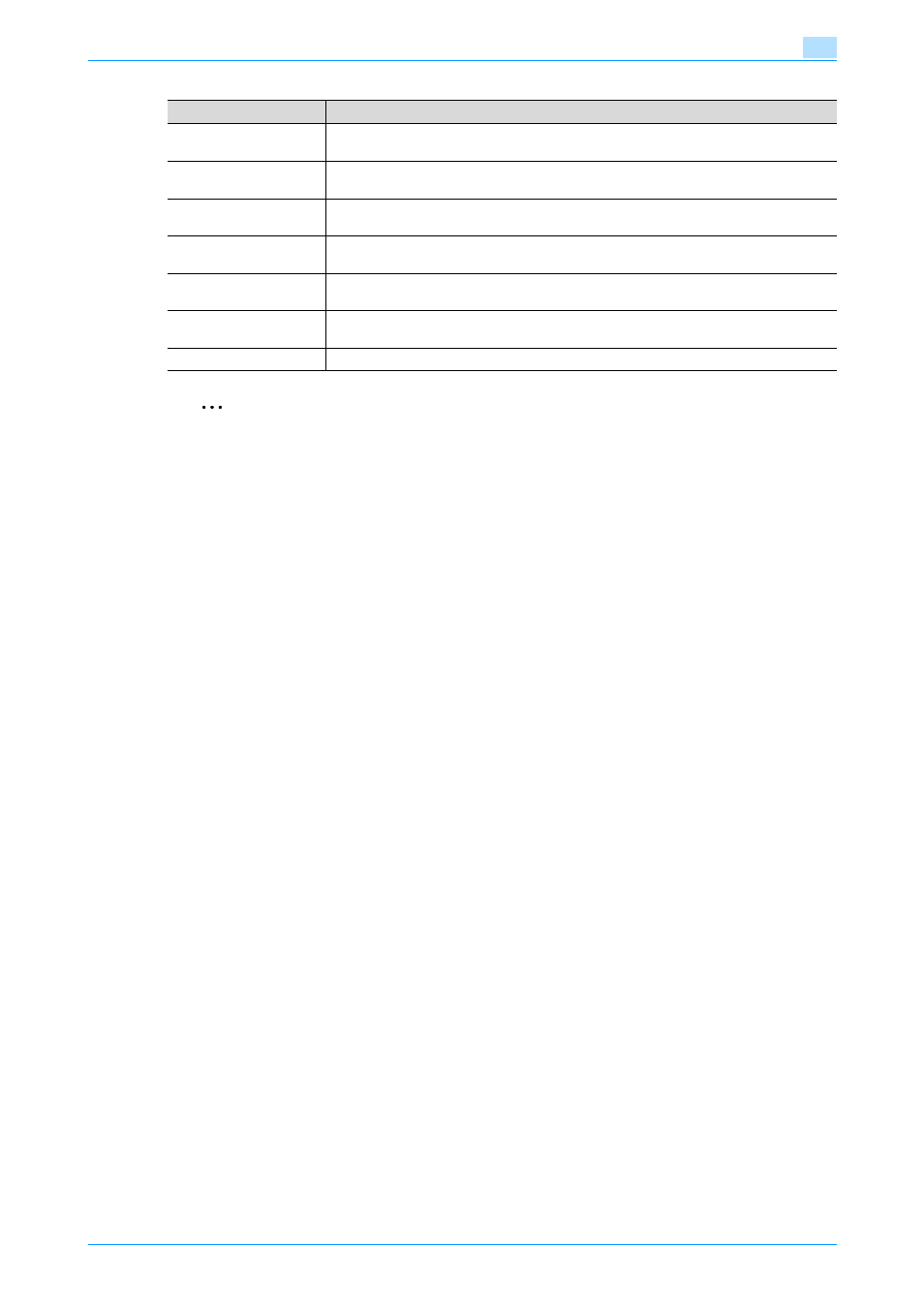
IC-208
8-6
Print functions of the PCL/PS/XPS drivers for Windows
8
2
Note
"EMF Spool" and "Save Custom Size" are functions only for the PCL driver.
To use the EMF spool function with a PS/XPS driver, select "Enable advanced printing features" in the
Advanced tab to enable the EMF spool.
In Windows 2000/XP/Server 2003, click the "File" menu, then "Server Properties". In Windows
Vista/Server 2008, right-click on the area that has nothing displayed in the Printers window, click "Run
as administrator "- "Server Properties". In Windows 7/Server 2008 R2, select the desired printer, and
click "Print Server Properties" on the toolbar.
8.2.4
Registration of the default settings
The settings specified for the functions of this machine when printing can only be applied while using the
application. When the application is quit, the settings return to their default settings.
When registering the settings, change the printer driver basic settings (default settings).
1
Open the Printers window, Devices and Printers window, or Printers and Faxes window.
–
For Windows 2000/NT 4.0, click the [Start] button, click "Settings", and then click "Printers".
–
For Windows XP/Server 2003, click the [Start] button, and then click "Printers and Faxes".
–
For Windows XP/Server 2003, if "Printers and Faxes" does not appear in the [Start] menu, open the
"Control Panel" from the [Start] menu, select "Printers and Other Hardware", and then click "Printers
and Faxes".
–
For Windows Vista/Server 2008, click the [Start] button to open the "Control Panel", select
"Hardware and Sound", and then click "Printers".
–
In Windows 7/Server 2008 R2, click [Start], then "Devices and Printers".
–
In Windows Vista/Server 2008, if Control Panel is displayed with Classic View, double-click
"Printers".
–
In Windows 7/Server 2008 R2, if "Devices and Printers" is not found in the [Start] menu, open
"Control Panel" from the [Start] menu, and select "Hardware and Sound" - "View device and
printer".
2
Right-click the icon of the installed printer, and then click "Printing Preferences".
–
For Windows NT 4.0, right-click the icon of the installed printer, and then click "Document Defaults".
The Printer Driver Preference dialog box appears.
3
Change the settings of the function, and then click the [OK] button to exit from the function.
The changed settings are applicable when the printer is used by all of the application software.
!
Detail
For the function and settings of the printer driver, refer to
"Parameter details" on page 8-8
.
The printer driver has the function to save the setting as "Favorite Setting". For details, refer to
Item
Description
EMF Spool
Select this check box when meta file (EMF) spool is required for use in its own system en-
vironment.
Display Constraint Mes-
sage
Displays a message when functions that cannot be specified at the same time were ena-
bled from the printer driver.
Display paper set in Print
Server Properties
Uses the paper that was added in "Server Properties" of the printer folder.
Verify Authentication
settings before printing
Verifies the authentication settings for this machine before printing and displays a mes-
sage if the settings are not compatible.
Popup Authentication
Dialog when printing
Displays the User Authentication/Account Track dialog box when a print job is specified
to enter a user name or a department name.
Popup the User Settings
dialog at Secure Print
Prompts user to enter the ID and password to be used for Secure Print.
Save Custom Size
Saves the custom paper sizes.
