Logging in using an authentication unit, Logging in using an authentication unit -31, Logging in using an – Konica Minolta bizhub 601 User Manual
Page 171
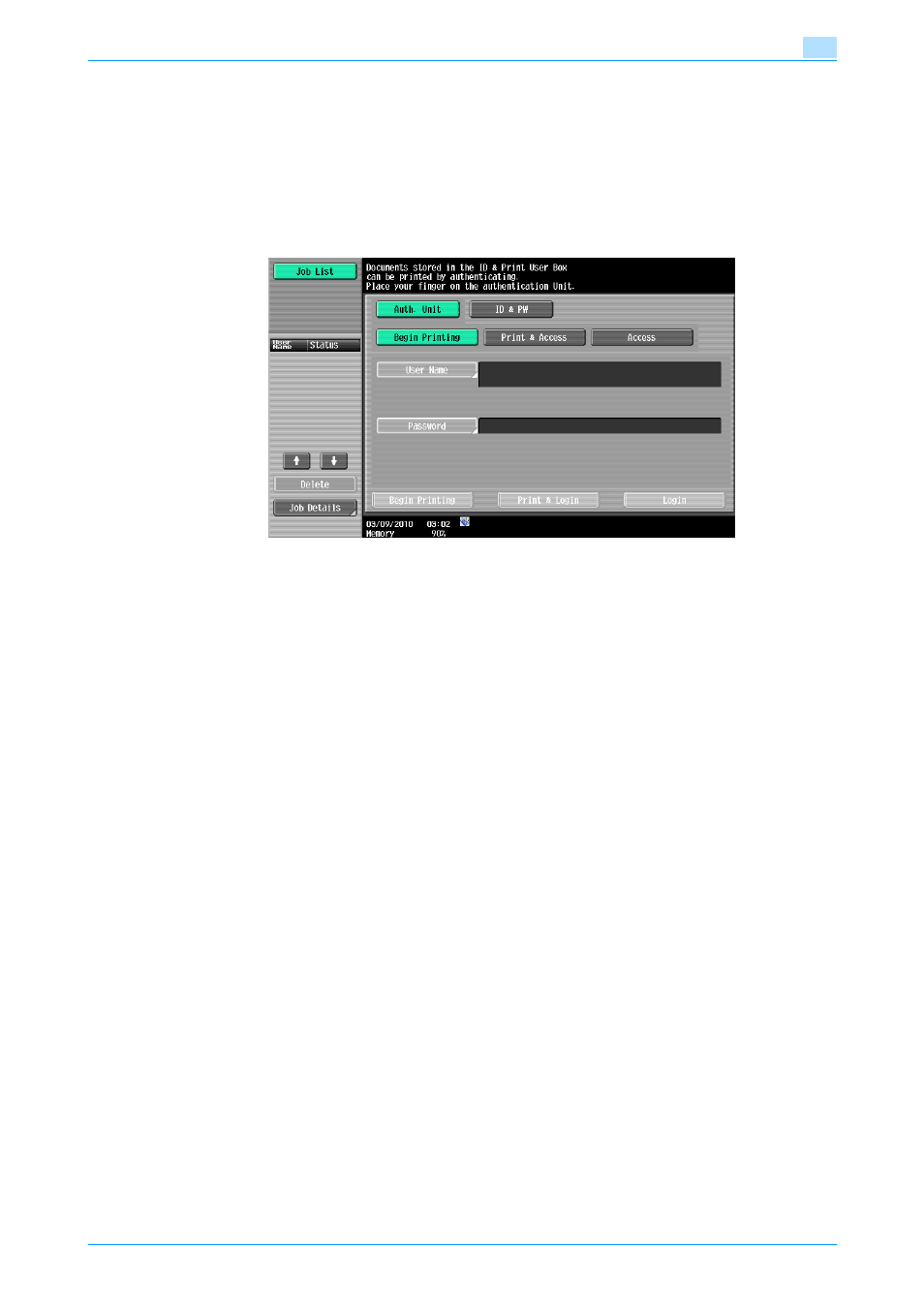
IC-208
11-31
Function detail description
11
–
When [System Settings] - [User Box Settings] - [ID & Print Delete after Print Setting] is set to [Confirm
with User] in Administrator Settings of the machine, printing a document by specifying from "ID &
Print User Box" displays the screen to confirm the deletion of the job. For details, refer to
Delete after Print Setting" on page 12-38
The document is printed.
Logging in using an authentication unit
1
Select [Auth. Unit], then touch [Begin Printing].
2
Touch the authentication unit with the finger or IC card.
Once the user is authenticated, the print job is printed.
!
Detail
Touch [Print & Access] to print the jobs and log in as usual.
Touch [Access] to log in as usual, without printing the job. Log in first, and then open the ID & Print User
Box to print the document.
If there are multiple print jobs, all the jobs are printed by a single authentication operation if [ID & Print
Operation Settings] is set to [Print All Jobs], or the jobs are printed 1 by 1 in the order they have been
stored if [ID & Print Operation Settings] is set to [Print Each Job].
[ID & Print Operation Settings] can be specified by selecting [User Authentication/Account Track] -
[User Authentication Settings] - [Administrative Settings] - [ID & Print Operation Settings] in the
Administrator Settings of the machine. For details, refer to
"ID & Print Operation Settings" on
.
If there are multiple print jobs and you wish to select the documents to print, touch [Access], and then
print the documents from the ID & Print User Box.
Even when the authentication unit is installed, jobs can be printed by entering the user information in
the ID & PW. For details, refer to
