1 setting up the printer driver, For windows, Setting up the printer driver -18 for windows -18 – Konica Minolta bizhub 601 User Manual
Page 158
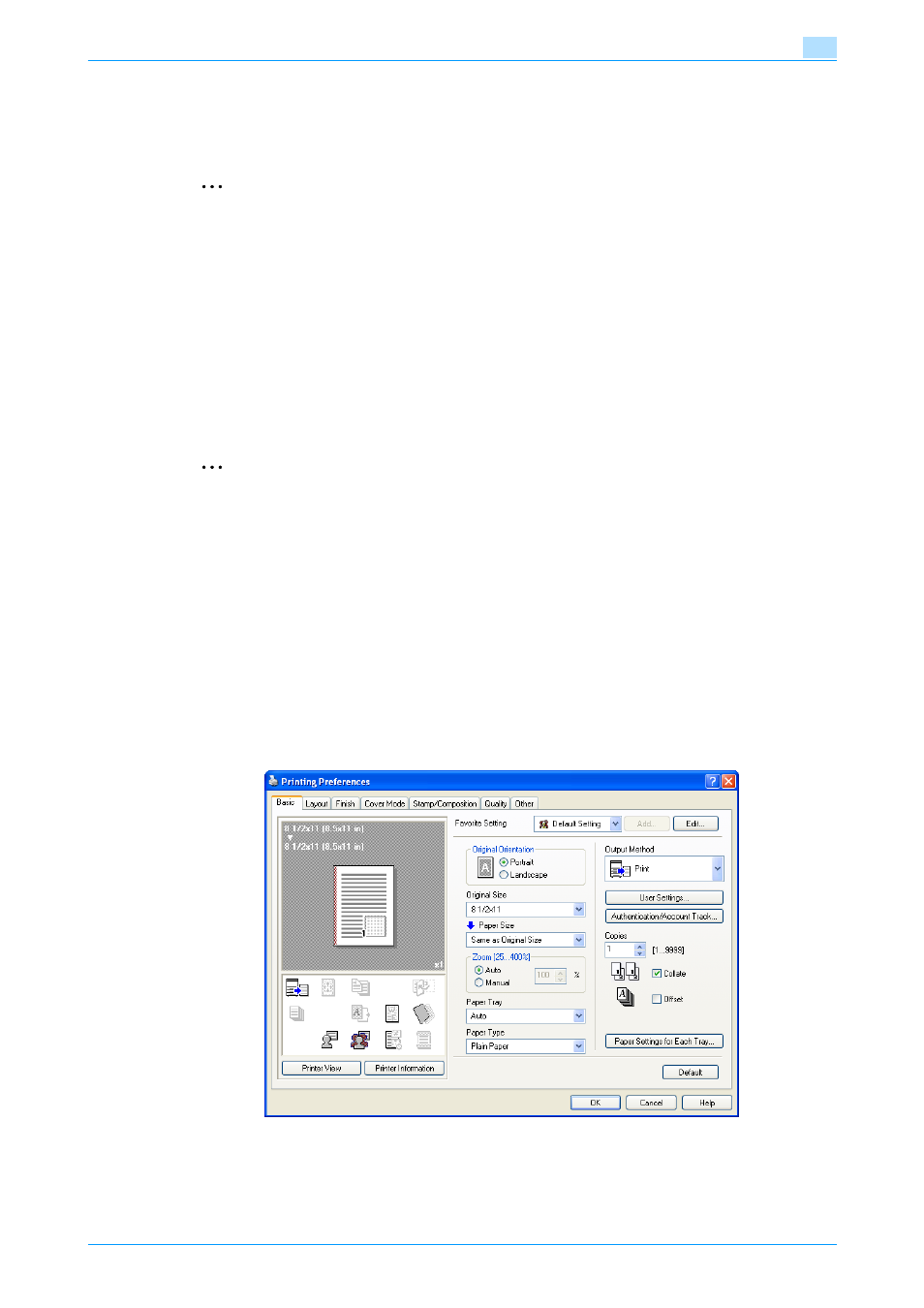
IC-208
11-18
Function detail description
11
11.4
Printing on a machine with the user authentication set up
When the user authentication function has been specified on the machine, a user name and password must
be entered when printing.
2
Reminder
If a print job is sent using a user name or password that is not valid for "Authentication Mode" on the
machine, or if a job is sent without setting up "User Authentication", the operation is not authenticated
by the machine and the job is canceled.
If the user authentication function is set up on the machine and the authentication operation restriction
function is set to mode 2, the relevant user is locked and access may be blocked if the authentication
information is not entered correctly.
The following four printer drivers support setup of this feature:
Konica Minolta PCL Printer Driver for Windows
Konica Minolta PostScript Printer Driver for Windows
Konica Minolta XPS Printer Driver for Windows
PostScript PPD Printer Driver for Mac OS X
2
Note
If printing is not allowed, printing cannot be performed even when used by a registered user. For details
on the user authentication details, consult the administrator of this machine.
If performing user authentication with an optional authentication unit, enter the user name and
password. For refer to the manual provided with the authentication unit.
11.4.1
Setting up the printer driver
For Windows
1
Click the [Properties] button (or [Detail Setting] button) in the Print dialog box to display the Printing
Preferences dialog box.
2
Click the Basic tab.
3
Click the [Authentication/Account Track] button.
4
Select "Recipient User", and then enter the user name and password.
–
If the machine has been set to permit public users, "Public User" can be selected to access the
machine.
