9 print without authentication, 10 i/f timeout, Print without authentication -42 – Konica Minolta bizhub 601 User Manual
Page 221: I/f timeout -42
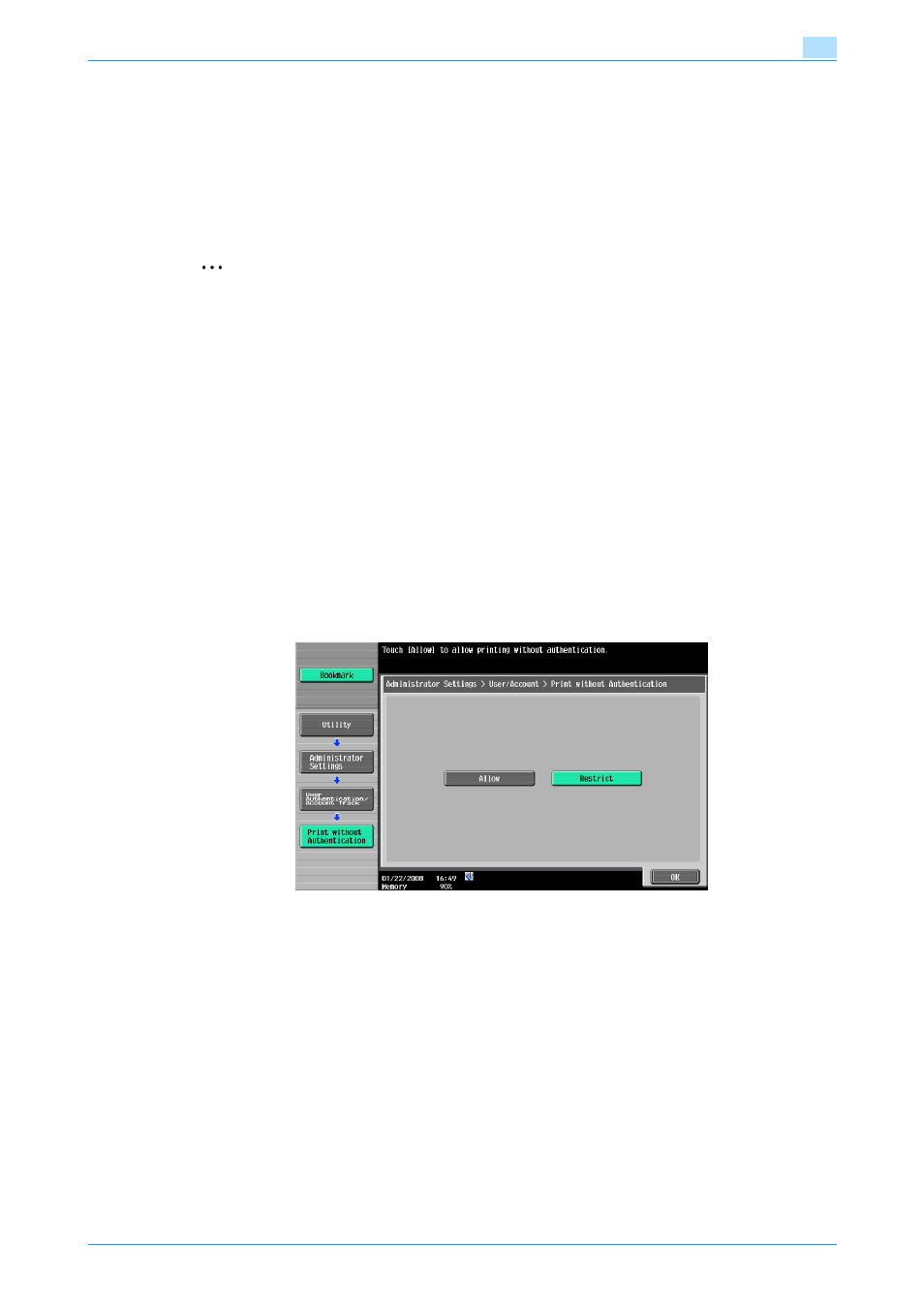
IC-208
12-42
Settings on the control panel
12
12.4.9
Print without Authentication
You can specify whether to allow print jobs without a specified user name or password to be printed when
this machine is performing User Authentication or Account Track. (Default setting: Restrict)
Allow: Allows print jobs to be printed when a user name and password for User Authentication or a
department name and password for Account Track are not specified. The print job is counted as a public job.
Restrict: Restricts print jobs to be printed when a user name and password for User Authentication or a
department name and password for Account Track are not specified.
2
Reminder
If print jobs are allowed to be printed when authentication is not specified, printing is performed even
if User Authentication or Account Track is not specified in the printer driver and this machine is
performing User Authentication or Account Track. Select [Restrict] if you want control usage or for
security reasons.
Regardless of the setting, "Allow" or "Restrict", a job is not printed and it is canceled if any setting for
the user name (password) or department name (password) is wrong.
!
Detail
For details on displaying the Administrator Settings screen, refer to
Settings screen" on page 12-32
.
1
In the Administrator Settings screen, touch [4 User Authentication/Account Track].
2
In the User Authentication/Account Track screen, touch [4 Print without Authentication].
3
Touch the button for the desired setting.
Print without Authentication is specified.
12.4.10
I/F Timeout
You can set the time until a communication timeout occurs for the USB or network interface. (Default setting:
60 sec.)
!
Detail
For details on displaying the Administrator Settings screen, refer to
Settings screen" on page 12-32
.
1
In the Administrator Settings screen, touch [7 Printer Settings].
