5 installation on macintosh computers, 1 mac os x 10.2, 10.3, 10.4, 10.5, or 10.6, 1 installing the printer driver – Konica Minolta bizhub 601 User Manual
Page 69: Installation on macintosh computers, Mac os x 10.2, 10.3, 10.4, 10.5, or 10.6 -2, Installing the printer driver -2, 5installation on macintosh computers
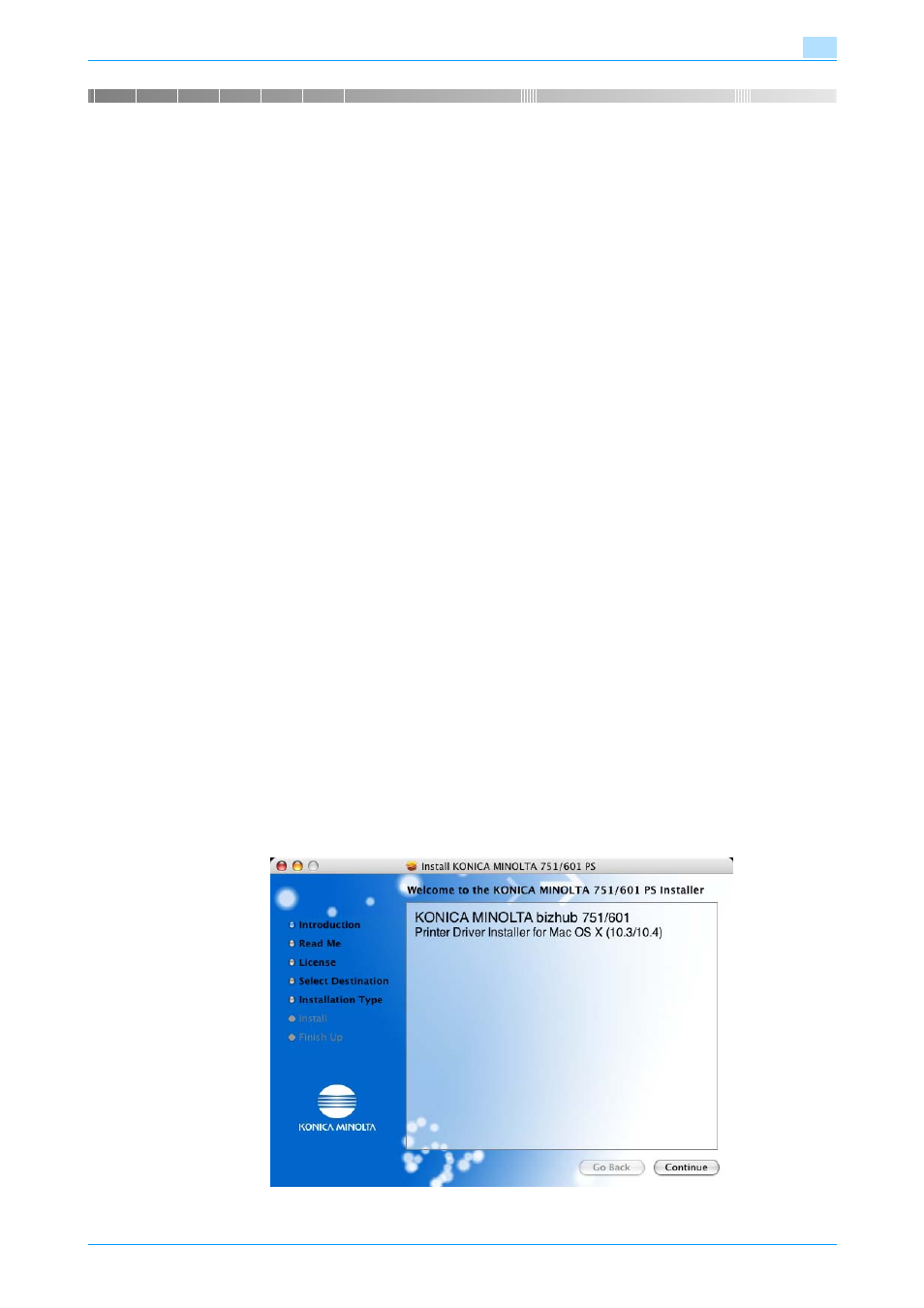
IC-208
5-2
Installation on Macintosh computers
5
5
Installation on Macintosh computers
5.1
Mac OS X 10.2, 10.3, 10.4, 10.5, or 10.6
5.1.1
Installing the printer driver
1
Start up the Macintosh computer.
2
Insert the Driver CD into the CD-ROM drive of the computer.
–
Exit all running applications, if any.
3
Open the folder on the CD-ROM that contains the desired printer driver.
–
Select the specified folder according to the printer driver to be used, the operating system, and the
language.
4
Copy the driver file for the Mac OS version on the desktop.
–
OS X 10.2: bizhub_751_102.pkg
–
OS X 10.3: bizhub_751_103104.pkg
–
OS X 10.4: bizhub_751_103104.pkg
–
OS X 10.5: bizhub_751_105.pkg
–
OS X 10.6: bizhub_751_106.pkg
–
For OS X 10.5/10.6, the driver folder varies depending on the paper size. Select the appropriate
driver folder for your environment.
To use metric-based paper size (A4 and the like): "A4 folder" To use inch-based paper size (8 1/2 e
11 in letter size): "Letter" folder
5
Double-click the file copied on the desktop.
–
As prompted, enter the administrator name and password.
–
For the administrator name and password, contact your network administrator.
–
To quit the installation, click the [Cancel] button.
6
Click the [Continue] button and follow the on-screen instructions until the Easy Install dialog box
appears.
7
In the Install dialog box, click the [Install] button.
–
For OS X 10.2/10.3/10.4, when the printer driver is installed for the second and subsequent times,
the [Install] button may appear as the [Upgrade] button.
The printer driver is installed to the Macintosh computer. When the installation is completed, a message
appears.
