Konica Minolta bizhub 601 User Manual
Page 49
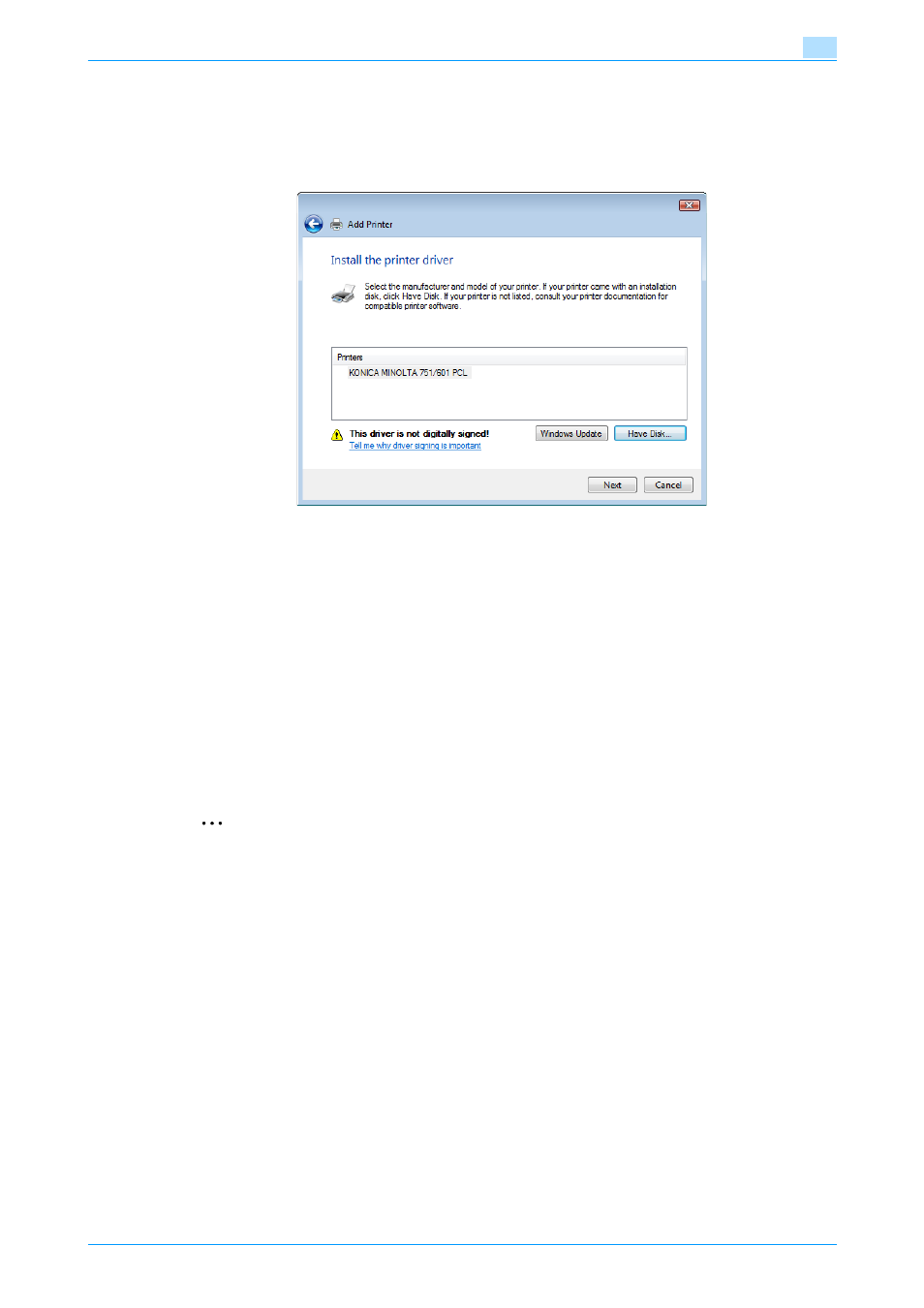
IC-208
4-14
Manual installation using the Add Printer wizard
4
10
Click the [OK] button.
The "Printer" list appears.
11
Click the [Next] button.
–
When using the SMB connection, click [OK].
12
Follow the on-screen instructions.
–
If the "User Account Control" window appears, click the [Continue] button or [Yes] button.
–
If the Verify the publisher dialog box of Windows Security appears, click "Install this driver software
anyway".
13
Click the [Finish] button.
14
When the installation is completed, make sure that the icon of the installed printer appears in the
Printers window.
15
Remove the CD-ROM from the CD-ROM drive.
This completes the printer driver installation.
Printer driver installation by creating a port using the "Add Printer"
2
Reminder
When installing on Windows Vista/Server 2008/7, administrator permissions are required.
Printers will be found during installation. Connect this machine to the network, and then turn on the
power.
1
Insert the Driver CD into the CD-ROM drive of the computer.
2
Click the [Start] button, and then click "Control Panel".
3
Select the desired printer function in "Hardware and Sound".
–
In Windows Vista/Server 2008, click "Printers" in "Hardware and Sound". If Control Panel is
displayed in Classic View, double-click "Printers".
–
In Windows 7/Server 2008 R2, select "View device and printer" from "Hardware and Sound". When
Control Panel is displayed in Icon View, double-click "Devices and Printers".
4
Click "Add a printer" from the toolbar.
