4 local connection, Recognizing the installed printer driver – Konica Minolta bizhub 601 User Manual
Page 57
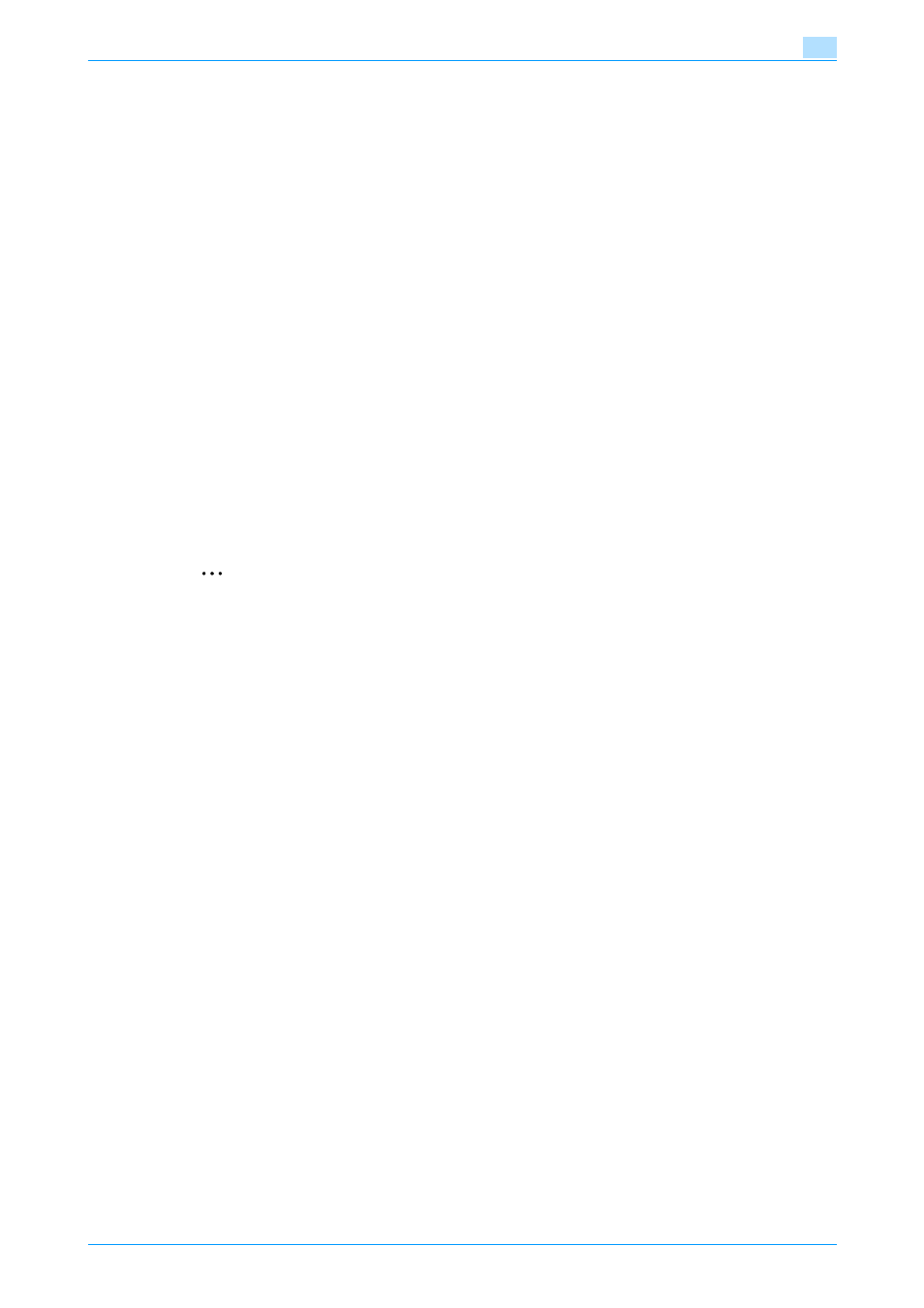
IC-208
4-22
Manual installation using the Add Printer wizard
4
15
Specify the desired folder on the CD-ROM that contains the printer driver, and then click the [Open]
button.
–
Select the specified folder according to the printer driver to be used, the operating system, and the
language.
Printer drivers that can be selected:
PCL driver, PS driver, XPS driver, fax driver
–
For details of the built-in CD-ROM construction, see
"Contents of CD-ROM" on page 1-9
.
–
For details on fax drivers, refer to the User’s Guide [Fax Driver Operations].
16
Click the [Next] button.
17
Follow the on-screen instructions.
–
If the User Account Control window appears, click the [Continue] button.
–
If the Verify the publisher dialog box of Windows Security appears, click "Install this driver software
anyway".
18
Click the [Close] button.
19
After installation is completed, make sure that the icon of the installed printer appears in the Printers
window.
20
Remove the CD-ROM from the CD-ROM drive.
This completes the printer driver installation.
4.2.4
Local connection
2
Note
When a connection is made with the USB port, the local interface kit is required.
Recognizing the installed printer driver
To connect to the USB port in Windows Vista/Server 2008/7, install the printer driver before having the
system recognize it with plug and play.
1
Install the printer driver of this machine.
–
Install the printer driver using the installer or Add Printer Wizard.
–
To use the Add Printer Wizard, select the USB port to be connected in Select a Printer Port dialog
box.
–
For details, refer to
"Easy installation using the installer" on page 3-3
installation by searching printers using the "Add Printer"" on page 4-11
.
2
Connect this machine to the computer using a USB cable.
3
Turn on the main power of this machine.
The printer driver for this machine is detected and the machine is ready to print.
–
If no printer driver is detected, turn this machine off, then on again.
In this case, turn off this machine, and then wait approximately 10 seconds before turning it on
again. If you turn this machine on immediately after turning it off, it may not function correctly.
4
When installation is complete, make sure that the icon for the installed printer is displayed in the
"Printers" or "Devices and Printers" window.
–
If the printer driver is not correctly installed, the driver must be updated using [Update Driver ...]. For
details, refer to
"Updating the driver after connecting this machine" on page 4-23
