Job log] - [job log settings, Job log] - [create job log, Job log] - [download job log – Konica Minolta bizhub C3350 User Manual
Page 23
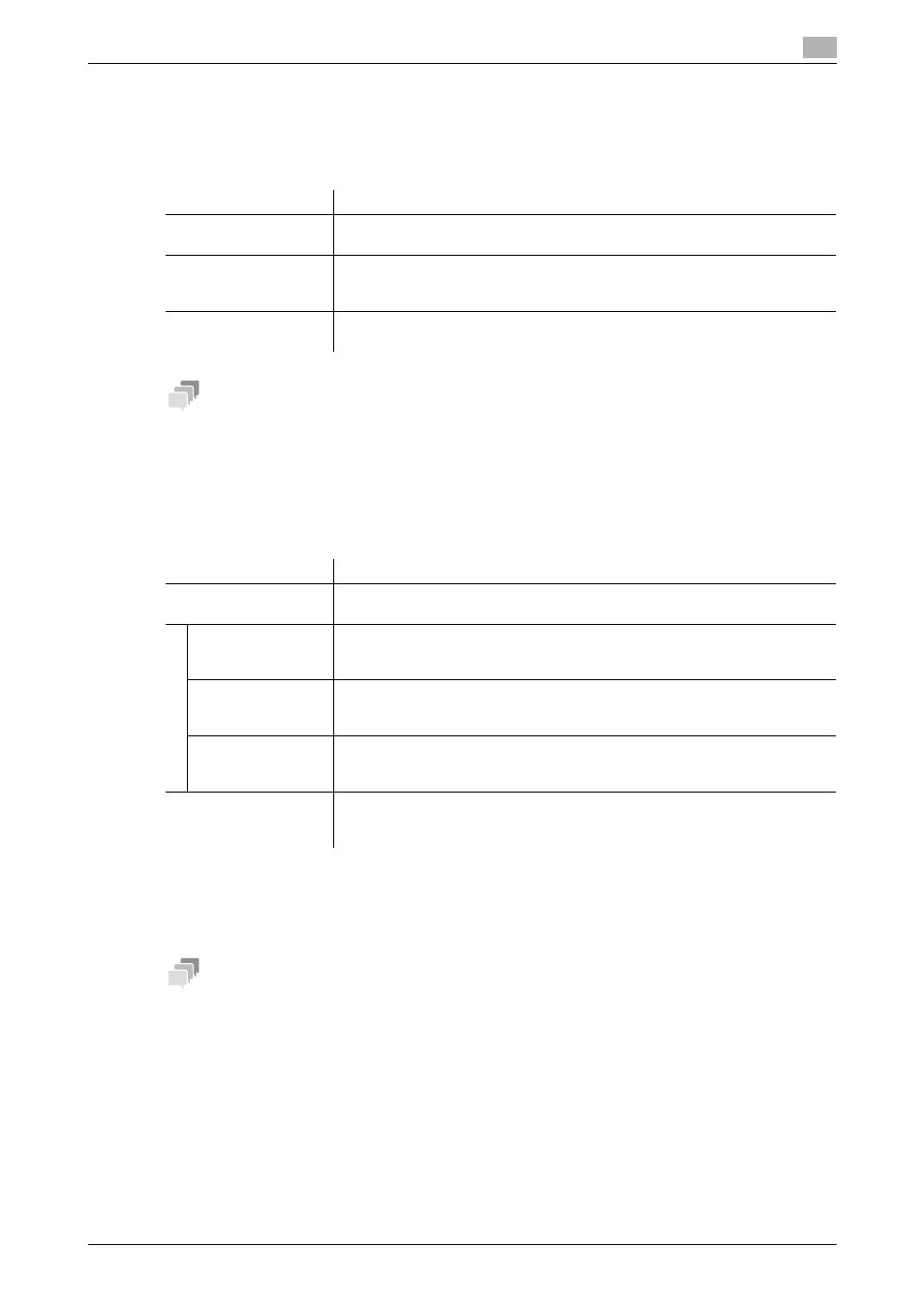
1.5
Available operations in Administrator mode
1
[Applied Functions]
1-17
[Notification Settings] - [Total Counter Notification Settings]
To display: Administrator mode - [System] - [Notification Settings] - [Total Counter Notification Settings]
The counter information managed by this machine can be sent to the registered E-mail address. The infor-
mation is useful for gaining an overall picture of the machine operating status.
Tips
After the setting is complete, a test notification is sent to the registered mail addresses when you click [Send
Now].
[Job Log] - [Job Log Settings]
To display: Administrator mode - [System] - [Job Log] - [Job Log Settings]
Configure settings for obtain a job log.
[Job Log] - [Create Job Log]
To display: Administrator mode - [System] - [Job Log] - [Create Job Log]
Creates a job log file based on the log information of this machine.
Tips
If there is a job log file that has not been downloaded since it was created, a confirmation dialog box appears,
asking whether or not to delete the current job log file and create new job log file.
[Job Log] - [Download Job Log]
To display: Administrator mode - [System] - [Job Log] - [Download Job Log]
Downloads the job log file created in [Create Job Log].
Item
Description
[Model Name]
Enter a model name to be included in the notification mail message (using AS-
CII characters of up to 20 bytes).
[Schedule Setting]
Specify the notification schedule by day, week, or month.
Up to two schedules can be registered. You can use different schedules for dif-
ferent purposes.
[Register Notification
Address]
Enter a destination E-mail address.
Select the notification schedule for each destination.
Item
Description
[Job Log]
Select whether or not to obtain a job log.
[Disable] is specified by default.
[Accounting Log]
Select whether or not to obtain an accounting log. You can obtain information
relevant to paper consumption for each user or account.
[Enable] is specified by default.
[Counting Log]
Select whether or not to obtain a counting log. You can obtain information
about paper consumption and the reduction rate of paper used for printing.
[Enable] is specified by default.
[Audit Log]
Select whether or not to obtain an audit log. You can obtain user operation or
job history. Your can track unauthorized actions or the leakage of information.
[Enable] is specified by default.
[Overwrite Setting]
Select whether or not to allow the oldest job log to be overwritten by a new job
log when the hard disk becomes full.
[Do not Overwrite] is specified by default.
