In windows xp/server 2003, In windows xp/server 2003 -13 – Konica Minolta bizhub C3350 User Manual
Page 121
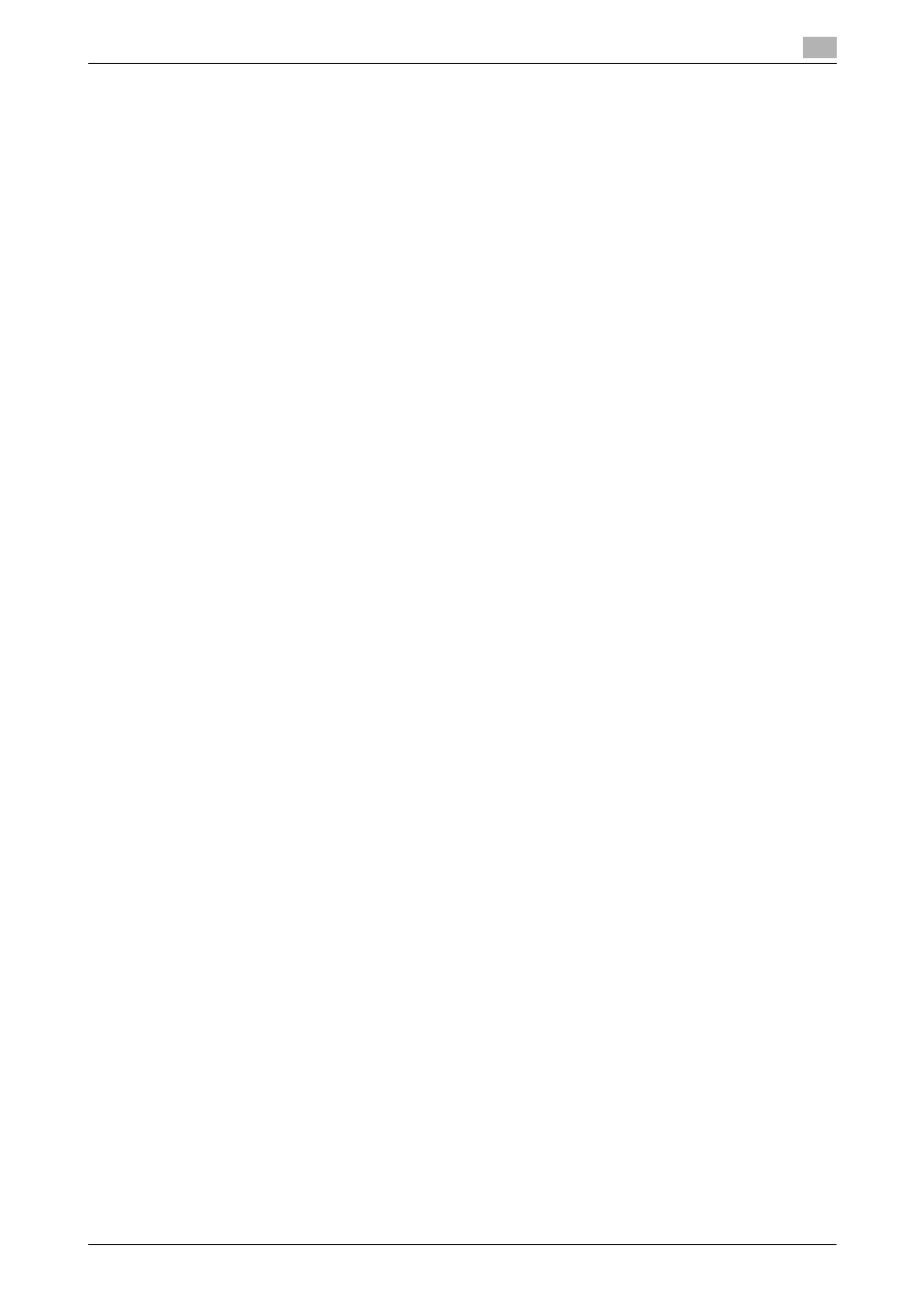
3.3
Using IPP connection for installation
3
[Applied Functions]
3-13
6
In [Select a shared printer by name], enter the URL for the machine in the following format, then click
[Next].
% http://
Example: http://192.168.1.20/ipp
% When specifying to use IPPS printing, enter "https://[host name]. [domain name]/ipp".
For [host name]. [domain name], specify the host name and domain name registered for the DNS
server being used.
% If the certificate for the machine is not the one issued by the certifying authority, you must register
the certificate for the machine on the Windows Vista/7/Server 2008/Server 2008 R2 system as the
certificate by "Trusted Root Certification Authorities" for the computer account.
% When registering the certificate in the machine, check that the certificate shows [host name]. [do-
main name] as the common name.
7
Click [Have Disk...].
8
Click [Browse...].
9
Select the folder on the CD-ROM containing the desired printer driver, then click [Open].
% Select the folder according to the printer driver, operating system, and language to be used.
Selectable printer drivers: PCL driver, PS driver, and XPS driver
10
Click [OK].
The [Printers] list appears.
11
Click [OK].
12
Follow the on-screen instructions to carry out operations.
% If the [User Account Control] window appears, click [Continue] or [Yes].
13
Click [Finish].
14
After finishing the installation, make sure that the icon for the installed printer is displayed in the [Print-
ers] or [Devices and Printers] window.
15
Remove the CD-ROM from the CD-ROM drive.
Installation of the printer driver is then completed. Once the settings for the printer have been config-
ured, you can use the printer in the same way as a general local printer.
In Windows XP/Server 2003
0
Administrator privileges are required to perform this task.
1
Insert the printer driver CD-ROM into the CD-ROM drive of the computer.
2
From the Start menu, click [Printers and Faxes].
% If [Printers and Faxes] is not displayed, select [Control Panel] - [Printers and Other Hardware] -
[Printers and Faxes] from the Start menu.
