2 using lpr/port9100 connection for installation, In windows 8/8.1/server 2012/server 2012 r2 – Konica Minolta bizhub C3350 User Manual
Page 112
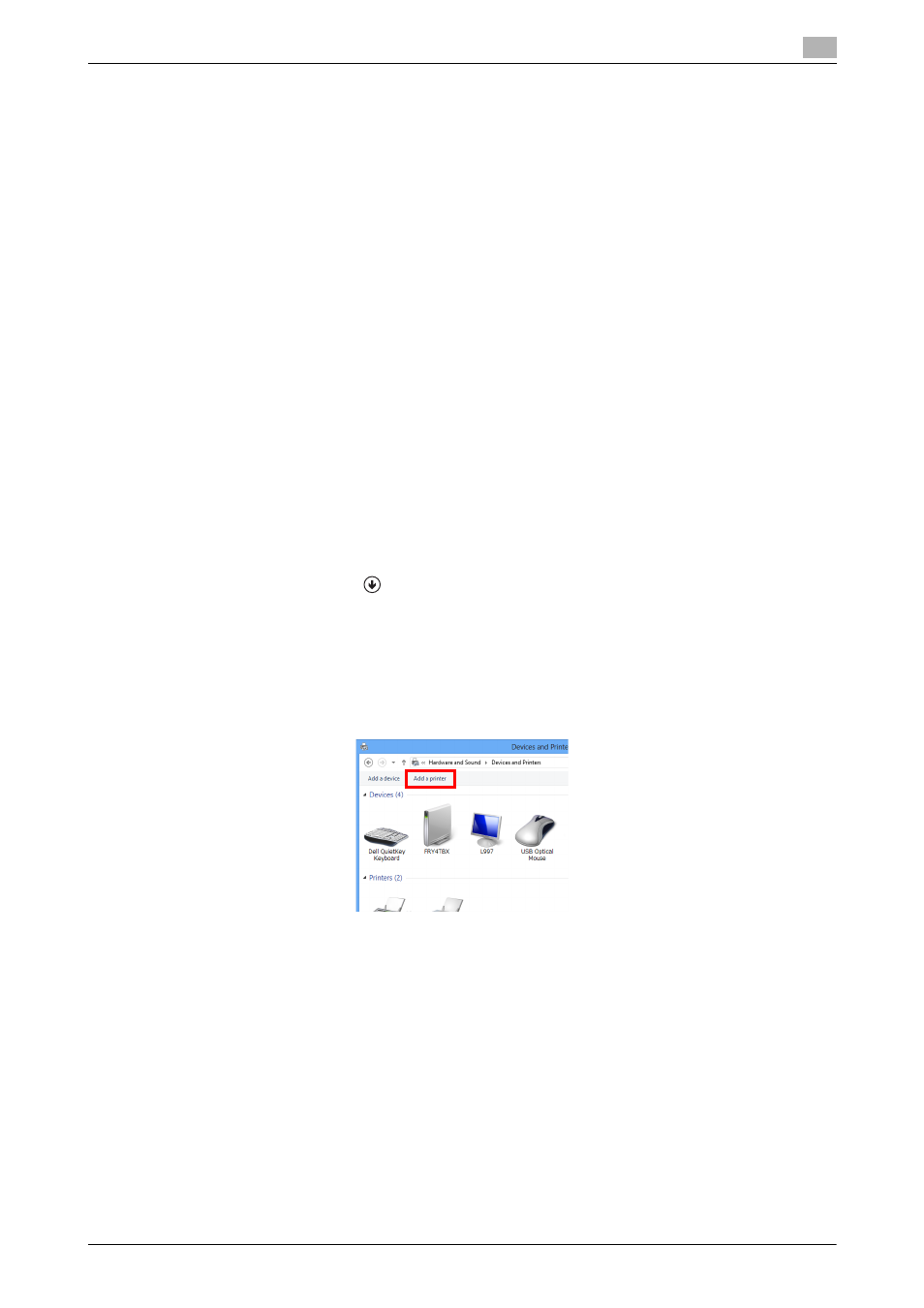
[Applied Functions]
3-4
3.2
Using LPR/Port9100 connection for installation
3
3.2
Using LPR/Port9100 connection for installation
Operations required to use this function (for administrators)
Configure the LPR/Port 9100 operating environment.
-
When using port 9100:
Make sure that the RAW port number has been set. (In normal circumstances, you can use the default
settings.) For details on how to configure the settings, refer to page 1-48.
-
When using the LPR:
Check that LPD is enabled. (In normal circumstances, you can use the default settings.) For details on
how to configure the settings, refer to page 1-47.
3.2.1
Installing the printer driver by automatically detecting the printer
In Windows 8/8.1/Server 2012/Server 2012 R2
You can install the printer driver by automatically detecting the printer on the network or by creating a new
port.
0
Administrator privileges are required to perform this task.
0
Since the printer is searched for during the installation, be sure to connect this machine to the network
before turning it on.
1
Insert the printer driver CD-ROM into the CD-ROM drive of the computer.
2
Display the printer window.
% In Windows 8.1, click [
] in the Start window, then click [Control Panel] - [Hardware and Sound] -
[View devices and printers].
% In Windows 8, right-click the Start window, then click [All apps] - [Control Panel] - [Hardware and
Sound] - [View devices and printers].
% In Windows Server 2012/Server 2012 R2, open the Start window, then click [Control Panel] - [Hard-
ware] - [View devices and printers].
3
Select Add a printer.
The [Add Printer] wizard appears.
