Konica Minolta bizhub C3350 User Manual
Page 114
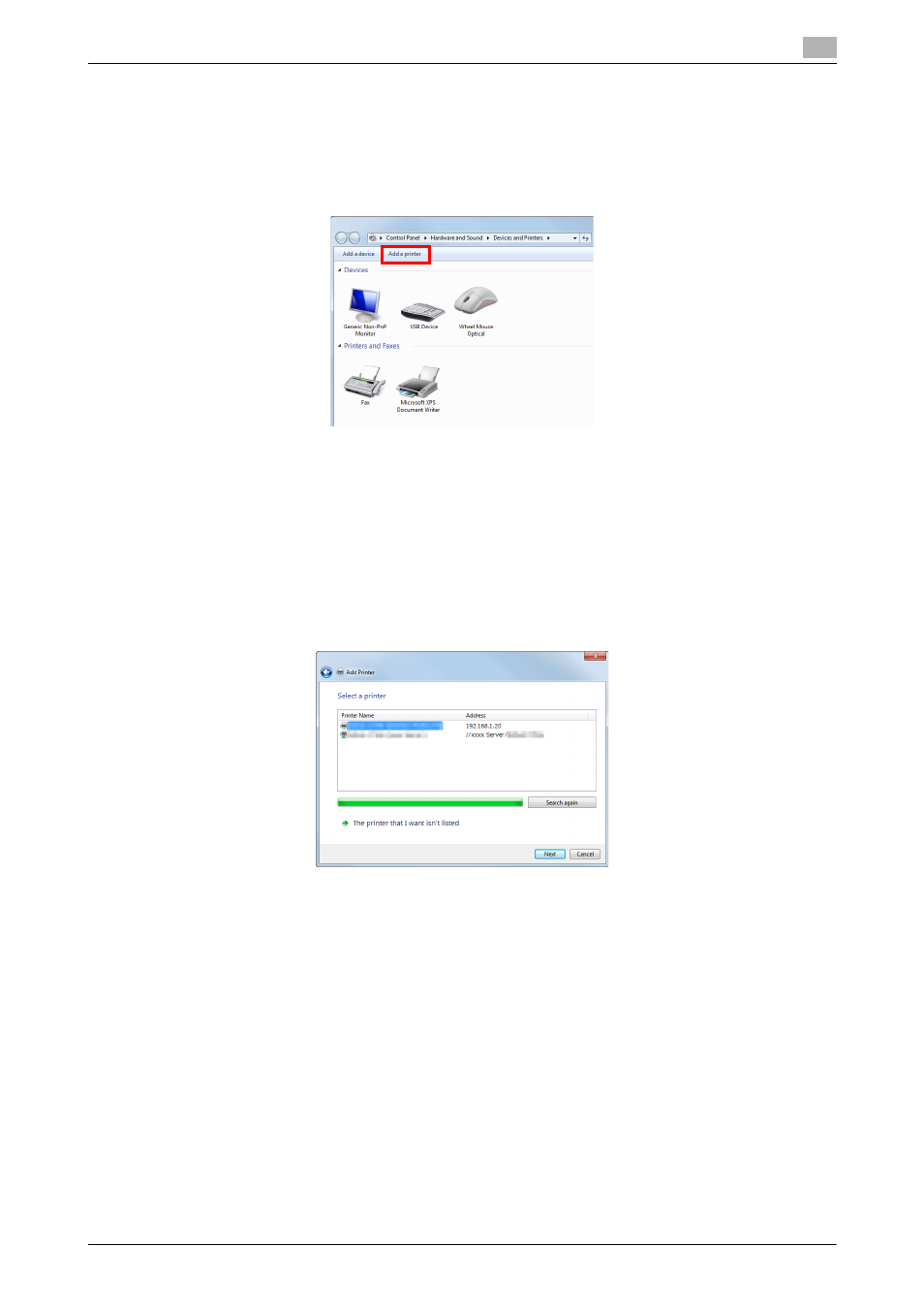
[Applied Functions]
3-6
3.2
Using LPR/Port9100 connection for installation
3
[View devices and printers]. When [Control Panel] is displayed as an icon, double-click [Devices and
Printers].
% In Windows Vista/Server 2008, click the Start menu, and select [Control Panel] - [Hardware and
Sound] - [Printers]. When [Control Panel] is displayed in Classic View, double-click [Printers].
3
Select Add a printer.
The [Add Printer] wizard appears.
4
Click [Add a network, wireless or Bluetooth printer].
Connected printers are detected.
5
Select your machine from the list, then click [Next].
% If no printers are detected, restart this machine.
% Use the IP address to confirm the printer that you want to connect to.
% It may take some time to finish searching the entire list of printers.
6
Click [Have Disk...].
7
Click [Browse...].
8
Select the folder on the CD-ROM containing the desired printer driver, then click [Open].
% Select the folder according to the printer driver, operating system, and language to be used.
Selectable printer drivers: PCL driver, PS driver, and XPS driver
9
Click [OK].
The [Printers] list appears.
10
Click [Next].
11
Follow the on-screen instructions to carry out operations.
% If the [User Account Control] window appears, click [Continue] or [Yes].
12
Click [Finish].
