Konica Minolta bizhub C3350 User Manual
Page 118
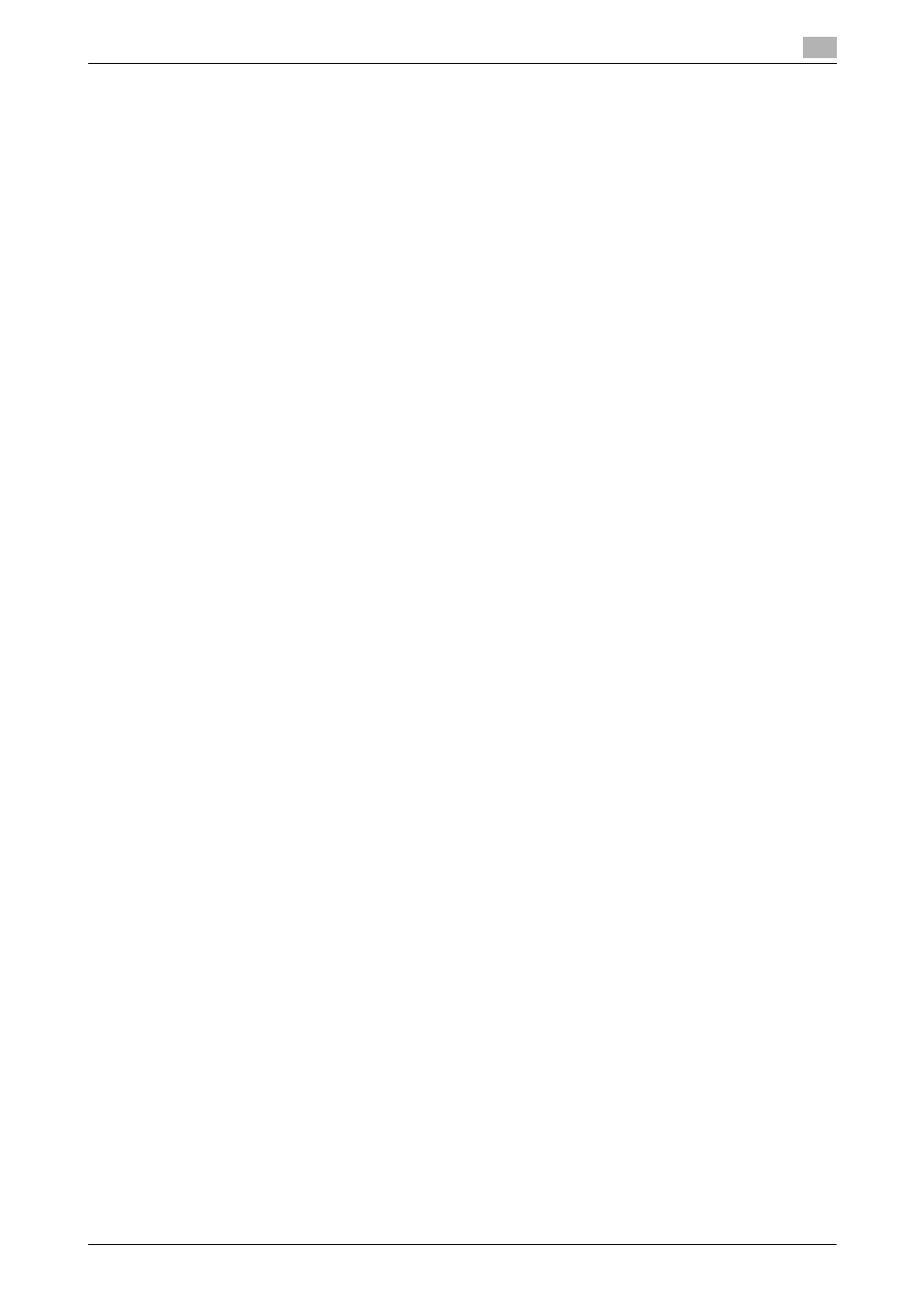
[Applied Functions]
3-10
3.2
Using LPR/Port9100 connection for installation
3
4
Click [Next >].
5
Select [Local printer attached to this computer], then click [Next >].
% Clear the [Automatically detect and install my Plug and Play printer] check box.
The [Select a Printer Port] page appears.
6
Click [Create a new port:], then select [Standard TCP/IP Port] as the [Type of port:].
7
Click [Next >].
[Add Standard TCP/IP Printer Port Wizard] starts.
8
Click [Next >].
9
In the [Printer Name or IP Address:] box, enter the IP address for the machine, and then click [Next >].
% If the [Additional Port Information Required] window appears, go to Step 10.
% If the [Finish] screen appears, go to Step 13.
10
Select the [Custom] check box, then click [Settings:].
11
Change the settings according to the port, and then click [OK].
% For an LPR connection, select the [LPR] check box, then enter "Print" in [Queue Name:]. You must
discriminate between upper and lower case letters when entering it.
% For the Port 9100 connection, select the [Raw] check box, then enter a RAW port number ([9100]
by default) in [Port Number:].
12
Click [Next >].
13
Click [Finish].
[Add Printer Wizard] appears.
14
Click [Have Disk...].
15
Click [Browse...].
16
Select the folder on the CD-ROM containing the desired printer driver, then click [Open].
% Select the folder according to the printer driver, operating system, and language to be used.
Selectable printer drivers: PCL driver and PS driver
17
Click [OK].
The [Printers] list appears.
18
Click [Next >].
19
Follow the on-screen instructions to carry out operations.
% To use a network connection, perform a test print after the network settings have been configured.
20
Click [Finish].
21
After finishing the installation, make sure that the icon for the installed printer is displayed in the [Printers
and Faxes] window.
22
Remove the CD-ROM from the CD-ROM drive.
Installation of the printer driver is then completed.
