13 using the certificate of this machine, Overview, Self-creating a certificate – Konica Minolta bizhub C3350 User Manual
Page 102: Requesting ca for a certificate issuance, Using the certificate of this machine -34
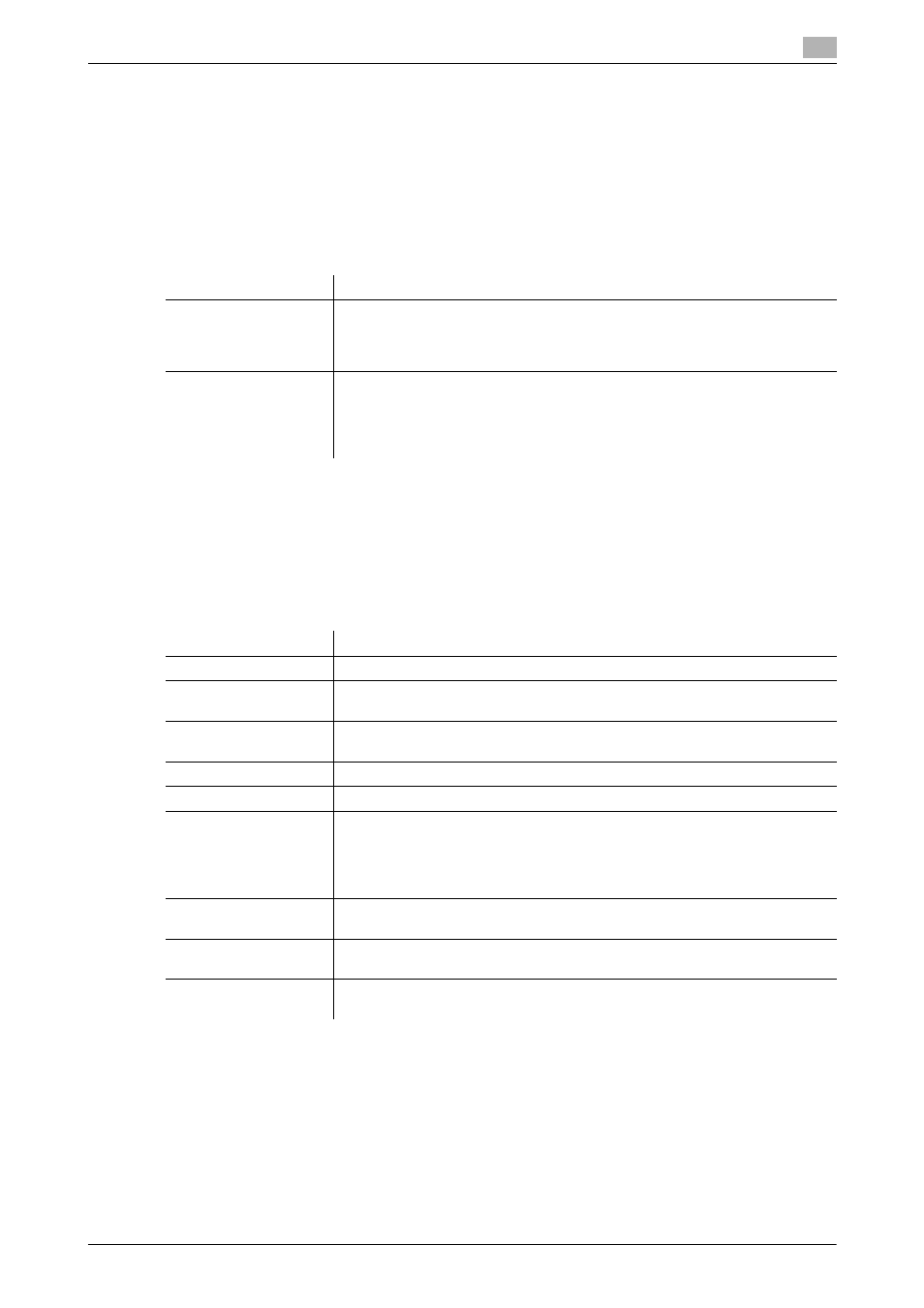
[Applied Functions]
2-34
2.13
Using the certificate of this machine
2
2.13
Using the certificate of this machine
2.13.1
Creating a certificate for this machine to communicate via SSL
Overview
Communication between this machine and the computer can be encrypted with SSL to enhance security.
The following shows how to use the certificate on this machine.
Self-creating a certificate
Create a certificate with this machine. The Certificate Authority (CA) is not required, and the certificate can
be used simply after entering necessary information to create it.
1
In the administrator mode, select [Security] - [PKI Settings] - [Device Certificate] - [New Registration] -
[Create a Self-signed Certificate] - [Next], and enter information required for creating a certificate, then
click [Apply].
2
When the certificate has been installed, enable SSL communication.
% For details, refer to page 1-24.
Requesting CA for a certificate issuance
Create certificate signing request data on this machine, and request the trusted Certificate Authority (CA) for
issuing a certificate for the machine. When the data is returned from the Certificate Authority after review,
register the data with this machine.
Usage
Description
Using a self-created
certificate
Create a certificate with this machine.
The Certificate Authority (CA) is not required, and the certificate can be used
simply after entering necessary information to create it.
For details, refer to page 2-34.
Using a certificate is-
sued by the Certificate
Authority (CA)
Create certificate signing request data on this machine, and request the trust-
ed Certificate Authority (CA) for issuing a certificate for the machine. When the
data is returned from the Certificate Authority after review, register the data
with this machine.
For details, refer to page 2-34.
Settings
Description
[Common Name]
Displays the IP address of this machine.
[Organization]
Enter the organization or association name (using ASCII characters of up to 63
bytes).
[Organization Unit]
Enter the account name (using ASCII characters of up to 63 bytes).
You can also specify a null.
[Locality]
Enter the locality name (using ASCII characters of up to 127 bytes).
[State/Province]
Enter the state or province name (using ASCII characters of up to 127 bytes).
[Country]
Enter the country name. For the country name, specify a country code defined
in ISO03166 (using ASCII characters of up to 2 bytes).
United States: US, Great Britain: GB, Italy: IT, Australia: AU, The Netherlands:
NL, Canada: CA, Spain: ES, Czech Republic: CZ, China: CN, Denmark: DK,
Germany: DE, Japan: JP, France: FR, Belgium: BE, Russia: RU
[E-mail Address]
Enter the E-mail address of the machine administrator (using ASCII characters
of up to 127 bytes).
[Validity Start Date]
Displays the starting date of the certificate validity period.
Displays the date and time of this machine when this screen is displayed.
[Validity Period]
Enter the validity period of a certificate with the number of days that have
elapsed since the starting date.
