In windows xp/server 2003, In windows xp/server 2003 -9 – Konica Minolta bizhub C3350 User Manual
Page 117
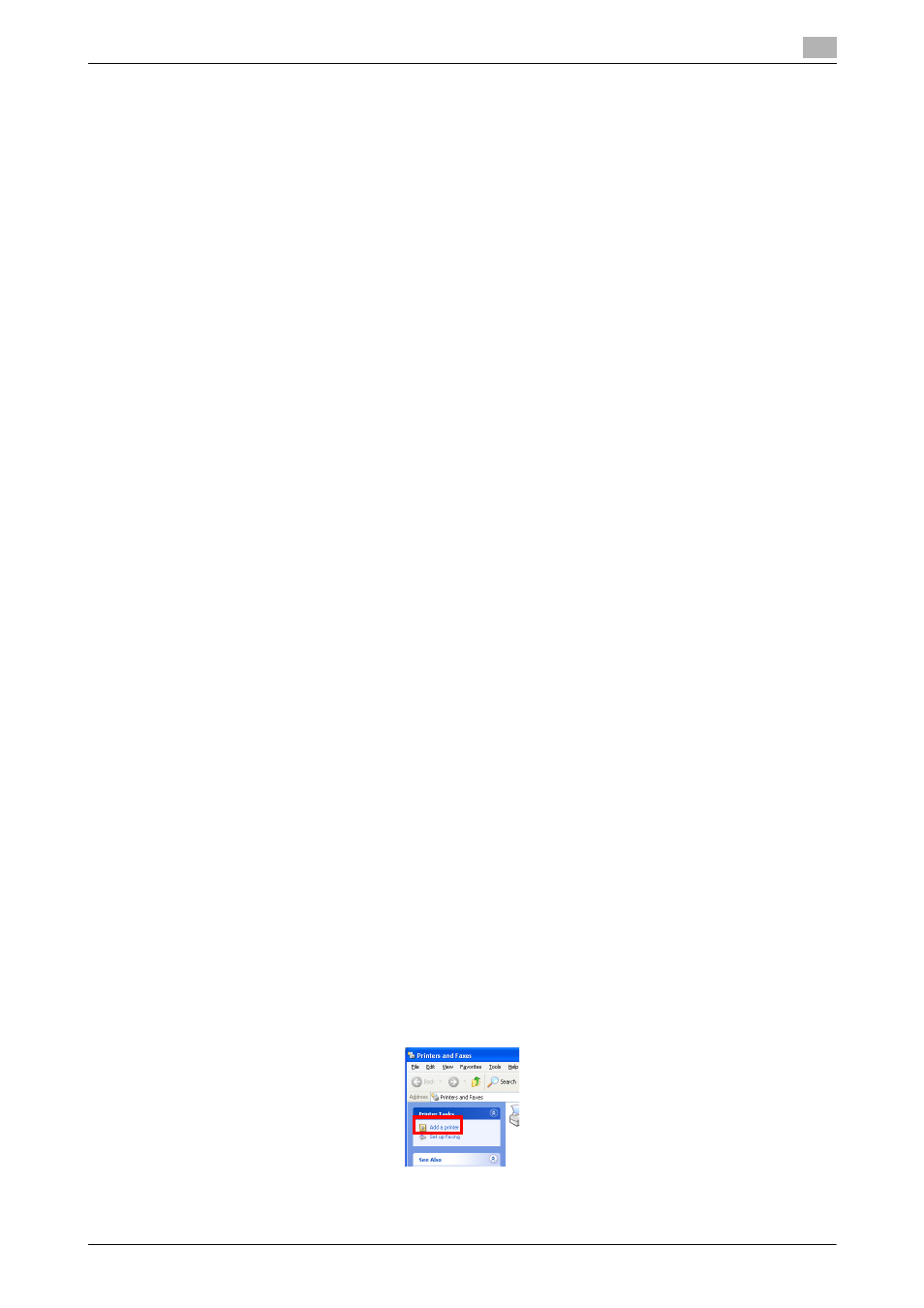
3.2
Using LPR/Port9100 connection for installation
3
[Applied Functions]
3-9
9
Select [Custom], and then click [Settings...].
10
Change the settings according to the port, and then click [OK].
% For an LPR connection, select the [LPR] check box, then enter "Print" in [Queue Name:]. You must
discriminate between upper and lower case letters when entering it.
% For the Port 9100 connection, select the [Raw] check box, then enter a RAW port number ([9100]
by default) in [Port Number:].
% If both LPR and Port9100 are enabled on this machine, the printer driver is connected to this ma-
chine using LPR.
11
Click [Next].
The [Install the printer driver] dialog box appears.
12
Click [Have Disk...].
13
Click [Browse...].
14
Select the folder on the CD-ROM containing the desired printer driver, then click [Open].
% Select the folder according to the printer driver, operating system, and language to be used.
Selectable printer drivers: PCL driver, PS driver, and XPS driver
15
Click [OK].
The [Printers] list appears.
16
Click [Next].
17
Follow the on-screen instructions to carry out operations.
% If the [User Account Control] window appears, click [Continue] or [Yes].
18
Click [Finish].
19
After finishing the installation, make sure that the icon for the installed printer is displayed in the [Print-
ers] or [Devices and Printers] window.
20
Remove the CD-ROM from the CD-ROM drive.
Installation of the printer driver is then completed.
In Windows XP/Server 2003
0
Administrator privileges are required to perform this task.
1
Insert the printer driver CD-ROM into the CD-ROM drive of the computer.
2
From the Start menu, click [Printers and Faxes].
% If [Printers and Faxes] is not displayed, select [Control Panel] - [Printers and Other Hardware] -
[Printers and Faxes] from the Start menu.
3
Select Printer Install.
% In Windows XP, select [Add a printer] from [Printer Tasks].
% In Windows Server 2003, double-click [Add Printer].
[Add Printer Wizard] appears.
