Installing printer management utilities on windows – Konica Minolta Magicolor 2550DN User Manual
Page 98
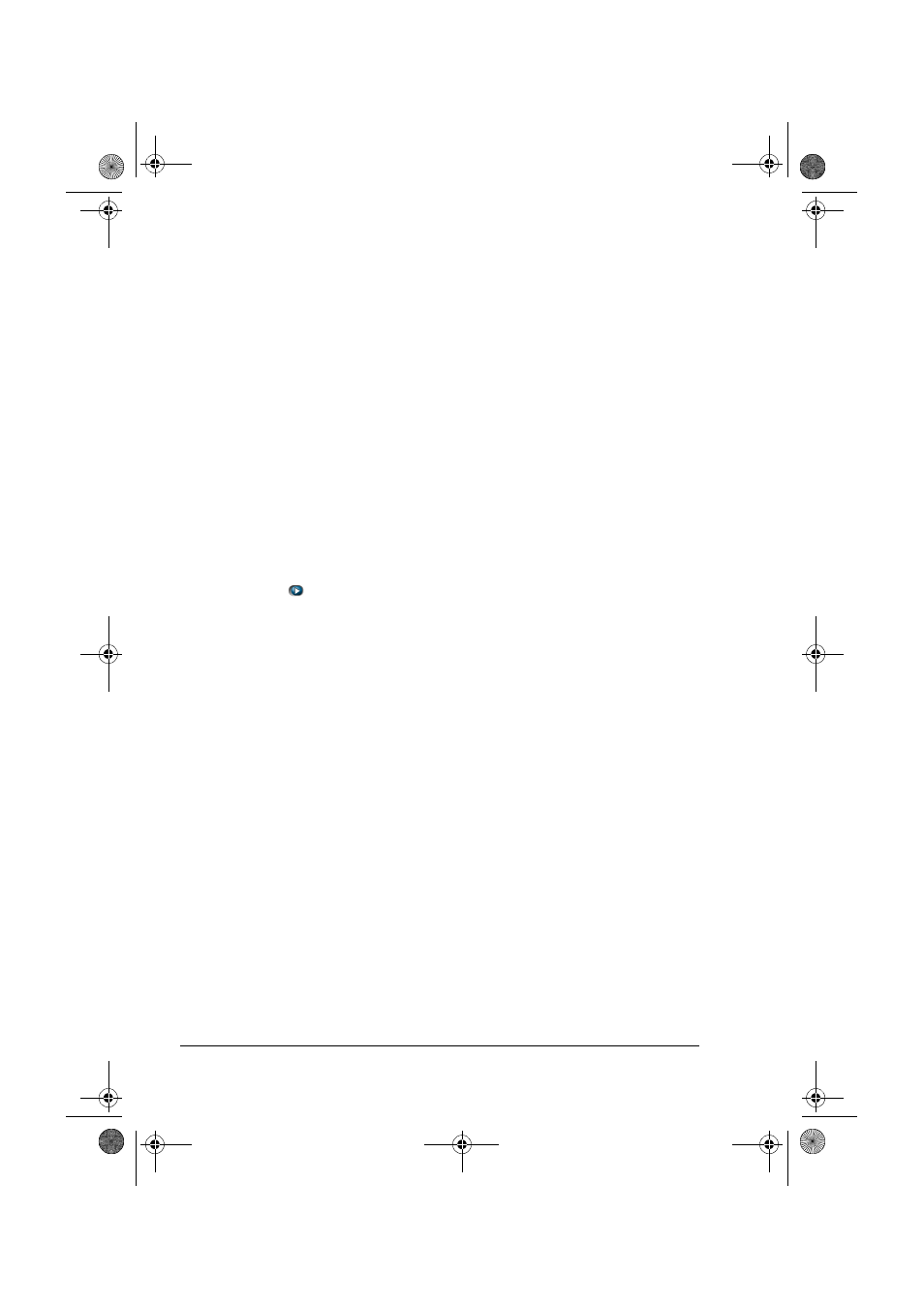
Installing Printer Management Utilities on Windows
82
Installing Printer Management Utilities on
Windows
"
You must have administrator privileges in order to install the Printer
Management Utilities.
"
Before proceeding with the installation, be sure to exit all running
applications.
The following procedure describes how to install the Printer Management Util-
ities.
Crown Print Monitor+
Management Information Base
Status Monitor
Download Manager Utility
PageScope Network Setup
1
Insert “magicolor 2550 Software Utilities” CD-ROM in your CD/DVD-ROM
drive.
2
Select
from the Introduction dialog.
3
From the Main Menu dialog, select Additional Software.
4
After reviewing and accepting the license agreement, choose the installa-
tion directory (or use the default directory setting).
5
Select Custom, then click Next.
"
Click Easy to install all printer management utilities.
6
Select KONICA MINOLTA Printer Management Utilities from the Prod-
uct list, and select Custom from Setup Type pull down list, then click
Next.
7
From the Product Installation list, select the check boxes for the soft-
ware to be installed, and then click Next.
8
Follow the onscreen instructions to complete the installation.
9
When the Information message box appears, select Finish.
10
After the installation is complete, remove the Software Utilities CD-ROM
from your CD-ROM drive and store it in a safe place.
mc2550_RG_E.book Page 82 Wednesday, March 29, 2006 6:29 PM
