Konica Minolta bizhub 750 User Manual
Page 73
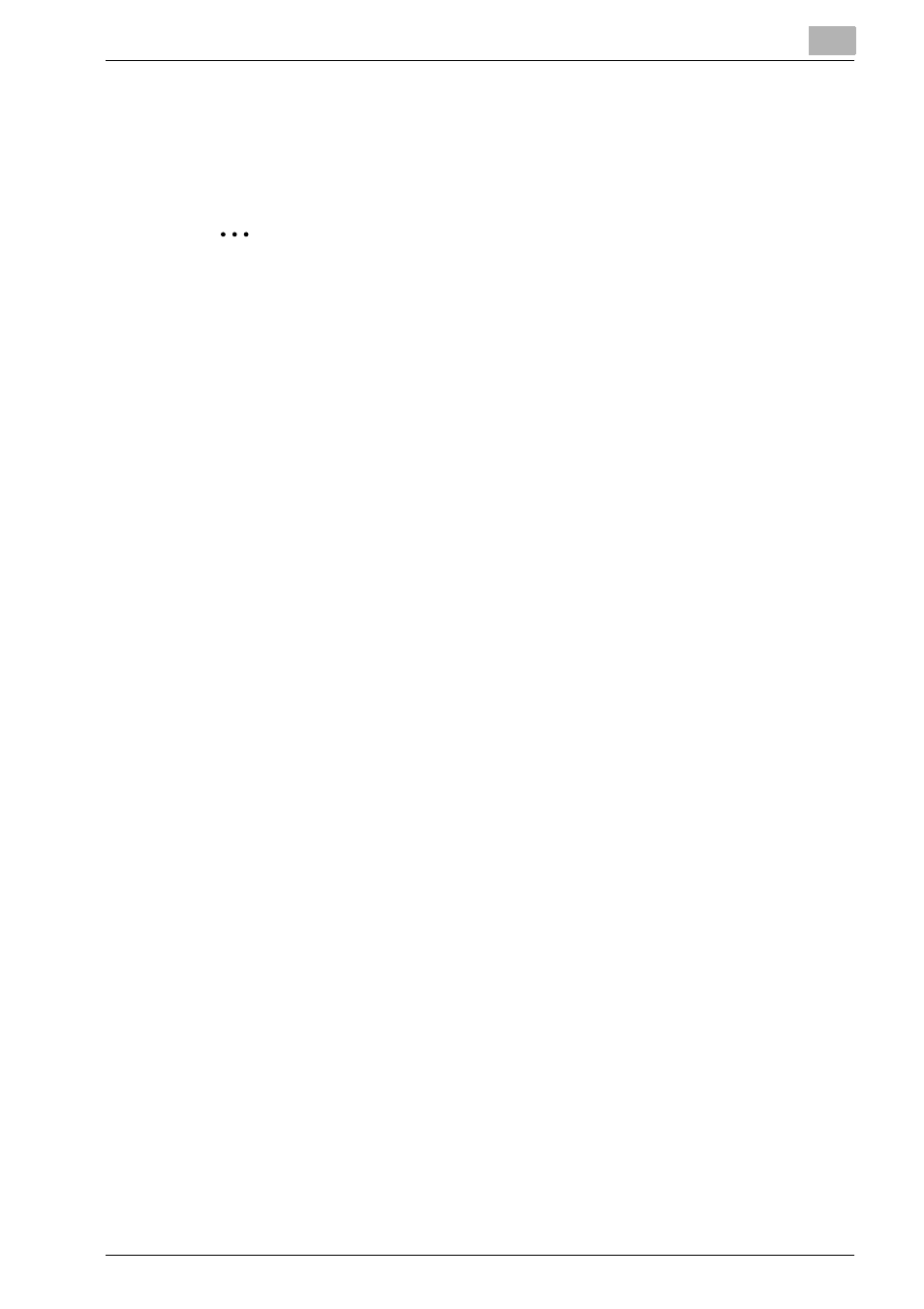
Installing the Printer Driver
2
IC-202
2-38
Uninstalling the Printer Driver
If it becomes necessary to delete the printer driver, follow the procedure be-
low to delete the driver.
2
Note
Quit all running applications that may have started when the Macintosh
computer was turned on.
For Mac OS X
1
Open Print Center or Printer Setup Utility, located in “Applications”—
“Utilities” of “Hard Disk”.
2
Select the name of the printer to be deleted, and then click the [Delete].
The selected printer is deleted.
3
Close the printer list.
4
Drag the following file, which is located in “Library”—“Printers”—
“PPDs”—“Contents”—“Resources” of “Hard Disk”, to the “Trash”
icon.
–
“KONICAMINOLTA 750.gz”
–
“KONICAMINOLTA 600.gz”
5
Delete the unnecessary files from “Library”—“Printers”.
–
In case of Mac OS 10.3/10.4
–
Drag the following files in the “Library” — “Printers” — “KONICAMI-
NOLTA”— “Filter” to “Trash”.
–
pstokm750
–
Drag the following files in the “Library” — “Receipts” to “Trash”.
–
KONICAMINOLTA_750_103.pkg
–
Drag the following files in the “Library” — “Printers” —
“KONICA_MINOLTA”— “PDEs” to “Trash”.
–
KONICAMINOLTA750 Finishing.plugin
–
KONICAMINOLTA750 ImageLayout.plugin
–
KONICAMINOLTA750 Security.plugin
–
KONICAMINOLTA750 Setup.plugin
