Creating a cover sheet -50 – Konica Minolta bizhub 750 User Manual
Page 185
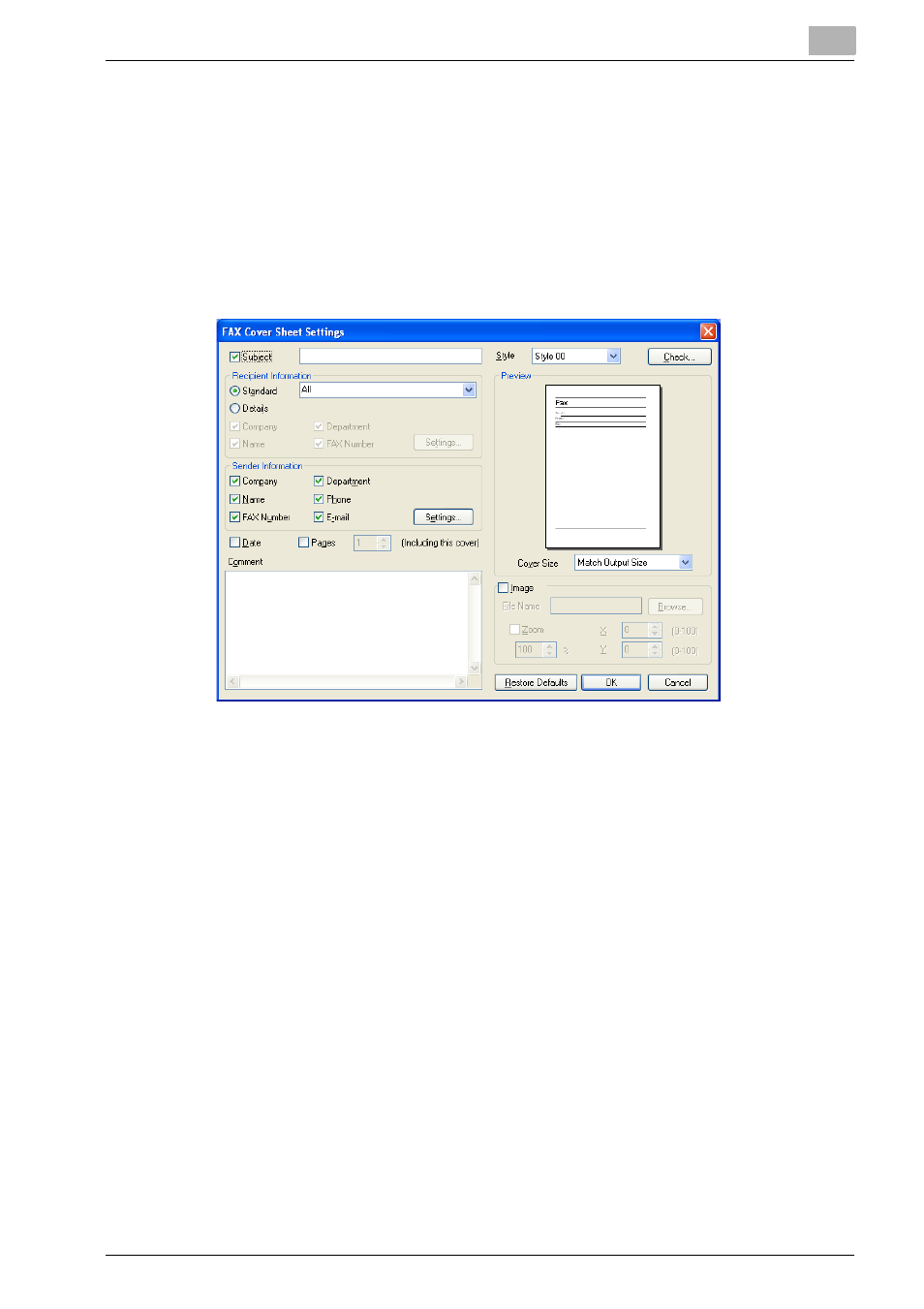
Setting Up the PCL Driver
5
IC-202
5-50
Creating a Cover Sheet
You can create a fax cover sheet and attach it to the fax message.
1
From the Printing Preferences dialog box, select the [FAX Cover Sheet]
check box on the FAX tab.
2
Click the [Settings].
The FAX Cover Sheet Settings dialog box appears.
3
From the [Style] drop-down list, select the cover sheet format.
Styles include 00 to 03.
4
Select the [Subject] check box, and then enter the subject of the doc-
ument being transmitted.
–
Up to 64 characters can be entered in the [Subject] text box.
5
Under [Recipient Information], you can specify the recipient informa-
tion, such as the person’s name, for the cover sheet that is to be includ-
ed. The information shown in the [Recipients] list on the FAX tab is
entered on the cover sheet.
–
Standard:
Selects the standard recipient information. Select [Standard], and
then select from the drop-down list the text to be entered in the re-
cipient information line. You can also enter characters.
