Uninstalling the printer driver manually -30, P. 2-30 – Konica Minolta bizhub 750 User Manual
Page 65
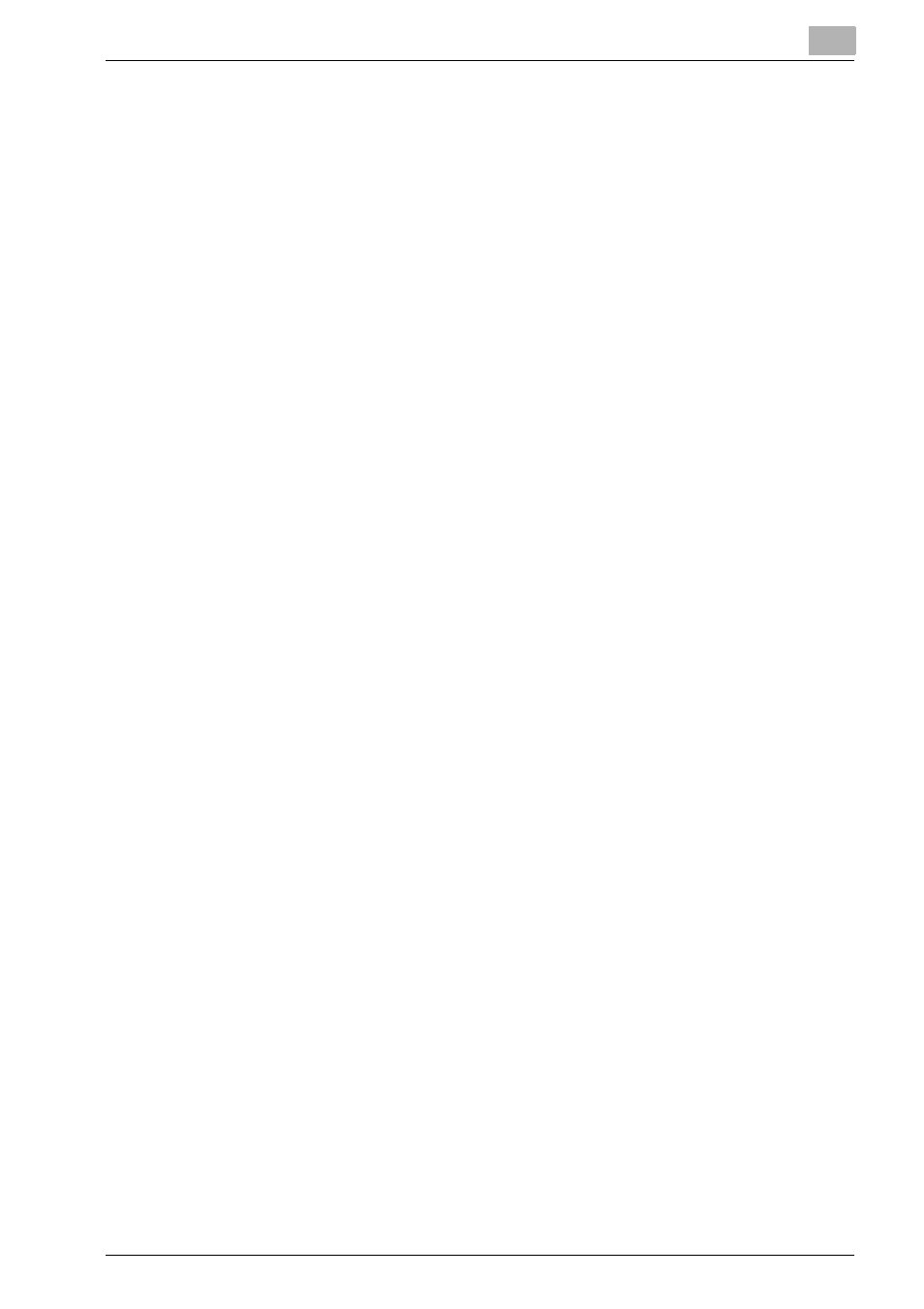
Installing the Printer Driver
2
IC-202
2-30
Uninstalling the Printer Driver manually
1
For Windows 98SE/Me/NT 4.0/2000, click the [Start], point to [Set-
tings], and then click [Printers].
For Windows XP/Server 2003/XP x64/Server 2003 x64, click the [Start],
and then click [Printers and Faxes].
2
In the Printers window (for Windows XP/Server 2003/XP x64/Server
2003 x64, Printers and Faxes window), select the icon of the printer
that you want to delete.
3
Press the [Delete] key on the computer keyboard to delete the printer
driver.
4
Restart your computer.
–
When the printer driver has been deleted, the printer icon will dis-
appear from the Printers window (for Windows XP/Server 2003/XP
x64/Server 2003 x64, Printers and Faxes window).
Uninstallation of Windows 98SE/Me has now completed. If you are us-
ing Windows NT4.0/2000/XP/Server 2003/XP x64/Server 2003 x64,
then go to the steps 5 through 8 below.
5
Select [Server Properties] from the [File] menu.
6
Click the [Drivers] tab and select the printer driver deleted in the step 3.
7
Press the [Delete] key to delete the printer driver.
8
Restart your computer.
–
After completion of deletion, the printer driver name disappears
from the [Drivers] tab.
Now the uninstallation has completed.
