Printing poster -19 – Konica Minolta bizhub 750 User Manual
Page 215
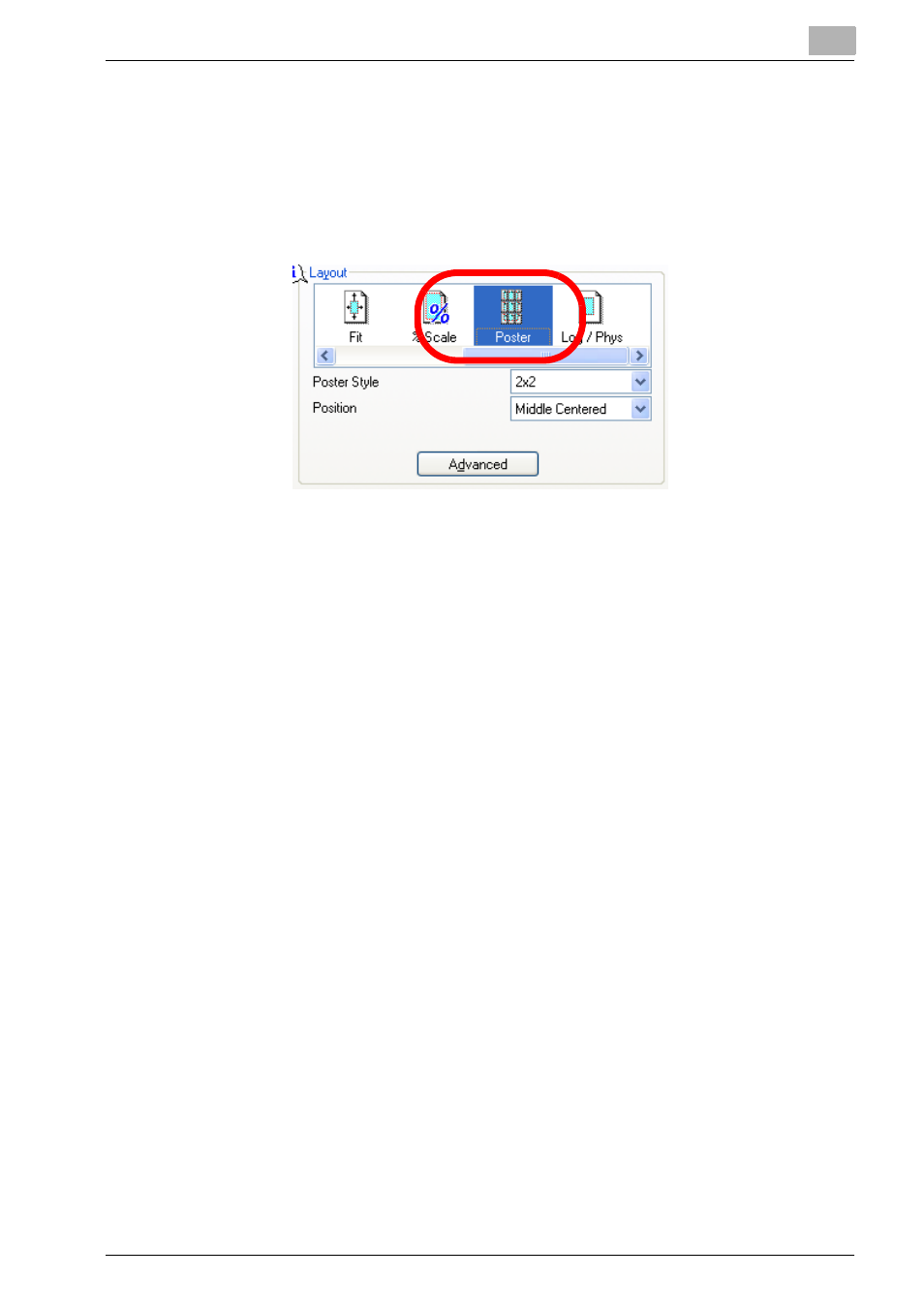
Setting Up the KONICA MINOLTA PS Driver (Windows)
6
IC-202
6-19
Printing Poster
Image is expanded and printed on multiple number of sheets.
1
Click the Setup tab.
2
Click [Poster] in [Layout].
3
Select as required in the drop down list in [Poster Style].
–
To change the [Position], select as required in the drop down list of
[Position].
4
When you select [Custom] in [Poster Style], set in “%” from [Scale Fac-
tor]. Setting range is 101 to 400.
5
By clicking [Advanced], the [Advanced Settings] box appears and you
can set the following items.
–
Overlap
Set the extent of overlap at the boundary of divided page. Setting
range is 0 to 150.
6
After completing the setting, click [OK].
This manual is related to the following products:
