Printing from special applications – Konica Minolta bizhub PRO 1050P User Manual
Page 73
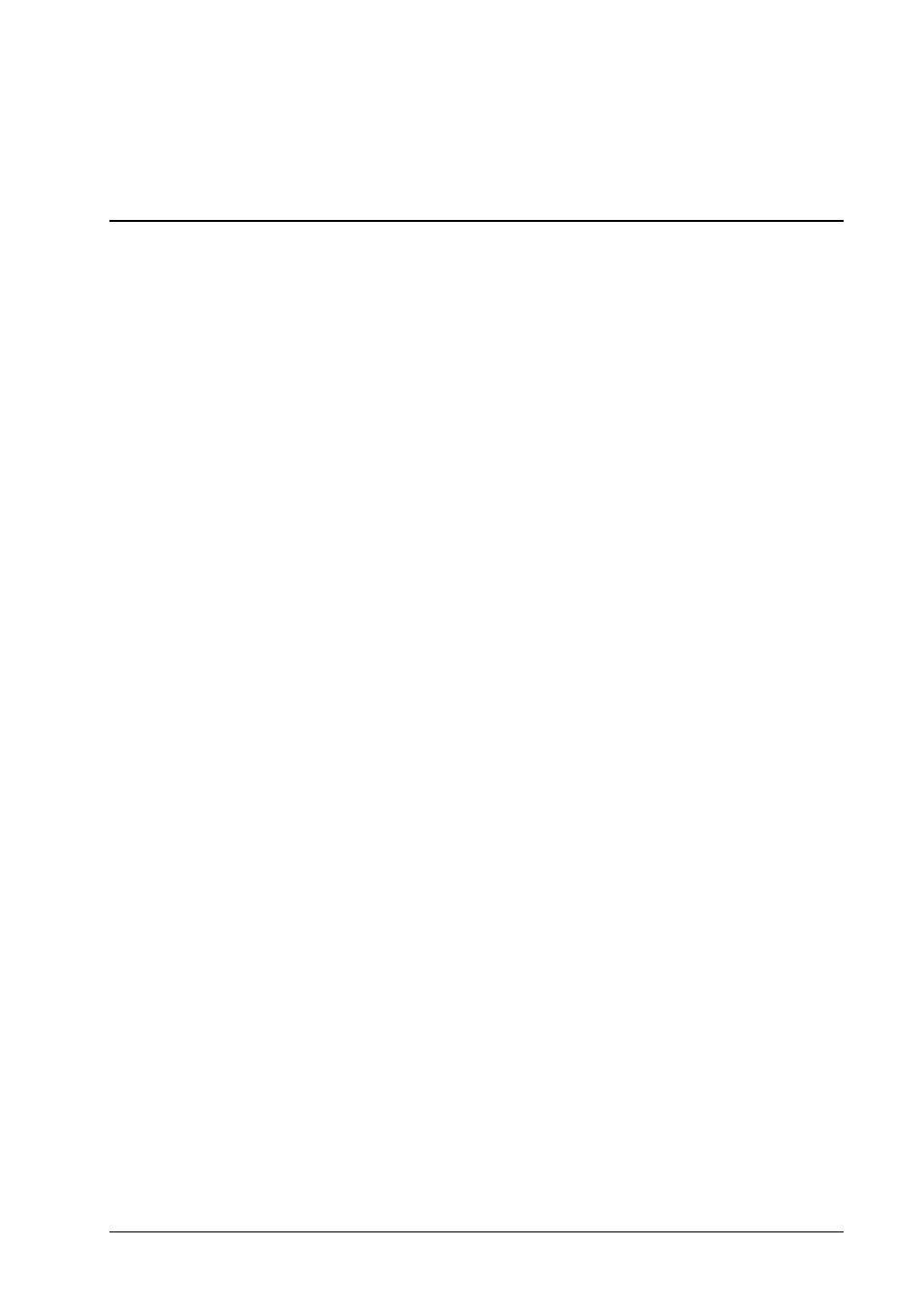
To save your PostScript job to a file, change Destination to File. This allows
you to save your job and let it be printed on an bizhub PRO 1050 to which you
are not connected now. To save your job, click the Save button.
To confirm printing, click the Print button.
Printing from Special Applications
Printing from Adobe PageMaker
Adobe PageMaker® uses, by default, its own printer driver which does not
support the printer driver plug-in, but works only with PPDs. PageMaker’s own
driver is also known to have problems with the bizhub PRO 1050 PPD.
To use PageMaker with the AdobePS printer driver which supports the plug-in:
• Hold the ALT key and select File » Print (not CMD-P).
This opens PageMaker’s Print dialog.
(Here you cannot select a PPD and you cannot change print features.)
• Click Setup. This opens the Page Setup dialog.
• Select your printer and click OK.
This opens the AdobePS Print dialog (as from other applications).
• Select your print features and click Print.
This returns you to PageMaker’s Print dialog.
• Click Print to confirm and print.
Printing from Adobe Acrobat
In order to ensure that imposition (Layout not equal Off in the Layout panel)
works correctly, you must instruct Acrobat to generate page independent code.
In the Print dialog, select the Acrobat 5.0 panel.
Make sure the checkbox Save Printer Memory is off.
This will let Acrobat create page independent code suitable for imposition.
Konica Minolta bizhub PRO 1050 Printer Driver
MacOS 9 Printing
• 73
