Print – Konica Minolta bizhub PRO 1050P User Manual
Page 72
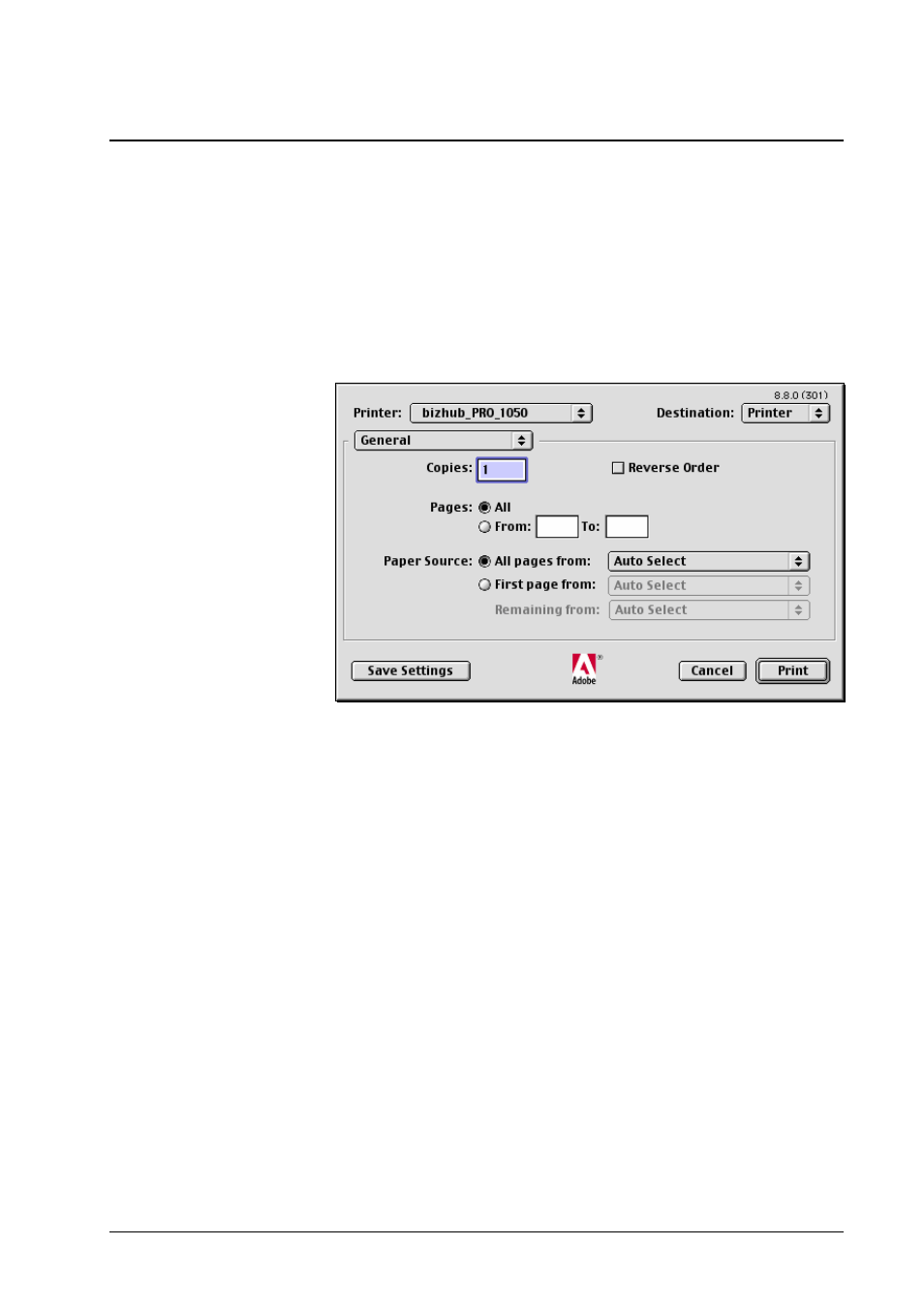
After a document has been created in an application, it can be printed on a
bizhub PRO 1050.
Printing the document is initiated in the Print dialog, which calls the printer
driver to generate a PostScript data stream, the job. The data stream represents
the elements on the document pages. It is amended by detailed instructions for
processing, the job ticket. The job ticket contains information like page size and
orientation, number of copies, tray selection, imposition and finishing modes.
To print a document, select File » Print.
In each panel of the Print dialog you can select the printer which corresponds to
the target bizhub PRO 1050.
On opening, the Print dialog shows the General panel. Within this panel, you
can select the following options:
• The range of pages to be printed
• The number of copies to be printed
• Paper source – the tray to be used for printing.
Autoselect means the selection is performed in the engine, based on
output paper size, orientation, and finishing requirements.
See sections “Paper” and “Trays” for details on paper and tray
selection.
• Reverse order – selects front to back or back to front printing.
Reordering is applied to document pages, i.e., pages are reversed
before imposition (booklet etc.) is performed. See also “Face up” in
section “Layout”.
Note: Do not use the First page from option in this dialog. To print pages from
other trays than the job tray, use the selections in the Cover and Trays panels of
the printer driver plug-in. See sections “Cover” and “Trays”.
To save the settings you have made for your bizhub PRO 1050, click Save
Settings.
72
• MacOS 9 Printing
Konica Minolta bizhub PRO 1050 Printer Driver
