Forms – Konica Minolta bizhub PRO 1050P User Manual
Page 47
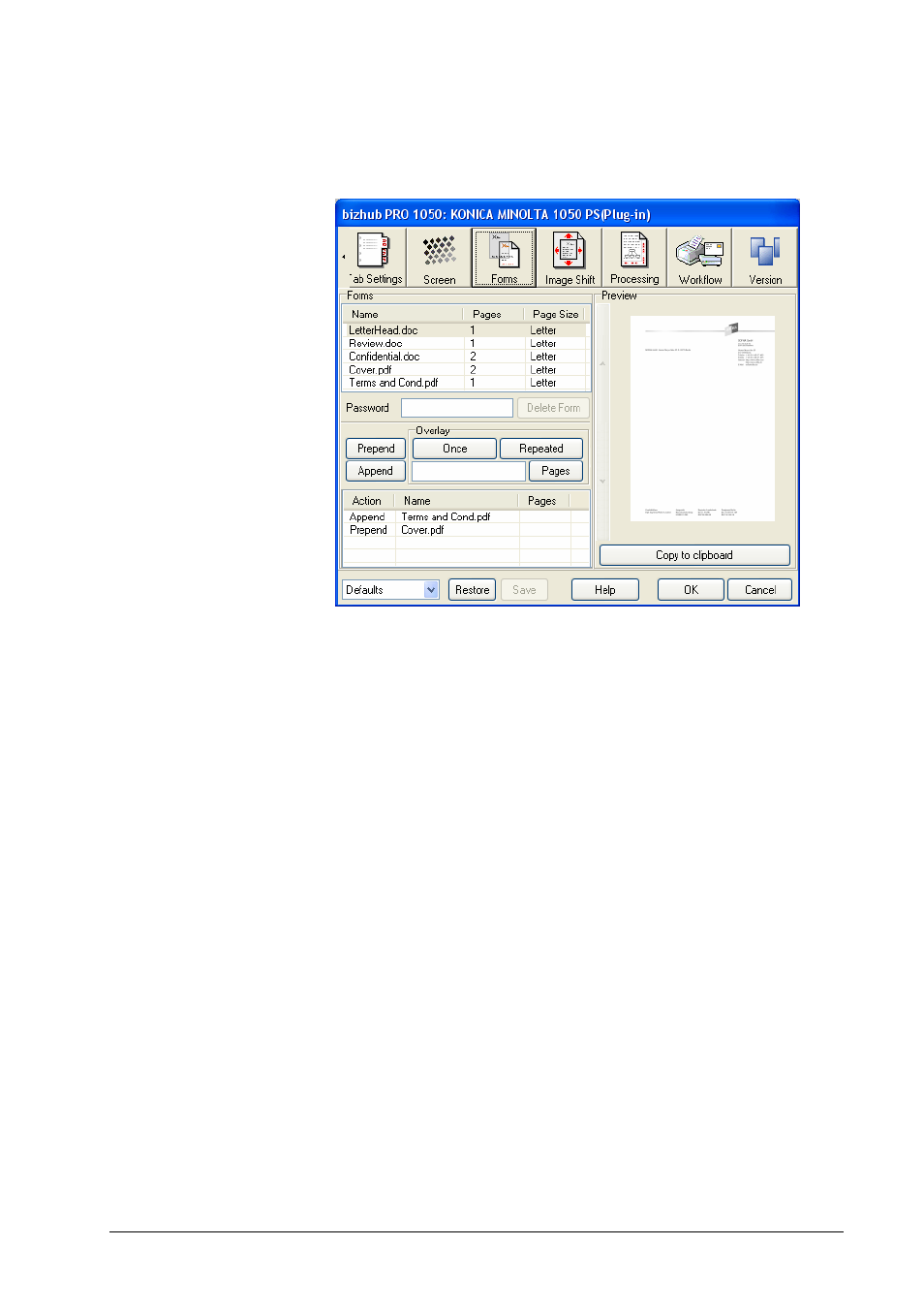
Forms
The Forms panel allows you to apply forms.
Forms are stored as rendered bitmaps on your bizhub PRO 1050. They can be
appended behind, prepended in front of, or used as overlay for subsequent jobs.
The forms preview allows to check a form visually before printing with it.
Forms can be created using the Output Method function in the Workflow panel,
see section “Workflow”.
When the Forms panel is opened and a printer is connected, the plug-in obtains
the forms list from the printer and shows it. The forms list is required for all
other functions in the Forms panel. To update the forms list, select another panel
and then the Forms panel again.
After the plug-in has obtained the forms list, select a form to show its preview
and enable the other forms functions. To step through the pages of a multi page
form, click on the forward/back buttons beside the preview.
Copy to Clipboard copies the currently shown page of the form in screen
resolution into the clipboard. You can paste it into your document to align the
contents of your document with the form. Before actually printing, you should of
course remove the screen resolution copy from your document.
Note: If you paste the forms preview into MS Word, make sure to paste it into a
text field which is positioned at (0,0) from the page, which has all margins 0 and
whose size is equal to the page size. This is to ensure that the forms preview is
kept in full size and not wrongly scaled down.
Prepend/Append determine that the pages of the selected form are prepended in
front of the current job or appended behind the current job.
Overlay Once determines that all pages of the form are overlaid once on the
current job, starting from page 1. E.g. Overlay Once for a 4 page form on an 8
page job means that the form pages are overlaid on pages 1 to 4 of the job.
Konica Minolta bizhub PRO 1050 Printer Driver
Windows Printing
• 47
