Print – Konica Minolta bizhub PRO 1050P User Manual
Page 21
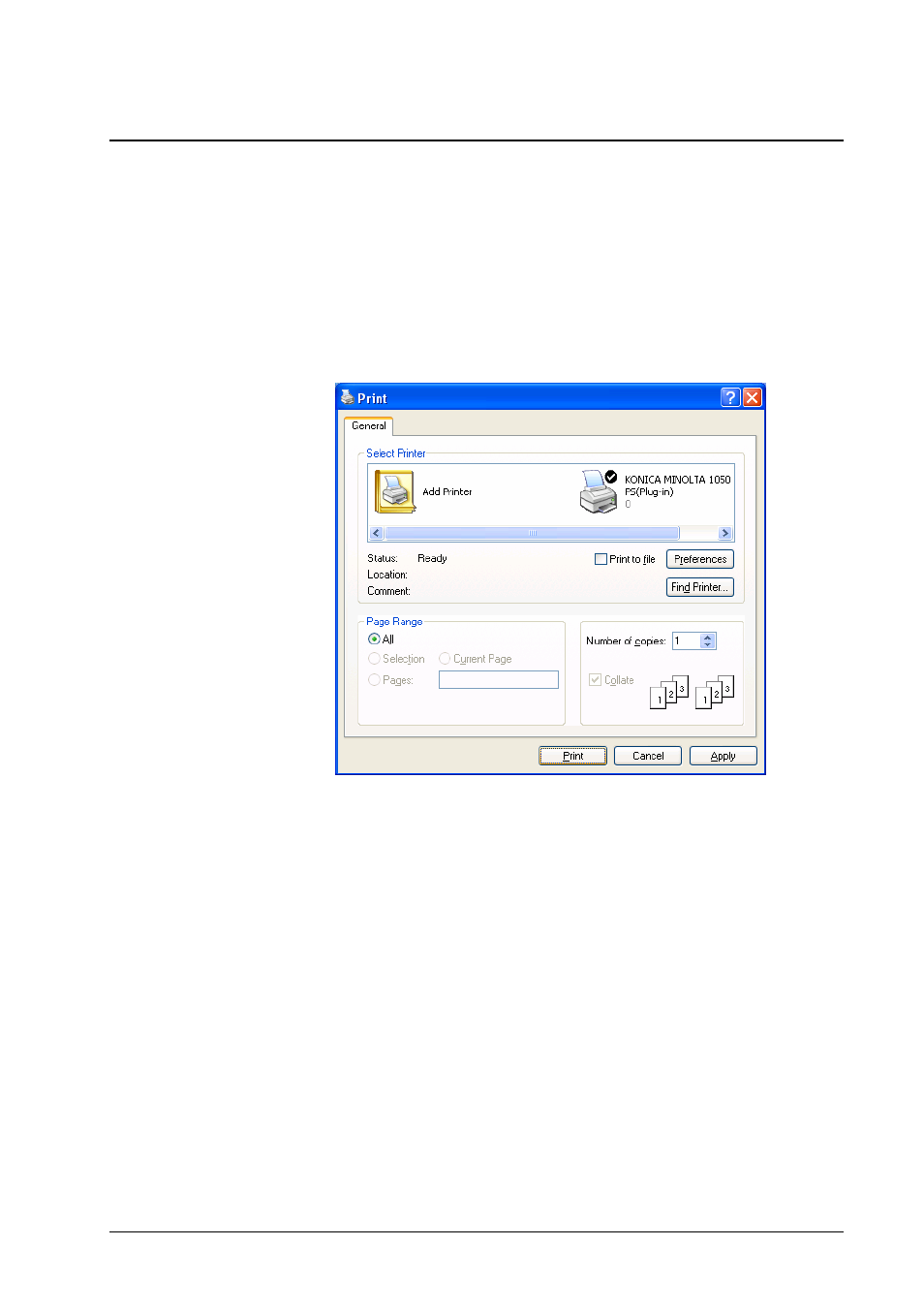
After a document has been created in an application, it can be printed on a
bizhub PRO 1050.
Printing the document is initiated in the Print dialog, which calls the printer
driver to generate a PostScript data stream, the job. The data stream represents
the elements on the document pages. It is amended by detailed instructions for
processing, the job ticket. The job ticket contains information like page size and
orientation, number of copies, tray selection, imposition and finishing modes.
To print a document, select the Print dialog, usually by File » Print.
The Print dialog may look differently in different applications. Usually you can
select at least the following options:
• The Windows printer which corresponds to the bizhub PRO 1050
• The range of pages to be printed
• The number of copies to be printed
Depending on the application, other options may be present. E.g. MS Word
offers you the Collate option. Do not use this option to get sorted sets of
documents, but use the Group check box in the Layout panel of the printer
driver plug-in.
To save your PostScript job to a file, check the Print to file box. This allows you
to save your job and let it be printed on a bizhub PRO 1050 to which you are not
connected now.
To confirm printing, click the OK (or Print) button.
Konica Minolta bizhub PRO 1050 Printer Driver
Windows Printing
• 21
