Print – Konica Minolta bizhub PRO 1050P User Manual
Page 62
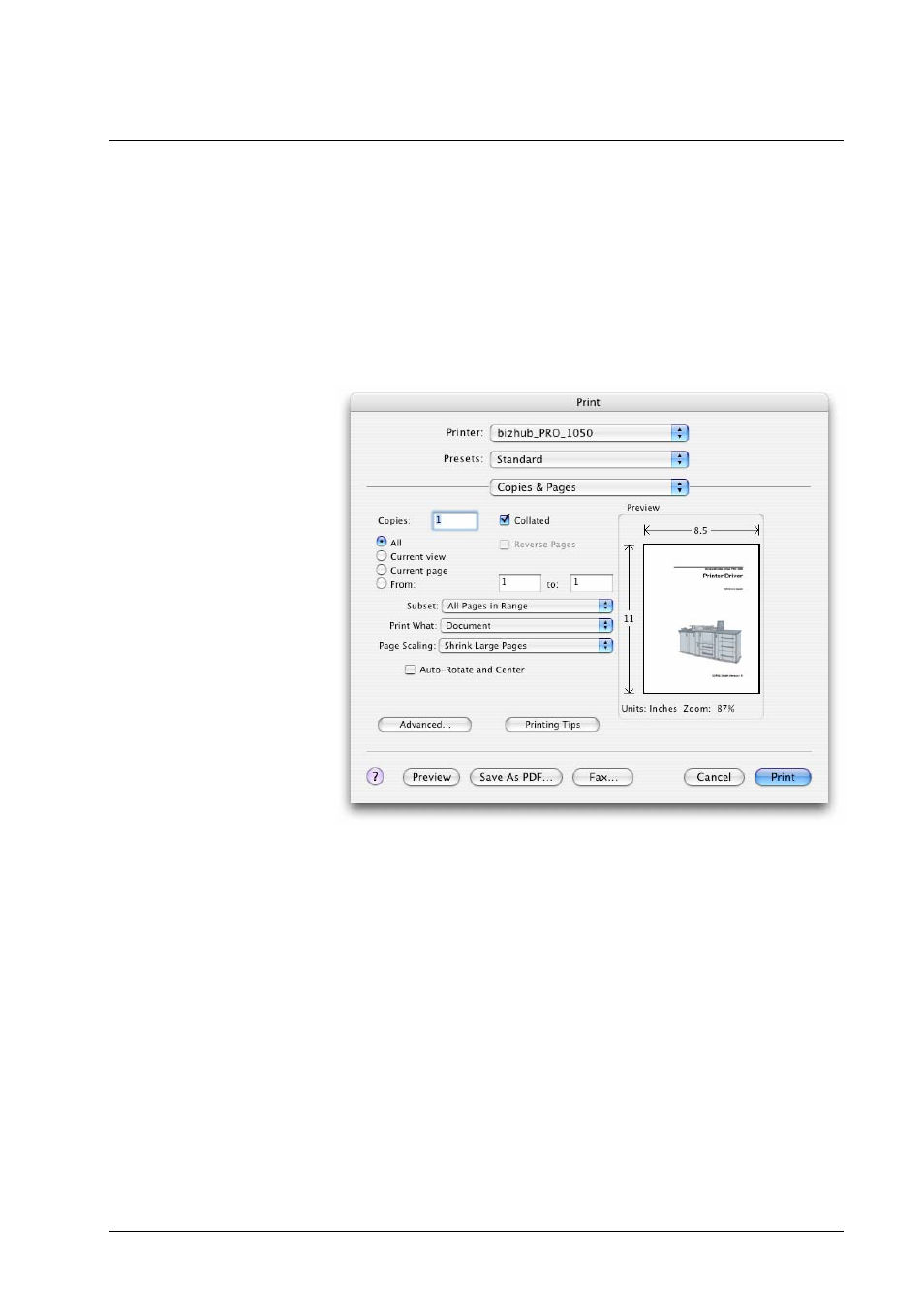
After a document has been created in an application, it can be printed on a
bizhub PRO 1050.
Printing the document is initiated in the Print dialog, which calls the printer
driver to generate a PostScript data stream, the job. The data stream represents
the elements on the document pages. It is amended by detailed instructions for
processing, the job ticket. The job ticket contains information like page size and
orientation, number of copies, tray selection, imposition and finishing modes.
To print a document, select File » Print.
The popup labeled Printer allows you to select the printer which corresponds to
the target bizhub PRO 1050.
The popup labeled Presets allows you to save and load your own named
combinations of settings. To save the current settings, select Save as … and
enter a name for them. After this, the saved settings can be selected by this name
from the popup.
The unlabeled third popup allows you to select a panel of the Print dialog,
including the panels of the printer driver plug-in.
In the Copies and Pages panel, you can select the following options:
• The range of pages to be printed
• The number of copies to be printed
In the Paper Feed panel, you can select the following options:
• Paper source – the tray to be used for printing.
Autoselect means the selection is performed in the engine, based on
output paper size, orientation, and finishing requirements.
62
• MacOS X Printing
Konica Minolta bizhub PRO 1050 Printer Driver
