Tab sheets – Konica Minolta bizhub PRO 1050P User Manual
Page 45
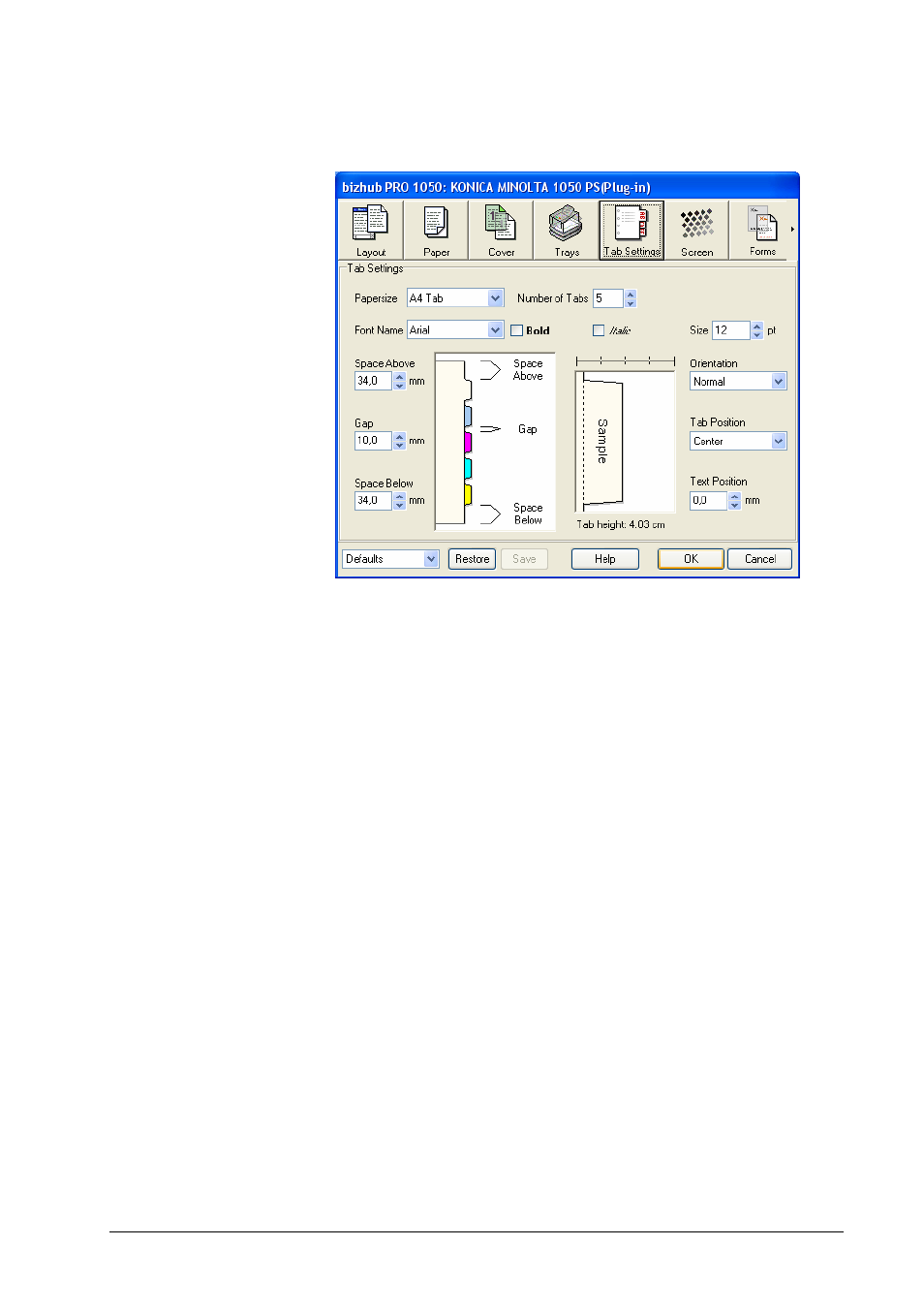
Tab Sheets
The Tab Sheets panel allows to configure general settings for tab sheet printing.
The texts and page numbers for each tab are entered in the Trays panel, see
section “Trays”.
Papersize determines the paper size for the tab sheets. It can be A4 Tab or Letter
Tab, corresponding to A4 or Letter paper size for the job. If Z folding is enabled,
job pages may also have A3 or Tabloid size.
Number of Tabs specifies how many tabs make a set of tab sheets. Together
with Space above, Space below, and Gap, it allows to position the tab texts on
each sheet.
Font Name, Bold, Italic and Size determine the font for the tab text.
Orientation determines the text orientation and direction on the tab. It can be
Normal (downwards), Flipped (upwards), Horizontal, or Vertical. The tab
preview window shows the orientation visually.
Tab Position determines if the tab text is aligned at the top, center, or bottom of
the tab.
Text Position allows to move the tab text horizontally. By default, the visual
center of the tab text is aligned with the horizontal center of the tab.
The tab preview window shows a preview of each tab text which has a page
number assigned. This allows you to check if the tab text fits into the tab. To
select a tab, click on the desired tab in the page preview window. To step (step
backwards) through the tabs, click (shift-click) repeatedly on the tab in the tab
preview window.
To actually print on tab sheets, put the set of tab sheets into the selected tray with
long edge feed orientation, face down, first page on top, tabs to the left. (Note that
this is reverse order.) Make sure the job pages (A4 for A4 Tab, Letter for Letter
Tab) are also in long edge feed orientation.
Note: Tab Sheet printing is not supported with imposition (Layout not equal Off).
Konica Minolta bizhub PRO 1050 Printer Driver
Windows Printing
• 45
