2 using the audio-follow-video/breakaway modes, 1 operating in breakaway mode, 2 switching to audio follow video mode – Kramer Electronics VP-81KSi User Manual
Page 24: 3 setting the audio output gain, 4 operating cascaded vp-81ksi devices, Using the audio-follow-video/breakaway modes, Operating in breakaway mode, Switching to audio follow video mode, Setting the audio output gain, Operating cascaded vp-81ksi devices
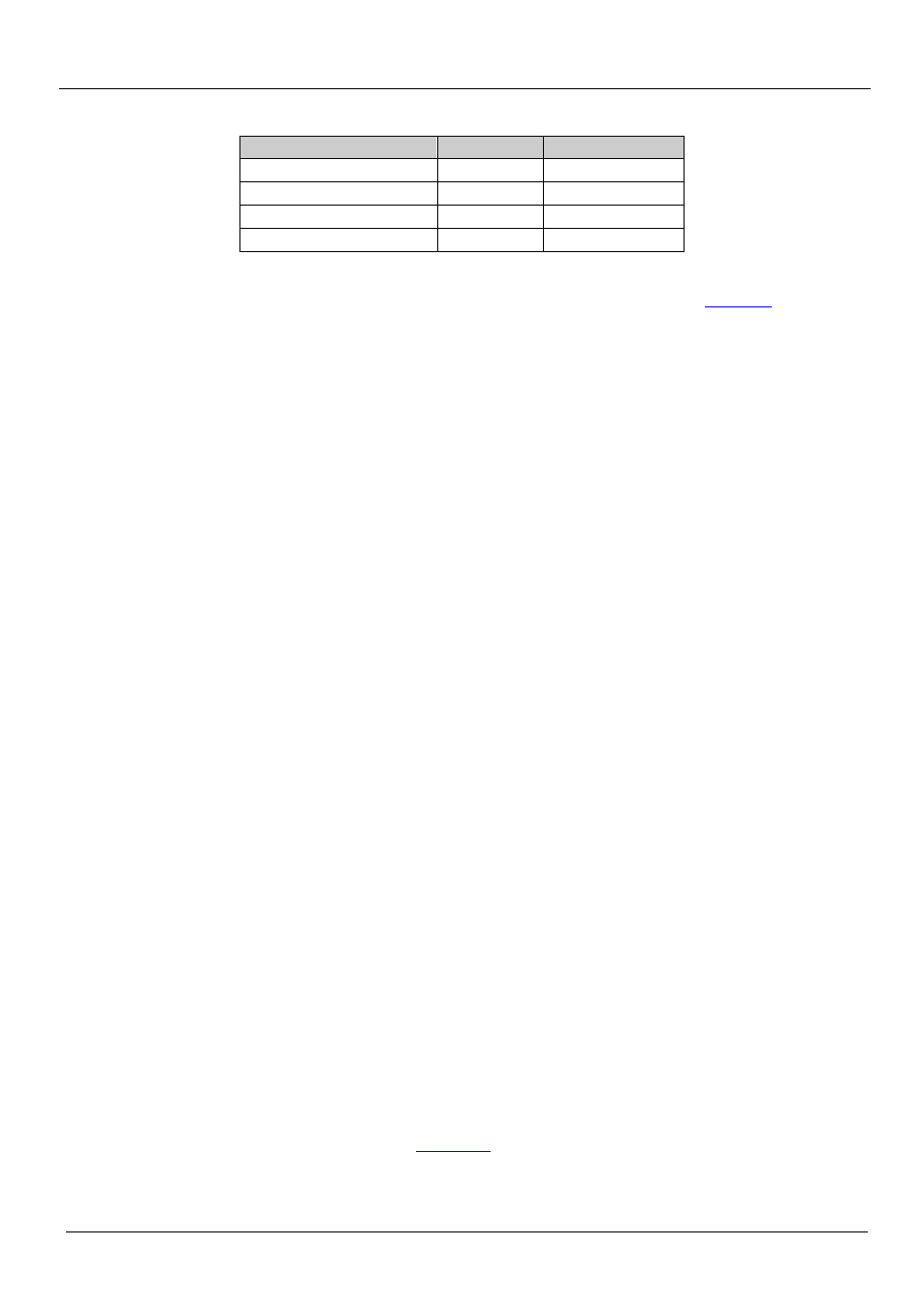
KRAMER: SIMPLE CREATIVE TECHNOLOGY
Operating the VP-81KSi Locally via the Front Panel Buttons
20
Table 5: Button Illumination Descriptions
Button Color
Selected
Input Signal
Red
Yes
No
Green
No
Yes
Violet
Yes
Yes
Button does not light
No
Yes or no
To switch an input to the outputs, press one of the eight front panel INPUT
SELECTOR buttons. The INPUT SELECTOR button lights (see
) and
switches the input simultaneously to both the VGA and AV ON CAT 5 TP outputs.
7.2 Using the Audio-Follow-Video/Breakaway Modes
By default, the VP-81KSi switches in AFV (Audio-Follow-Video) mode in which
all operations relate to both the video and audio. When in this mode, both the
VIDEO and the AUDIO buttons are lit.
7.2.1 Operating in Breakaway Mode
To operate in breakaway mode in which video and audio channels switch
independently:
•
Press either the VIDEO button or the AUDIO button.
If the VIDEO button lights, the switching relates just to video (and the audio
remains unchanged)
If the AUDIO button lights, the switching relates only to audio (and the video
remains unchanged)
7.2.2 Switching to Audio Follow Video Mode
To switch to AFV (Audio Follow Video) mode:
•
Press the VIDEO and the AUDIO buttons simultaneously
7.3 Setting the Audio Output Gain
You can set the audio output gain using the AUDIO GAIN + and - buttons.
To set the audio output gain:
1. Press an input button.
The input button lights.
2. Press either the AUDIO GAIN + (to increase) or AUDIO GAIN – (to
decrease) button to vary the gain.
7.4 Operating Cascaded VP-81KSi Devices
Selecting an input on a device selects the required input and automatically selects
the interconnected input on the subsequent device.
Given the example illustrated in
, pressing Input 4 on device 2, selects
Input 4 on device 2 and automatically selects Input 1 on the Master device.
