3 connecting the si-1vga remote step-in module, Connecting the si-1vga remote step-in module, Figure 6: remote input selection switch wiring – Kramer Electronics VP-81KSi User Manual
Page 15: N 6.3, N 6.2
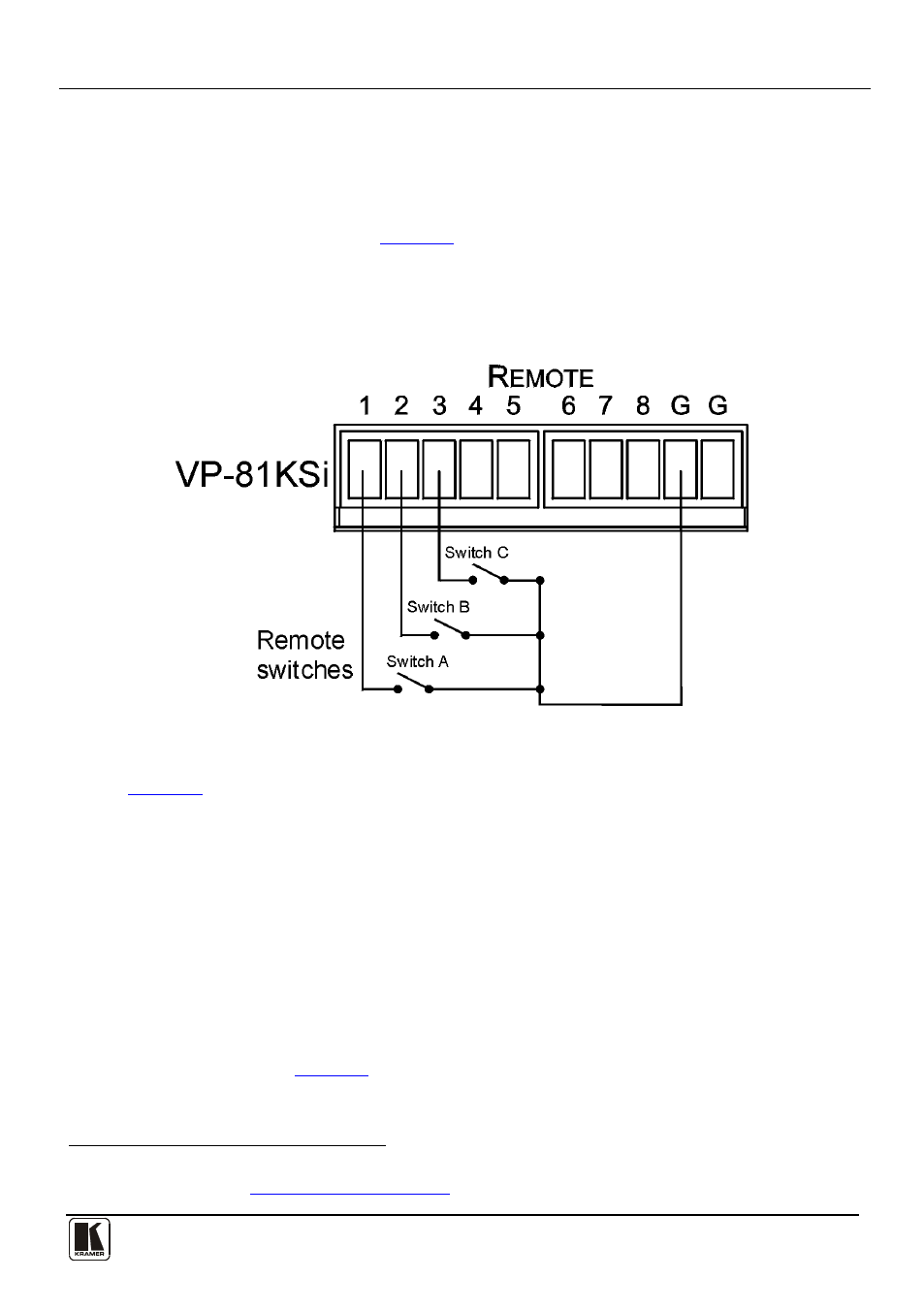
Connecting the VP-81KSi 8x1 UXGA/Audio STEP-IN Switcher
11
6.2 Connecting Remote Contact Closure Input Selection Switches
You can connect remote input selection switches to the Remote terminal block on
the rear panel of the VP-81KSi which enables you to remotely activate the relevant
input.
The following example (see
) illustrates three switches (A, B and C)
connected to remotely controlled inputs 1, 2 and 3 respectively (up to eight
switches can be connected). Pressing switch A causes input 1 on the VP-81KSi to
be the active input, pressing switch B causes input 2 to be the active input, and
pressing switch C causes input 3 to be the active input.
Figure 6: Remote Input Selection Switch Wiring
To connect remote input selection switches as illustrated in the example in
1. Connect Switch A to pins 1 and G
2. Connect Switch B to pins 2 and G
3. Connect Switch C to pins 3 and G
4. If required, repeat for a total of up to eight switches.
6.3 Connecting the SI-1VGA Remote Step-in Module
For detailed instructions refer to the SI-1VGA Step-in Module Installation
Instructions
To connect an SI-1VGA remote step-in module to the VP-81KSi as illustrated
.
1. Mount the SI-1VGA in either the TBUS-10 or the K-POD301.
1 You can connect any of the switches to either of the two Gnd connections
2 Available for download fro
