Panasonic -eng User Manual
Page 85
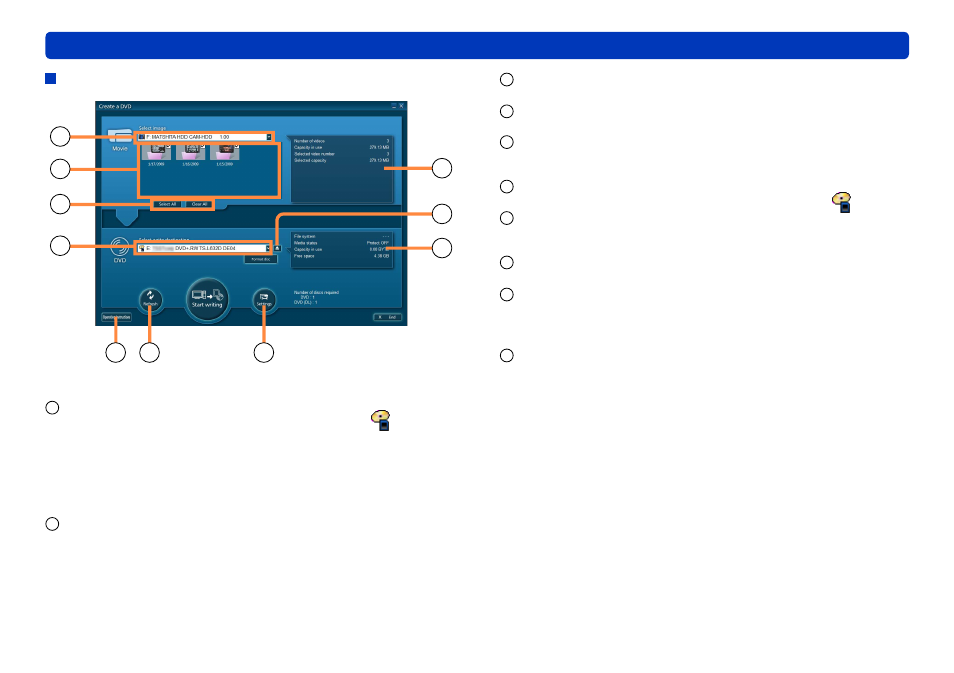
85
Other
Windows in this software
[Import to PC]
/[Create a DVD]
window
1
5
8
3
4
6
9
10
7
2
(Example of [Create a DVD] window)
1
Source for importing
Drives with loaded media are labeled with this icon:
[Import to PC] window: Shows the internal recording media of the
video camera, the SD card installed in the video camera, optical
discs, and SD cards.
[Create a DVD] window: Shows video cameras, SD cards, and
storage folders on the computer
.
Disc cannot be selected
as sources for importing.
2
Eject media
●
●
●
3
Content for importing
Thumbnails cannot be moved by dragging and dropping them.
4
[Select All]/[Clear All]
Select or clear all items for importing
5
Information about items selected for importing, such as total size
Shown in yellow if no media is loaded, no content is selected, or
there is another problem.
6
Destination for importing
Drives with inserted media are labeled with this icon:
7
Information about the destination selected for importing
Problems (items for which there is insufficient free space or the file
system is different, for example) are shown in red.
8
[Operating Instructions]
Display the operating instructions (this manual)
9
[Refresh]
Refresh the information shown
Click if a drive is not listed.
The content selection status returns to the default status.
10
[Settings]
Display the settings window
●
●
●
●
●
●
