Top menus, Automatic multi-disc recording, Are also created automatically – Panasonic -eng User Manual
Page 51
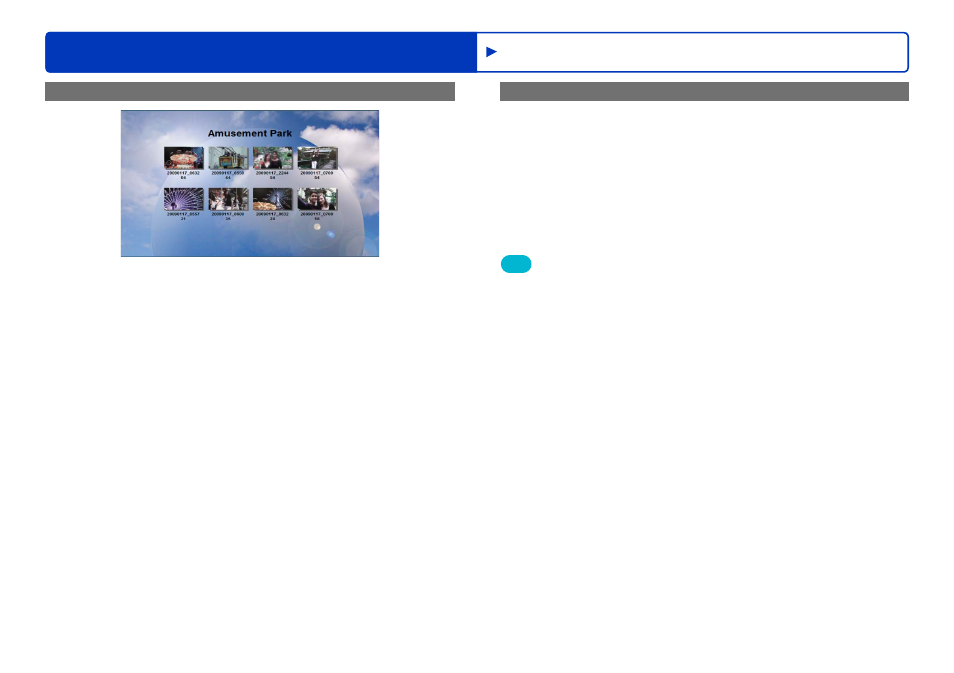
51
Advanced Features
Recording on optical discs and SD cards
Recording
Top menus
Creating media with this software will create a “top menu”
interface that serves as a table of contents. To view content, select
thumbnails in the top menu. Customize the design of top menus as
desired when creating them.
Top menus cannot be created when recording to SD cards or
recording in DVD-VR format.
Top menus are displayed only on equipment that supports this
feature. They cannot be played on video cameras or in this
software.
Top menus are automatically created in the default design when
you use [Simply Create DVD-Video disc]
or [DVD
COPY Function]
(→68)
. To change the top menu design
(→80)
●
●
●
Automatic multi-disc recording
Content will be automatically divided for recording over multiple
discs only under these conditions.
The content exceeds the capacity of one disc when you are
using [Simply Create DVD-Video disc]
or [DVD COPY
Function]
to create media
More than 99 items of content are recorded to a disc using
[Simply Create DVD-Video disc]
or [DVD COPY
Function]
Tip
Content is automatically divided so that the final scene fits on the disc.
When the data size of one scene exceeds that of a single disc after
editing
, the scene cannot be recorded on multiple discs. First,
split the scene using “Dividing scenes”
reduce the size so that it can fit on a single disc, and then record the
data.
The approximate number of discs needed is displayed, but recording
may require fewer or more discs.
Discs recorded this way are for playback only. Additional content
cannot be recorded on them.
During multi-disc recording, information about the remaining content
is displayed when recording stops to load the second and subsequent
disc. To record the remaining content later, refer to this information
and select the content again, and then resume recording.
●
●
●
●
●
●
●
