Panasonic -eng User Manual
Page 67
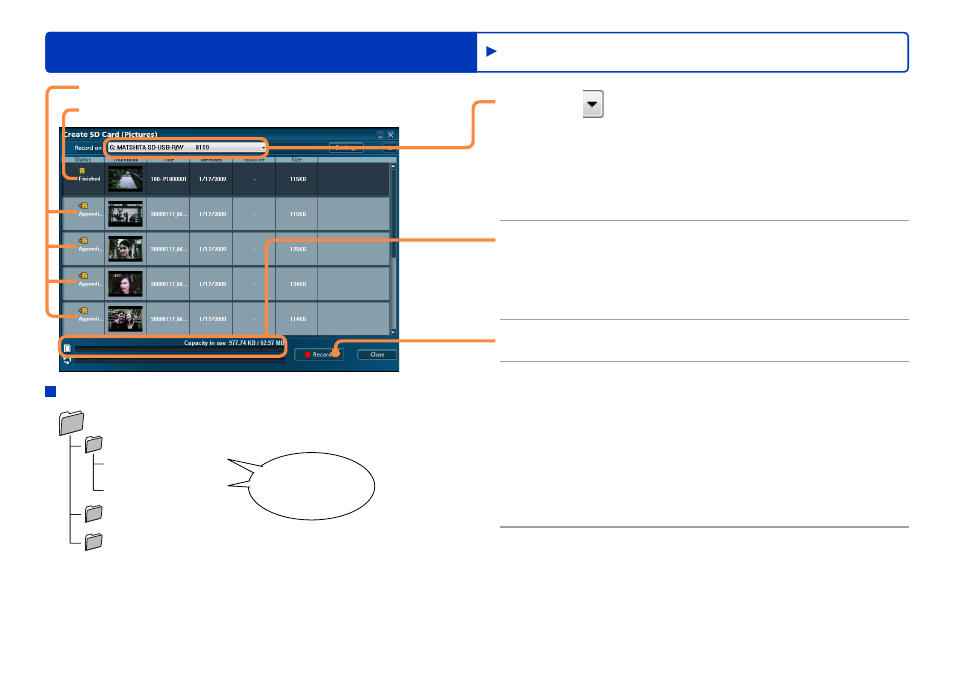
67
Recording on optical discs and SD cards
Advanced Features
Recording photos
5
Click and select the destination SD
card.
If the SD card already contains photos, the photos are
displayed.
To choose different content, click [Close] and change your
selection in the authoring area.
●
6
Check the space available on the card.
Content exceeding the available space on the SD card
is indicated in red. In this case, click [Close] and remove
thumbnails from the authoring area.
●
7
Click [Record].
8
Click [Yes] when the confirmation
message is displayed.
To cancel this process, click [No].
Recording now begins, and the status is shown in the
progress indicator.
Recording cannot be stopped when data is being written.
Do not operate the computer until recording is finished.
●
●
●
9
Click [OK] when a message is displayed
indicating that recording is complete.
Folder structure and names of files created
DCIM
100_PMCL (Up to 9,999 photos per folder)
P1000001.JPG
Saved photos
…
P1000999.JPG
101_PMCL
…
999_PMCL
If there are multiple storage folders, photos are saved in the
highest-numbered folder.
If there are no storage folders, a folder named [100_PMCL] is
created.
As the file name, the final number in the folder is assigned.
●
●
●
Recorded
Additional portion to record
