Panasonic -eng User Manual
Page 47
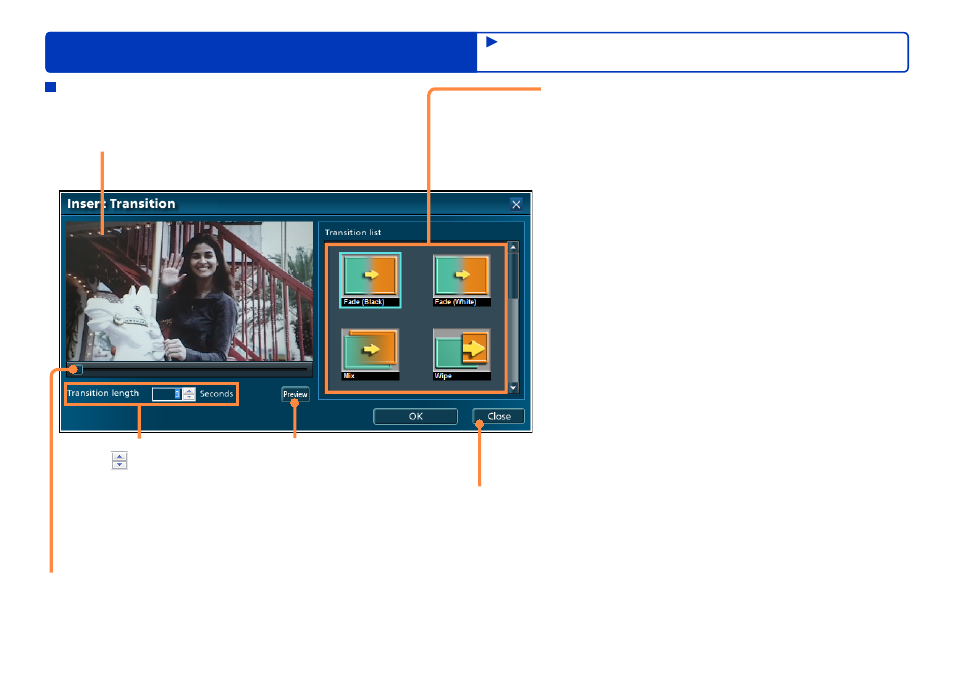
47
Advanced Features
Editing content on your computer
[Insert Transition] window
Effect
[Fade (Black)]/[Fade (White)]
The previous scene fades out to black or white, and the
next screen gradually fades in.
[Mix]
Scenes are momentarily superimposed as the next scene
fades in.
[Wipe]
The next scene is revealed as if a curtain is drawn back.
[Slide]
The previous scene slides right, revealing the next scene.
[Zoom-in]
The next scene appears in the centre of the previous
scene and gradually expands.
[Zoom-out]
The previous scene gradually shrinks, and the next scene
appears in the background.
[Stretch]
The previous scene shrinks, transforming into the next
scene.
[Corner wipe]
The next scene emerges from the upper-left corner,
moving toward the other corners.
[Corner slide]
The next scene slides diagonally down and to the right
from the upper-left corner.
[Corner zoom]
The next scene expands diagonally down and to the right
from the upper-left corner.
Preview window
Effect duration
Click
to specify how long
the effect is displayed.
(3, 4, or 5 seconds.)
Transitions cannot be added
to scenes which lengths are
less than specified duration
plus 2 seconds.
●
●
Playback position
Move the playback slider to
change the playback position.
Effect preview
Cancel the transition effects
Assigning the playback order/adding opening titles/
adding effects
