Playing content – Panasonic -eng User Manual
Page 32
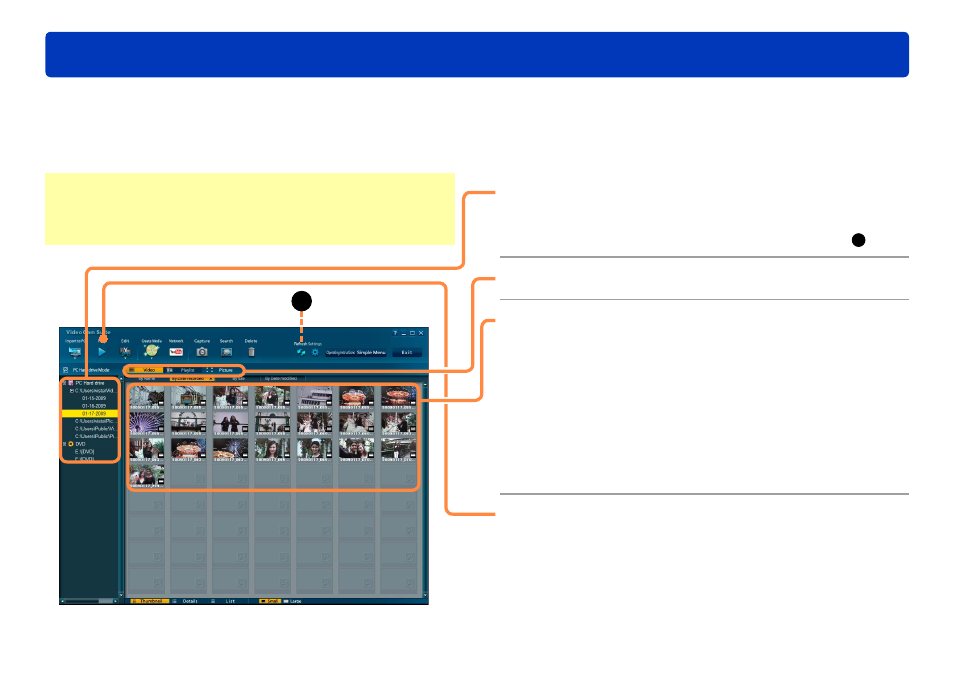
32
Advanced Features
Playing content
You can play back the video content and photos stored on the internal recording media in the video camera, playlists on the video camera, an
SD card installed in the video camera, an SD card which has been connected using an SD card slot or a device such as an SD card reader/
writer, or on a disc created with this software.
Playback is possible only for content imported to the computer using this software. Content imported using Windows Explorer or similar
software cannot be played.
●
1
Click the drive or folder where content
for playback is stored.
If the drive or folder is not listed, try clicking [Refresh] (
A
).
●
2
Click [Video], [Playlist], or [Picture].
3
Click the folder or thumbnail for
playback.
For videos, selecting a folder will play all videos in the folder.
Selecting a thumbnail folder will play all scenes in the folder
after that scene, one after another.
Content can also be played by right-clicking and selecting
[Playback] in the menu displayed, or by double-clicking
thumbnails.
If you do not see the folder where desired content is stored,
select [Settings]→[PC HDD]→[Registration folder]
(→80)
and
switch to the drive where the desired content is.
●
●
●
4
Click [Play].
The content selected is now played in the preview window.
Sound is played in 2-channel mode.
For details about the preview window
●
A
Preparation:
Load the media (insert media in the video camera and connect the
camera, for example
)
When using SD cards, see “SD card connection”
(→14)
.
●
