Creating discs from saved disc images, Creating discs from saved disc images …………………… 64 – Panasonic -eng User Manual
Page 64
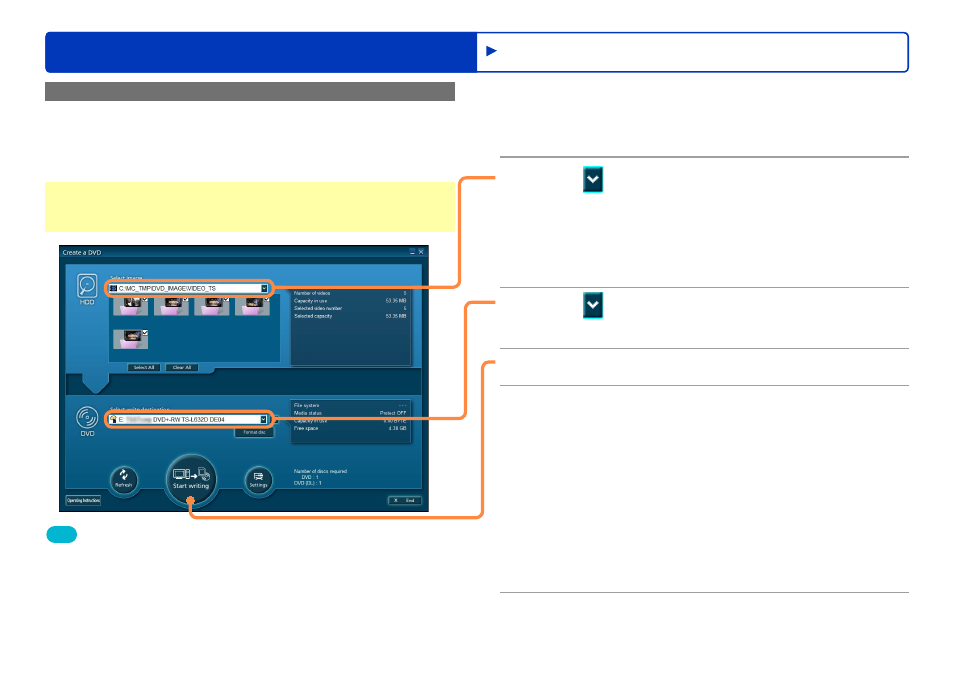
64
Recording on optical discs and SD cards
Advanced Features
Recording video content
Creating discs from saved disc images
Disc images saved on the computer can be used to record discs as
needed.
1
In the [Simple Menu], click [Create a
DVD].
The [Create a DVD] window is displayed.
2
Click and select [DVD image
selection].
Select the folder where the disc image is stored, and then click
[OK].
You cannot change the selection of the video content.
By default, this folder is C:\MC_TMP\DVD_IMAGE\VIDEO_TS.
(Assuming Windows is installed on the C drive.)
●
3
Click and select the DVD disc to
record on.
4
Click [Start writing].
5
Click [OK] when the confirmation
message is displayed.
Recording now begins, and the status is shown in the
progress indicator.
Recording will take some time. Do not operate the computer
until recording is finished.
Recording can be stopped by clicking [Cancel] when changing
discs or during data conversion. Recording cannot be stopped
when data is being written.
Content that does not fit on a single disc will be split and recorded
over multiple discs. Follow the instructions displayed to change
discs.
●
●
●
6
Click [OK] when a message is displayed
indicating that recording is complete.
Tip
This function can only be used with disc images saved with this
software.
Do not modify the [VIDEO_TS] folder created to store disc image
data. This may prevent the disc image from being used in recording.
Disc images saved on your computer can be played using software
for DVD playback. For details, refer to the DVD software Operating
Instructions.
●
●
●
Preparation:
Save the disc image
●
