Panasonic -eng User Manual
Page 63
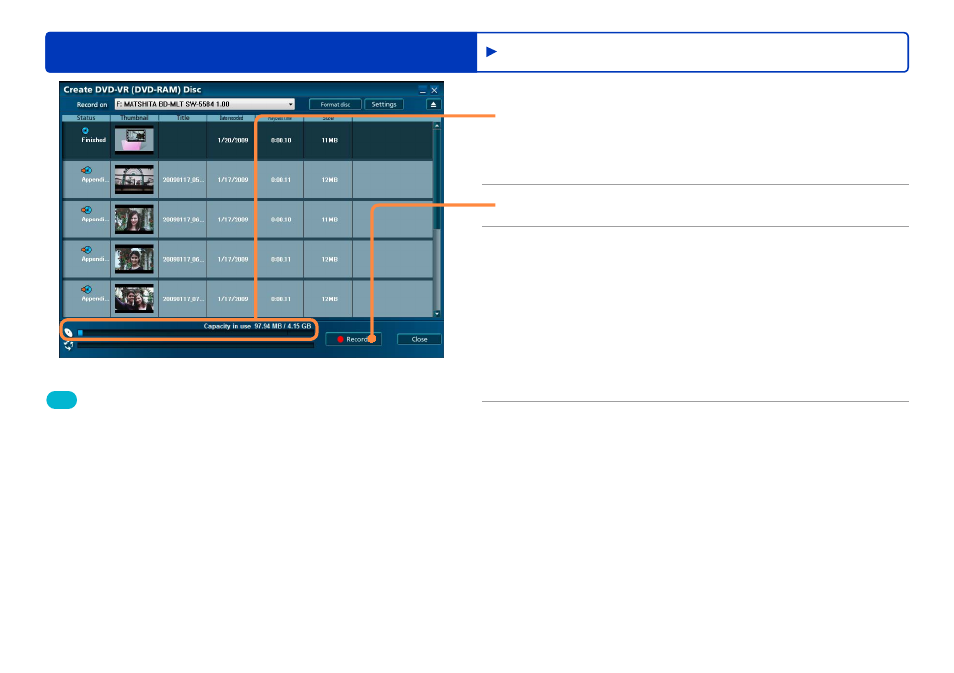
63
Recording on optical discs and SD cards
Advanced Features
Recording video content
8
Check the space available on the media.
Content exceeding the available space is indicated in red. In this
case, click [Close] and remove video content from the authoring
area.
●
9
Click [Record].
10
Click [Yes] when the confirmation
message is displayed.
To cancel this process, click [No].
Recording now begins, and the status is shown in the
progress indicator.
Recording will take some time. Do not operate the computer
until recording is finished.
Recording cannot be stopped when data is being written.
●
●
●
11
Click [OK] when a message is displayed
indicating that recording is complete.
Tip
If there is unwanted content recorded on a DVD-RAM disc, formatting
the disc will delete all content
. Content cannot be removed
individually.
The audio track of content in DVD-VR format is recorded in Dolby
Digital format.
MPEG2 (SD-Video) refers to files conforming to SD-Video
specifications that are encoded in MPEG2 format.
MPEG-1 Layer2 is the only audio format available for SD-Video.
When you record video that includes content in both aspect ratio
of 16:9 and 4:3, aspect ratio of 16:9 is used. Content in aspect
ratio of 4:3 is displayed with black bars at right and left.
The image quality of video content recorded in SD-Video format may
be inferior to that of the original content. Additionally, depending on
the playback equipment, the image quality may be inferior to playback
on a computer, the audio track may skip, frames may be dropped, or
other problems may occur.
●
●
●
●
●
●
Example when recording in DVD-VR format
