Uploading content to youtube, Uploading content to youtube ………………… 73 – Panasonic -eng User Manual
Page 73
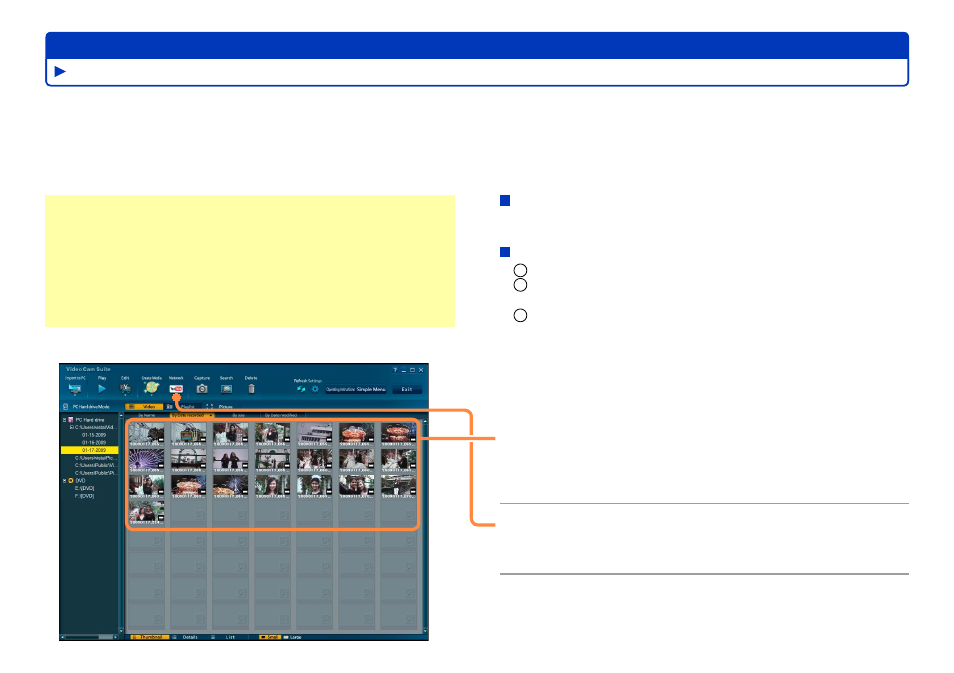
73
Advanced Features
Content imported to your computer can easily be uploaded to YouTube.
Because YouTube™ services and specifications are subject to change, operation of online services cannot be guaranteed in the future.
Available services and screens are subject to change without notice. (These services are valid as of December 1, 2008.)
Unless you are the copyright holder or you have obtained permission from the copyright holder, do not upload videos protected under
copyright.
●
●
If your video camera does not support the WEB MODE:
Proceed from step
1
.
If your video camera supports the WEB MODE:
1
Exit the software if it is running.
2
Connect the video camera containing the video content
recorded in the WEB MODE to the computer.
3
On the menu which appears when the video camera has
been connected to the computer, select [WEB MODE].
The YouTube uploader starts automatically, and thumbnails of
the video content shot in the WEB MODE are displayed. Then
proceed from step
3
.
Alternatively, you can proceed from step
1
.
●
1
Click a scene to upload.
To select multiple scenes, hold the [Ctrl] key while clicking the
thumbnails. Up to 10 scenes can be uploaded at once.
●
2
Click [Network].
[YouTube Uploader] is displayed.
Uploading content to YouTube
Using convenient features
Preparation:
Create an account on the YouTube website in advance, and
have your user name and password ready
When directly uploading video content recorded in the WEB
MODE from the video camera, check [Enables the auto startup
of the VideoCam Suite] on the [General] tab of the [Settings]
window.
●
●
