Upgrading firmware, Adding an option – Agilent Technologies N9340A User Manual
Page 31
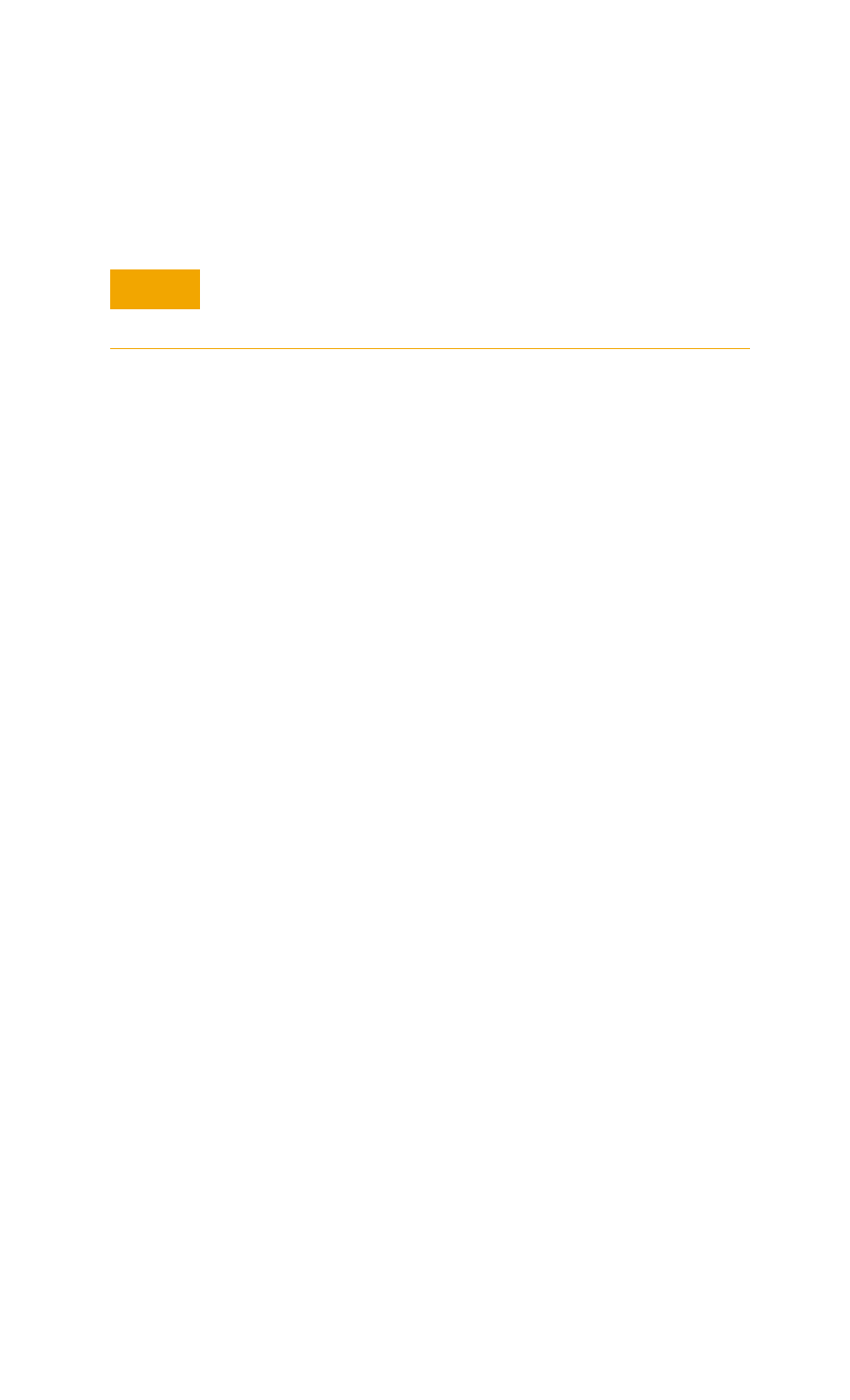
Getting Started
2
N9340A User’s Guide
29
Upgrading Firmware
A N9340A provides an easy and fast access for
firmware upgrade.
1 Setup a folder named N9340DATA in the root
directory of your USB memory stick.
2 Download the firmware update package from
Agilent website (www.agilent.com/find/n9340a)
into the folder named N9340DATA.
3 Insert the USB memory stick into the USB
connector on the top panel of your analyzer.
4 Press [SYS] > {More (2 of 3)} > {Upgrade} >
{Firmware} active the inner updating procedure.
Then the instrument will perform the upgrading
process automatically.
Adding an option
Pressing
[SYS] > {More (2 of 3)} > {Option} > {Add}
brings up a dialog box for entering the option
license code. Use the numeric keypad to input the
option license code and use the
[Enter] key as a
terminator. If the option license code is identified,
an annotation “Option install successfully” will
appear in the status line, else an annotation
“Invalid option licence” will appear in the status
line.
CAU-
CAUTION
Make sure at least 10 minutes consistently power supply
when updating firmware. Power cut off during the
updating process can make damage to the instrument.
