Light does not turn on in green), Troubleshooting – Sony SVE141190X User Manual
Page 351
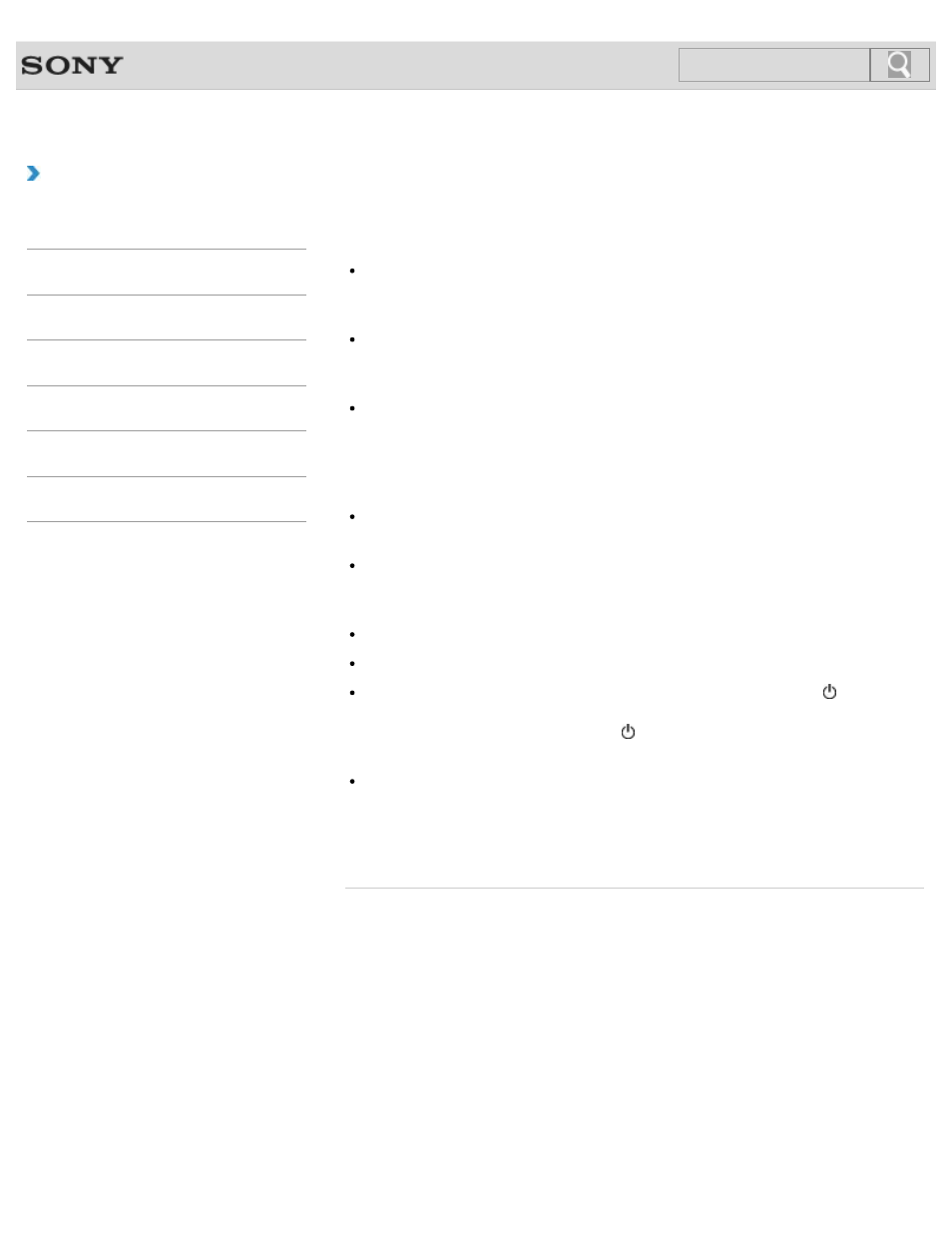
VAIO User Guide SVE1411/SVE1511/SVE1711 Series
Back
|
Troubleshooting
What should I do if my VAIO computer does not turn on
(the power indicator light does not turn on in green)?
Make sure all cables are securely connected to devices, such as between your VAIO
computer and the AC adapter; the AC adapter and the power cord; and the power cord
and an AC outlet.
If you plug the power cord of your VAIO computer into a power strip with a switch, make
sure the switch is turned on and the power cord of the power strip is securely plugged
into an AC outlet.
If you do not turn off your VAIO computer through the normal procedure, the power
controller may be suspended due to a program error.
Disconnect all cables and peripheral devices, such as the power cord and the USB
device, remove the battery pack, and wait about five minutes. Then, put them back in
place and turn on the computer again.
Before using your VAIO computer for the first time, you need to connect the computer to
a power source with the AC adapter.
Check that you are using the supplied Sony AC adapter.
For your safety, use only the genuine Sony rechargeable battery pack and AC adapter,
which are supplied by Sony for your VAIO computer.
Make sure the battery pack is installed properly.
The battery pack may have run out of power.
Make sure your VAIO computer is not in Hibernate mode by pressing the (Power)
button on the computer.
Note that if you press and hold down the (Power) button for more than four seconds,
the computer will turn off.
If you bring your VAIO computer directly from a cold location to a warm one, or use it in a
high humidity location, moisture may condense inside the computer.
In such a case, allow at least one hour before turning on the computer.
Do not use the computer in a high humidity location (a relative humidity of more than 80
%), as it may cause the computer to malfunction.
© 2012 Sony Corporation
351
Click to Search
- SVE1511RFXW SVE1411BFXW SVE1411EGXB SVE1511CFXS SVE14118FXB SVE14116FXP SVE1411HFXW SVE1511RFXB SVE1511NFXS SVE1511DFYS SVE1411DFXB SVE1411JFXW SVE15113FXS SVE1511JFXW SVE14114FXB SVE1411CFXW SVE1411MFXB SVE1411DFXW SVE14117FXB SVE151190X SVE14112FXW SVE1411MFXW SVE1511MFXS SVE1411BFXP SVE1511HFXW SVE14112FXP SVE1411MFXP SVE15115FXS SVE1411JFXB SVE14116FXB SVE14118FXP SVE1511BGXS SVE14112FXB SVE15114FXS SVE14118FXW SVE1411DFXP SVE1511AFXS SVE15112FXS SVE14116FXW SVE1411JFXP SVE1511KFXW SVE1511GFXW
