Connecting an external display or projector, Details, How to use – Sony SVE141190X User Manual
Page 171
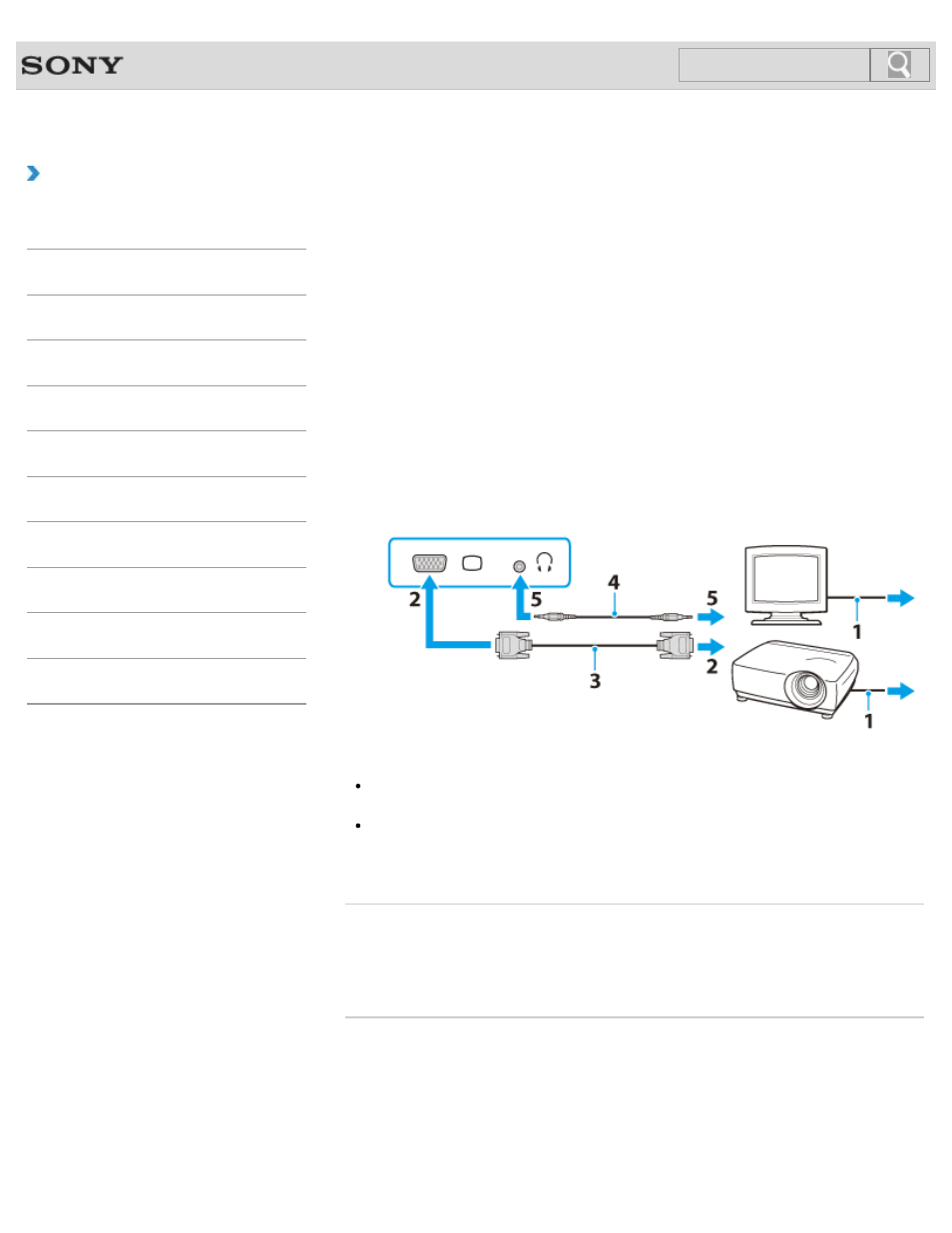
VAIO User Guide SVE1411/SVE1511/SVE1711 Series
Back
|
How to Use
Connecting an External Display or Projector
You can connect an external display (such as a computer display or a projector) to your
VAIO computer with a display cable (not supplied).
Refer to the manual that came with your external display or projector for more information on
installation and use.
1.
Plug the power cord (1) of your external display or the projector into an AC outlet and
turn it on.
2.
Connect the external display or the projector to the monitor port
on your VAIO
computer (2) with a display cable (3) (not supplied).
3.
Press the Fn+F7 keys several times to select the external display or the projector, and
then press the Enter key.
The screen image of the computer is displayed on the external display or the projector.
4.
If necessary, connect the external display or the projector to the headphones jack on
your VAIO computer (5) with a speaker cable (4) (not supplied).
Note
You cannot use the monitor port and the HDMI output port on your VAIO computer at
the same time.
Some external display and projector may not support some of the resolutions your VAIO
computer can use. If your computer display does not support the selected resolution,
lower the resolution setting of the computer
.
Related Topic
Selecting Display Modes
Using the Multiple Monitors Function
Connecting a TV with an HDMI Input Port
© 2012 Sony Corporation
171
Click to Search
- SVE1511RFXW SVE1411BFXW SVE1411EGXB SVE1511CFXS SVE14118FXB SVE14116FXP SVE1411HFXW SVE1511RFXB SVE1511NFXS SVE1511DFYS SVE1411DFXB SVE1411JFXW SVE15113FXS SVE1511JFXW SVE14114FXB SVE1411CFXW SVE1411MFXB SVE1411DFXW SVE14117FXB SVE151190X SVE14112FXW SVE1411MFXW SVE1511MFXS SVE1411BFXP SVE1511HFXW SVE14112FXP SVE1411MFXP SVE15115FXS SVE1411JFXB SVE14116FXB SVE14118FXP SVE1511BGXS SVE14112FXB SVE15114FXS SVE14118FXW SVE1411DFXP SVE1511AFXS SVE15112FXS SVE14116FXW SVE1411JFXP SVE1511KFXW SVE1511GFXW
