Mouse Page 182
Page 182
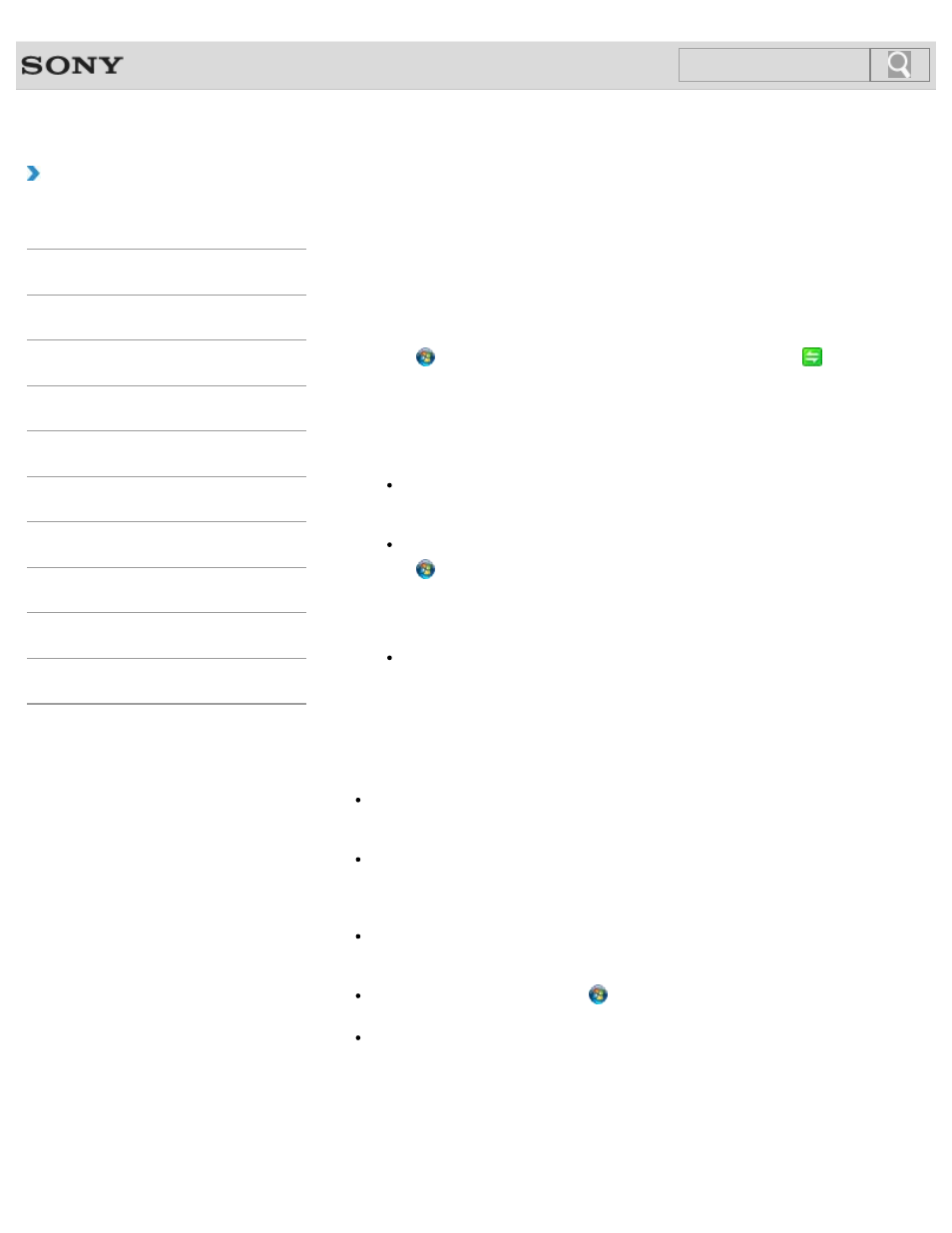
VAIO User Guide SVE1411/SVE1511/SVE1711 Series
Back
|
How to Use
Communicating with Another BLUETOOTH(R) Device
such as a Mouse
You can connect BLUETOOTH devices to your VAIO computer.
For details on BLUETOOTH communication, see About the BLUETOOTH Function
.
1.
Click (Start), All Programs, and VAIO Smart Network or click
(the VAIO
Smart Network
icon) in the desktop notification area.
2.
Make sure each switch next to Wireless Functions and BLUETOOTH is toggled to
On
.
If it is set to Off, click it to toggle to On.
Hint
If your VAIO computer is compliant with BLUETOOTH high speed technology and
you intend to use it for high-speed communications, toggle the switch next to
Wireless LAN
or Wi-Fi to On, too.
Make sure that the WIRELESS indicator light on your VAIO computer is on.
3.
Click (Start) and Devices and Printers.
4.
When connecting a BLUETOOTH mouse, turn it on and press the button to connect
the mouse.
Hint
Refer to the manual that came with your BLUETOOTH device for the procedure to
have the device ready for connection.
5.
Click Add a device.
Your VAIO computer searches for devices and displays a device list. Follow the on-
screen instructions to register your device.
Note
Depending on the BLUETOOTH device, it may take some time for your VAIO computer
to find the device. If your device does not appear in the list, repeat the procedure to
have the device ready for connection (for example, pressing the button for connection).
Depending on the BLUETOOTH device, the procedure to establish connection may
vary. Refer to the manual that came with the device for the procedure.
Hint
To connect a BLUETOOTH mouse, select it from the device list and click the Next
button. If the Select a paring option window appears, select Pair without using a code
and click the Next button. Click Close with the mouse you selected to close the window.
For details on the operations, click
(Start) and Help and Support to open Windows
Help and Support
, and then enter “BLUETOOTH” in the search box.
A window appears for passkey input if a BLUETOOTH device is requesting
authentication to establish connection. Follow the on-screen instructions to share the
passkey between the BLUETOOTH device and your VAIO computer. If you do not wish
to connect, click the Cancel button in the window.
A passkey is a secret number that is entered by a user to use for the authentication
process to allow two BLUETOOTH devices to communicate with each other. Enter the
same alphanumeric string (case-sensitive) for both devices to allow them to
182
Click to Search
- SVE1511RFXW SVE1411BFXW SVE1411EGXB SVE1511CFXS SVE14118FXB SVE14116FXP SVE1411HFXW SVE1511RFXB SVE1511NFXS SVE1511DFYS SVE1411DFXB SVE1411JFXW SVE15113FXS SVE1511JFXW SVE14114FXB SVE1411CFXW SVE1411MFXB SVE1411DFXW SVE14117FXB SVE151190X SVE14112FXW SVE1411MFXW SVE1511MFXS SVE1411BFXP SVE1511HFXW SVE14112FXP SVE1411MFXP SVE15115FXS SVE1411JFXB SVE14116FXB SVE14118FXP SVE1511BGXS SVE14112FXB SVE15114FXS SVE14118FXW SVE1411DFXP SVE1511AFXS SVE15112FXS SVE14116FXW SVE1411JFXP SVE1511KFXW SVE1511GFXW
