The internet), Troubleshooting – Sony SVE141190X User Manual
Page 340
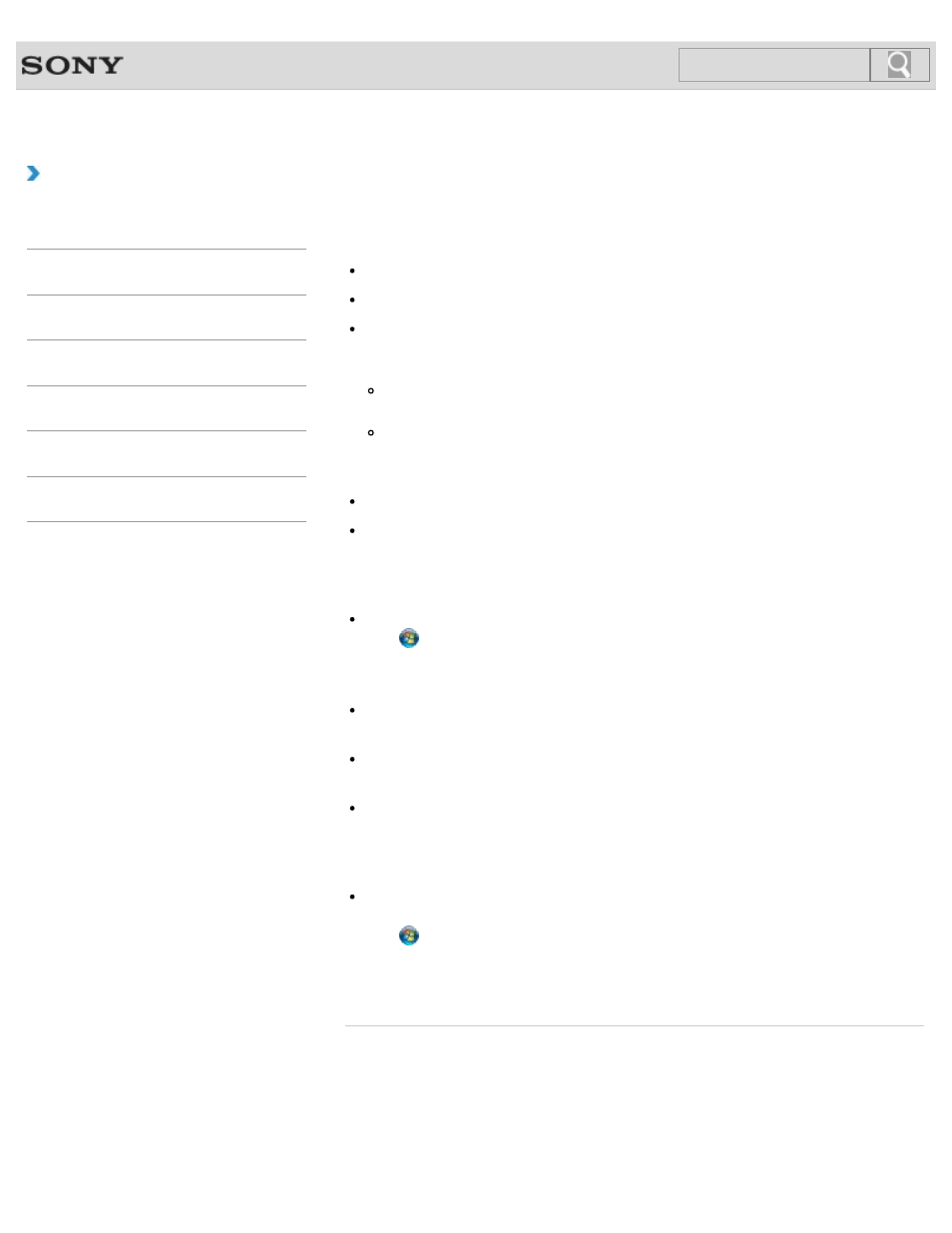
VAIO User Guide SVE1411/SVE1511/SVE1711 Series
Back
|
Troubleshooting
What should I do if I cannot connect my VAIO computer
to an access point (or the Internet)?
See What should I do if I cannot use the wireless LAN function?.
Make sure power to the access point is on.
Check the access point settings.
In the following settings, your VAIO computer may fail to connect to an access point, or
the connection may be unstable.
When the access point is set to refuse communication with a device whose SSID is
set to “ANY,” and the SSID of your VAIO computer or the access point is set to “ANY.”
When the access point is in stealth mode.
For more information, refer to the manual that came with your access point, or consult
your wireless LAN service provider.
Make sure your VAIO computer and access point are connected to one another.
[Details]
Connection capability is affected by distance, obstructions, device configuration, radio
wave strength/interference, wall materials, running software, etc.
Move your VAIO computer away from obstructions or closer to any access point you may
be using.
Check that your access point is displayed in the Currently connected to window.
Click (Start), Control Panel, Network and Internet, Network and Sharing Center,
and Connect to a network, and then check that your access point is displayed in the
Currently connected to
window.
Make sure the security key is correct.
The security key is displayed as “•” for security reasons. Enter once more.
Make sure that the wireless LAN function settings of your VAIO computer correspond
with the settings of your access point.
[Details]
Make sure your VAIO computer is properly configured for Internet access.
If your antivirus software or firewall function of the Windows operating system imposes
restrictions on Internet access, your VAIO computer may not connect to the Internet.
Check the settings.
Make sure Maximum Performance is selected for Wireless Adapter Settings in the
Power Options
window.
Click (Start), Control Panel, System and Security and Power Options. Click
Change plan settings
for the current power plan and Change advanced power
settings
. Select the Advanced settings tab and double-click Wireless Adapter
Settings
and Power Saving Mode, and then select Maximum Performance.
© 2012 Sony Corporation
340
Click to Search
- SVE1511RFXW SVE1411BFXW SVE1411EGXB SVE1511CFXS SVE14118FXB SVE14116FXP SVE1411HFXW SVE1511RFXB SVE1511NFXS SVE1511DFYS SVE1411DFXB SVE1411JFXW SVE15113FXS SVE1511JFXW SVE14114FXB SVE1411CFXW SVE1411MFXB SVE1411DFXW SVE14117FXB SVE151190X SVE14112FXW SVE1411MFXW SVE1511MFXS SVE1411BFXP SVE1511HFXW SVE14112FXP SVE1411MFXP SVE15115FXS SVE1411JFXB SVE14116FXB SVE14118FXP SVE1511BGXS SVE14112FXB SVE15114FXS SVE14118FXW SVE1411DFXP SVE1511AFXS SVE15112FXS SVE14116FXW SVE1411JFXP SVE1511KFXW SVE1511GFXW
