What should i do if the pointer does not move, Troubleshooting – Sony SVE141190X User Manual
Page 309
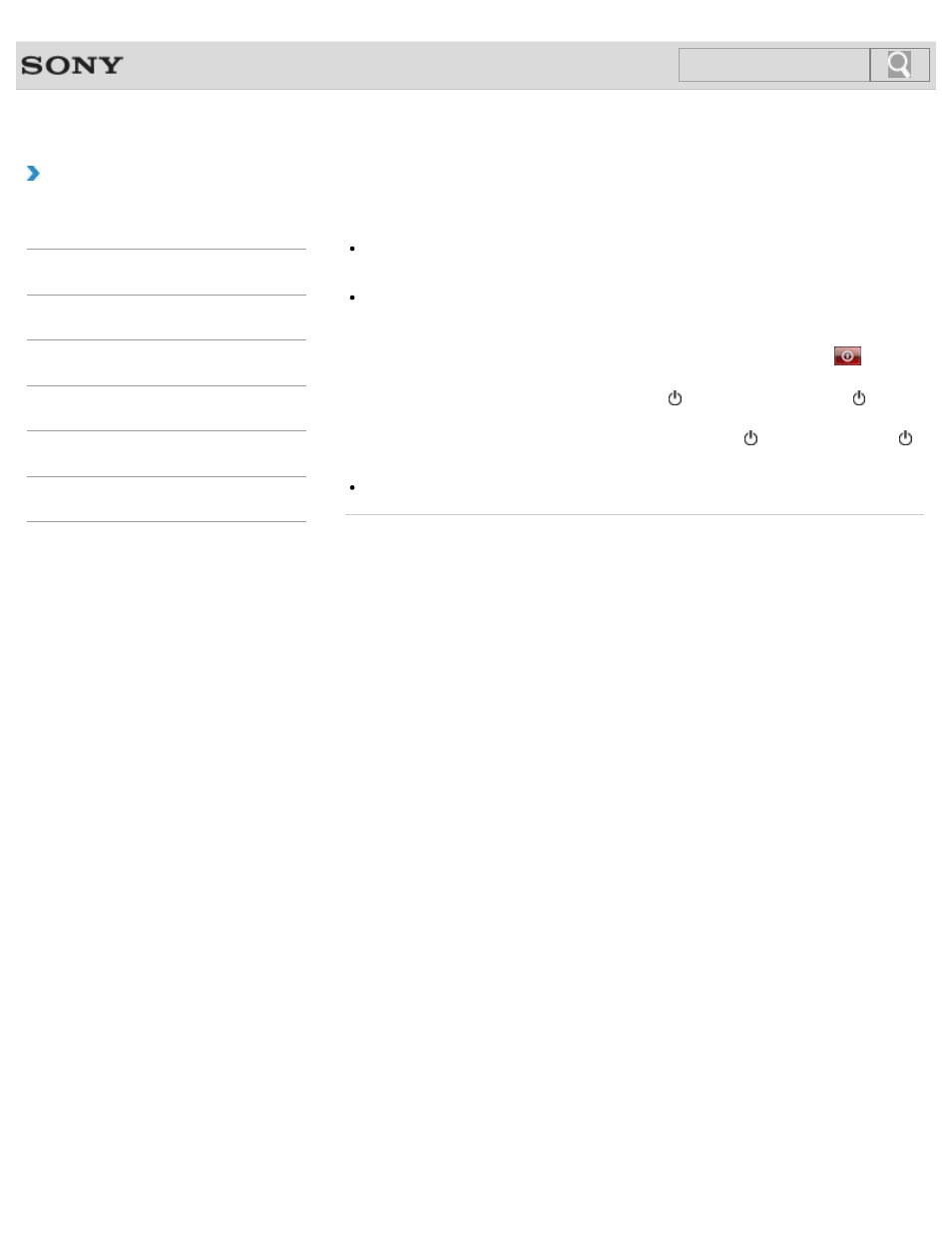
VAIO User Guide SVE1411/SVE1511/SVE1711 Series
Back
|
Troubleshooting
What should I do if the pointer does not move?
When the pointer does not move because your finger reached an edge of the touch pad,
lift the finger off the touch pad and put it back on the center of the touch pad.
The pointer may not temporarily move against your intention depending on the software
you are using.
In such a case, wait for a while before moving the pointer again.
If the pointer still does not move, press the Ctrl+Alt+Delete keys and click
(Shut
down
) in the lower right corner of the computer screen to turn off your VAIO computer.
If the problem persists, press and hold down the (Power) button or slide the (Power)
switch to the right for more than four seconds.
Turning off the computer with the Ctrl+Alt+Delete keys, the (Power) button, or the
(Power) switch may cause loss of unsaved data.
The touch pad may be disabled.
© 2012 Sony Corporation
309
Click to Search
- SVE1511RFXW SVE1411BFXW SVE1411EGXB SVE1511CFXS SVE14118FXB SVE14116FXP SVE1411HFXW SVE1511RFXB SVE1511NFXS SVE1511DFYS SVE1411DFXB SVE1411JFXW SVE15113FXS SVE1511JFXW SVE14114FXB SVE1411CFXW SVE1411MFXB SVE1411DFXW SVE14117FXB SVE151190X SVE14112FXW SVE1411MFXW SVE1511MFXS SVE1411BFXP SVE1511HFXW SVE14112FXP SVE1411MFXP SVE15115FXS SVE1411JFXB SVE14116FXB SVE14118FXP SVE1511BGXS SVE14112FXB SVE15114FXS SVE14118FXW SVE1411DFXP SVE1511AFXS SVE15112FXS SVE14116FXW SVE1411JFXP SVE1511KFXW SVE1511GFXW
