Changing the resolution (size) of the screen image, Details, How to use – Sony SVE141190X User Manual
Page 176
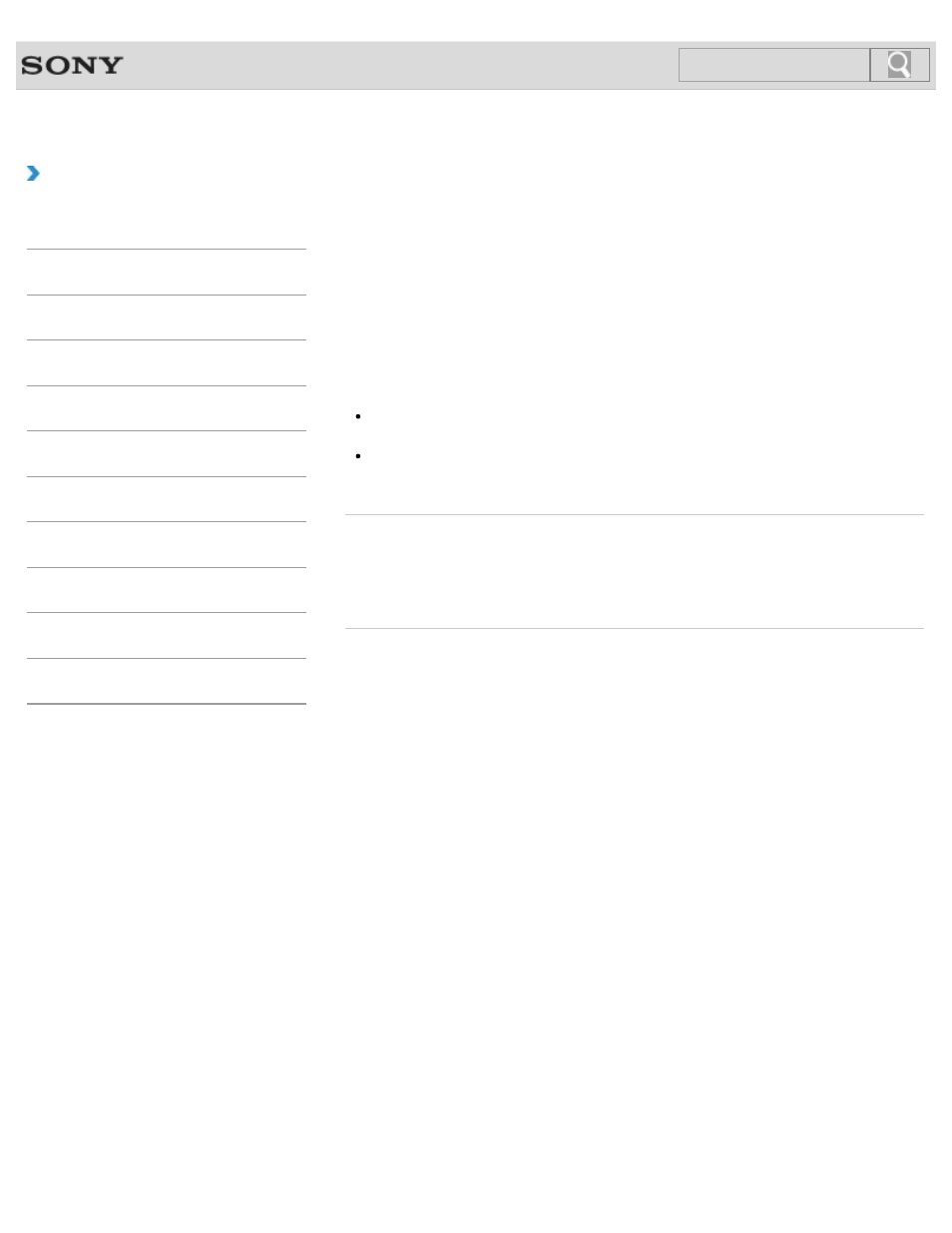
VAIO User Guide SVE1411/SVE1511/SVE1711 Series
Back
|
How to Use
Changing the Resolution (Size) of the Screen Image
You can change the screen resolution to adjust the size of the characters and images on the
computer screen.
Refer to Windows Help and Support for more information.
1.
Right-click on the desktop and select Screen resolution.
2.
Click the current screen resolution next to Resolution and move the slider to change
the screen resolution.
Note
You may not be able to play high-resolution videos depending on the amount of video
memory on your VAIO computer. In such a case, lower the screen resolution.
Do not change the display resolution while using video/image software or playing DVDs,
as it may cause unsuccessful playback/display or unstable system operations.
Related Topic
Connecting an External Display or Projector
Connecting a TV with an HDMI Input Port
Notes on the LCD screen
© 2012 Sony Corporation
176
Click to Search
- SVE1511RFXW SVE1411BFXW SVE1411EGXB SVE1511CFXS SVE14118FXB SVE14116FXP SVE1411HFXW SVE1511RFXB SVE1511NFXS SVE1511DFYS SVE1411DFXB SVE1411JFXW SVE15113FXS SVE1511JFXW SVE14114FXB SVE1411CFXW SVE1411MFXB SVE1411DFXW SVE14117FXB SVE151190X SVE14112FXW SVE1411MFXW SVE1511MFXS SVE1411BFXP SVE1511HFXW SVE14112FXP SVE1411MFXP SVE15115FXS SVE1411JFXB SVE14116FXB SVE14118FXP SVE1511BGXS SVE14112FXB SVE15114FXS SVE14118FXW SVE1411DFXP SVE1511AFXS SVE15112FXS SVE14116FXW SVE1411JFXP SVE1511KFXW SVE1511GFXW
