Backing up your data when you cannot start windows, How to use – Sony SVE141190X User Manual
Page 226
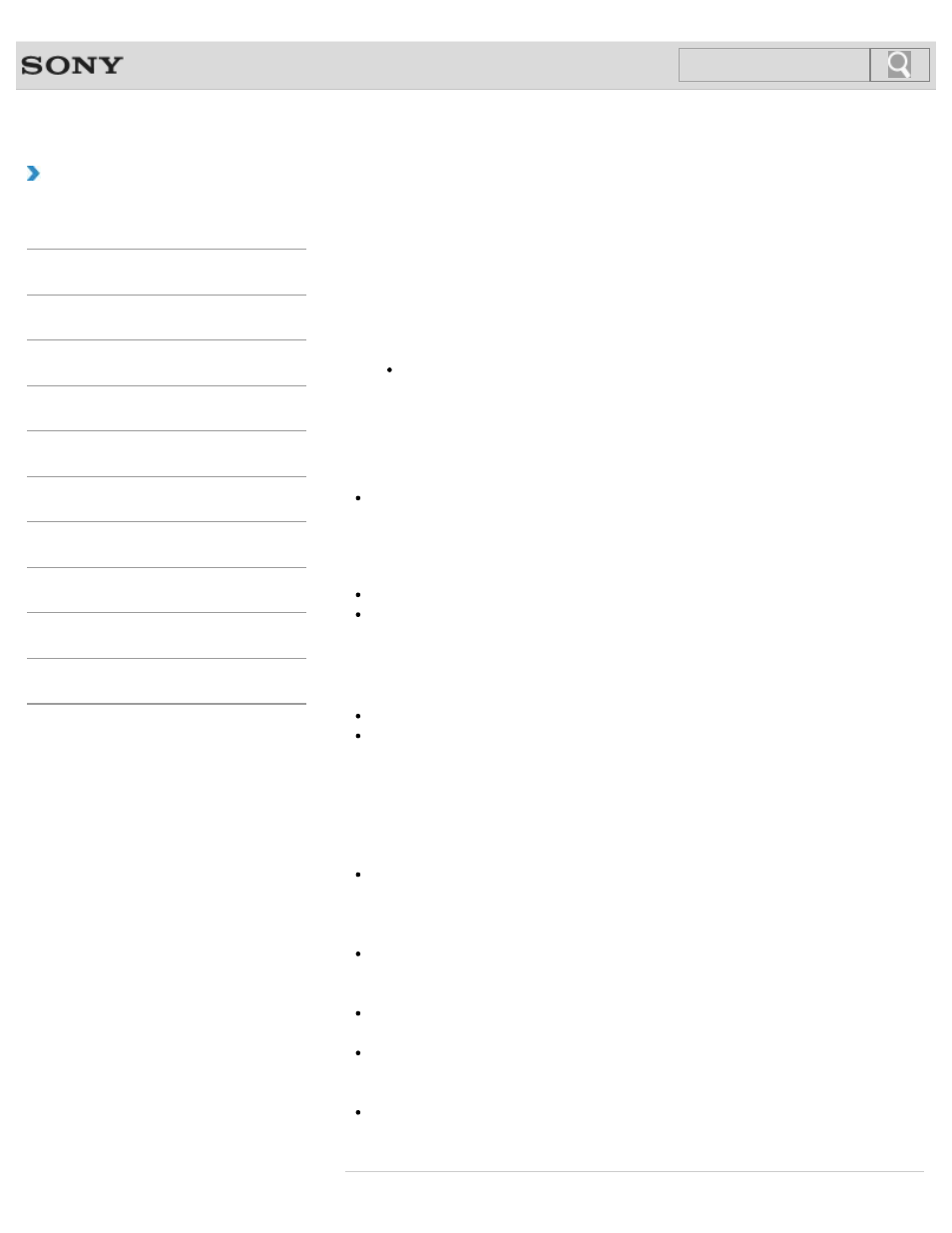
VAIO User Guide SVE1411/SVE1511/SVE1711 Series
Back
|
How to Use
Backing Up Your Data when You cannot Start Windows
If you cannot start Windows, back up your data with VAIO Care Rescue.
To rescue your data
1.
Press the ASSIST button while your VAIO computer is off to start VAIO Care Rescue.
Hint
If the display language selection window appears, select your desired language
and click OK.
2.
Click Tools and Rescue Data.
3.
Follow the on-screen instructions.
Note
If your VAIO computer is equipped with the USB port that is compliant with the USB 2.0
standard when you use a USB device to back up your data, connect the USB device to
the port.
Hint
Alternatively, you can start VAIO Care Rescue with Recovery Media.
It is recommended that you select an external hard disk drive as a location to save
rescued files if you select Custom rescue.
Notes on using Rescue Data
Handle rescued files with care to protect from unauthorized access.
Disable the Windows hard disk drive encryption feature before using Rescue Data to
back up and restore your data.
However, rescued files which are not encrypted on the built-in storage device can be
easily accessed by unauthorized users using Recovery Media and this software.
Therefore, after using the software, be sure to set the power-on or hard disk password,
enable the Windows hard disk drive encryption feature, and keep the Recovery Media in
a secure place to protect rescued files from unauthorized access.
To restore copyright protected data, such as music files organized by digital media
playback software, use a backup tool specified by the software you used to import such
data. Sony does not guarantee the playback compatibility of data which is not restored
with the specified backup tool.
Using Rescue Data does not guarantee to back up all the data on your built-in storage
device.
Sony assumes no liabilities for any loss of your data arising out of the backup process.
Use the power cord or the AC adapter to power your VAIO computer while using this
software.
Rescued files may be divided into two or more files and saved in a specified location or
renamed, depending on the location you select. Use VAIO Data Restore Tool to restore
the rescued files.
If an external hard disk drive or optical disc drive does not support the USB connection,
you need to install a software driver.
226
Click to Search
- SVE1511RFXW SVE1411BFXW SVE1411EGXB SVE1511CFXS SVE14118FXB SVE14116FXP SVE1411HFXW SVE1511RFXB SVE1511NFXS SVE1511DFYS SVE1411DFXB SVE1411JFXW SVE15113FXS SVE1511JFXW SVE14114FXB SVE1411CFXW SVE1411MFXB SVE1411DFXW SVE14117FXB SVE151190X SVE14112FXW SVE1411MFXW SVE1511MFXS SVE1411BFXP SVE1511HFXW SVE14112FXP SVE1411MFXP SVE15115FXS SVE1411JFXB SVE14116FXB SVE14118FXP SVE1511BGXS SVE14112FXB SVE15114FXS SVE14118FXW SVE1411DFXP SVE1511AFXS SVE15112FXS SVE14116FXW SVE1411JFXP SVE1511KFXW SVE1511GFXW
