Enabling/disabling the touch pad, Details, How to use – Sony SVE141190X User Manual
Page 206
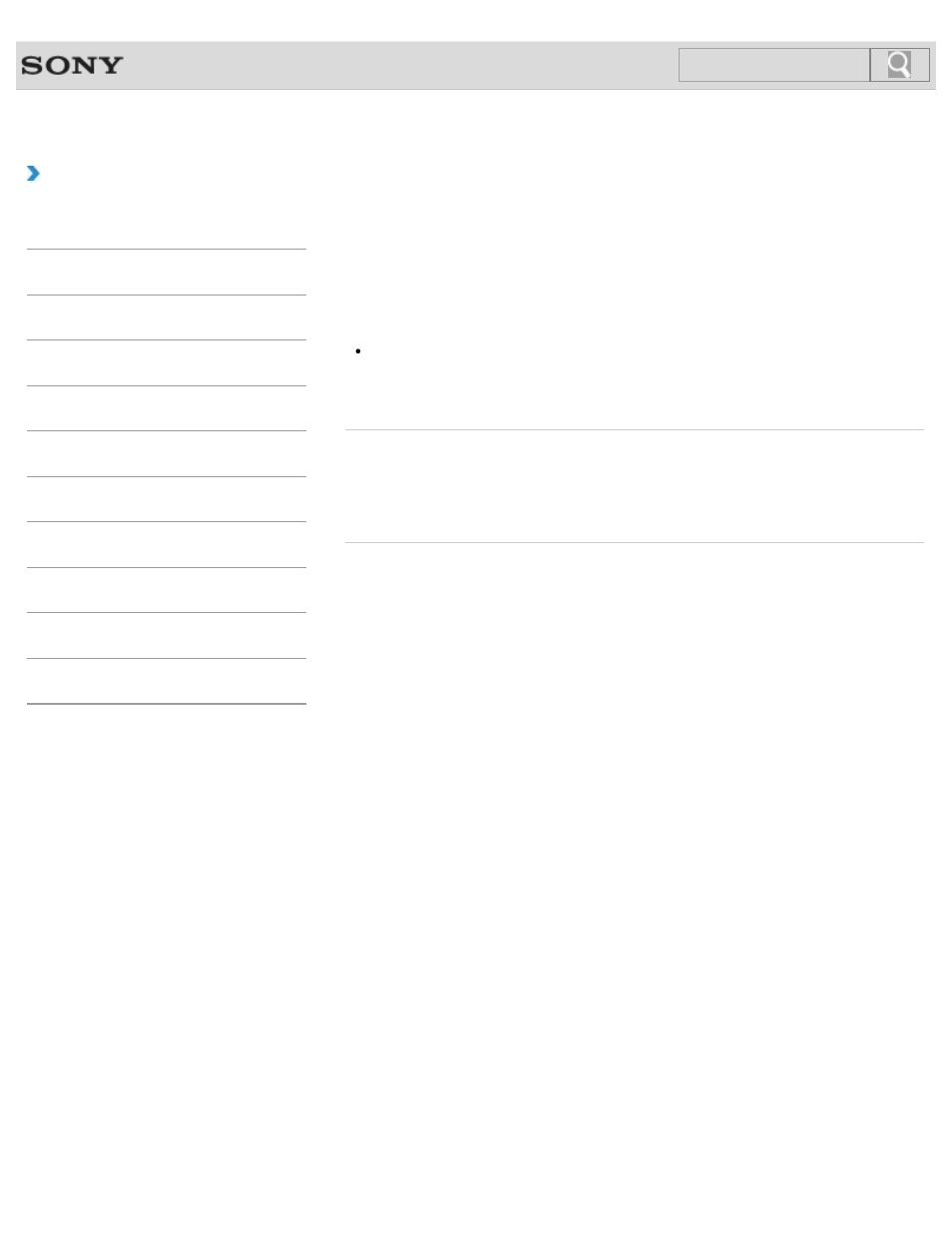
VAIO User Guide SVE1411/SVE1511/SVE1711 Series
Back
|
How to Use
Enabling/Disabling the Touch Pad
You can enable/disable the touch pad on your VAIO computer.
1.
Press and hold down the Fn key and press the F1 key.
Each time you press the keys, the touch pad is enabled/disabled.
Hint
Be sure to connect a mouse before disabling the touch pad. If you disable the touch pad
before connecting a mouse, you will be able to use only the keyboard for pointing
operations.
Related Topic
Using the Touch Pad
Disabling the Tapping Function on the Touch Pad
Enabling/Disabling the Multi-Touch Function
© 2012 Sony Corporation
206
Click to Search
This manual is related to the following products:
- SVE1511RFXW SVE1411BFXW SVE1411EGXB SVE1511CFXS SVE14118FXB SVE14116FXP SVE1411HFXW SVE1511RFXB SVE1511NFXS SVE1511DFYS SVE1411DFXB SVE1411JFXW SVE15113FXS SVE1511JFXW SVE14114FXB SVE1411CFXW SVE1411MFXB SVE1411DFXW SVE14117FXB SVE151190X SVE14112FXW SVE1411MFXW SVE1511MFXS SVE1411BFXP SVE1511HFXW SVE14112FXP SVE1411MFXP SVE15115FXS SVE1411JFXB SVE14116FXB SVE14118FXP SVE1511BGXS SVE14112FXB SVE15114FXS SVE14118FXW SVE1411DFXP SVE1511AFXS SVE15112FXS SVE14116FXW SVE1411JFXP SVE1511KFXW SVE1511GFXW
