Enabling remote access, Configuring the sbg1000 from a remote computer – ADS Technologies Wireless Cable Modem Gateway SBG1000 User Manual
Page 41
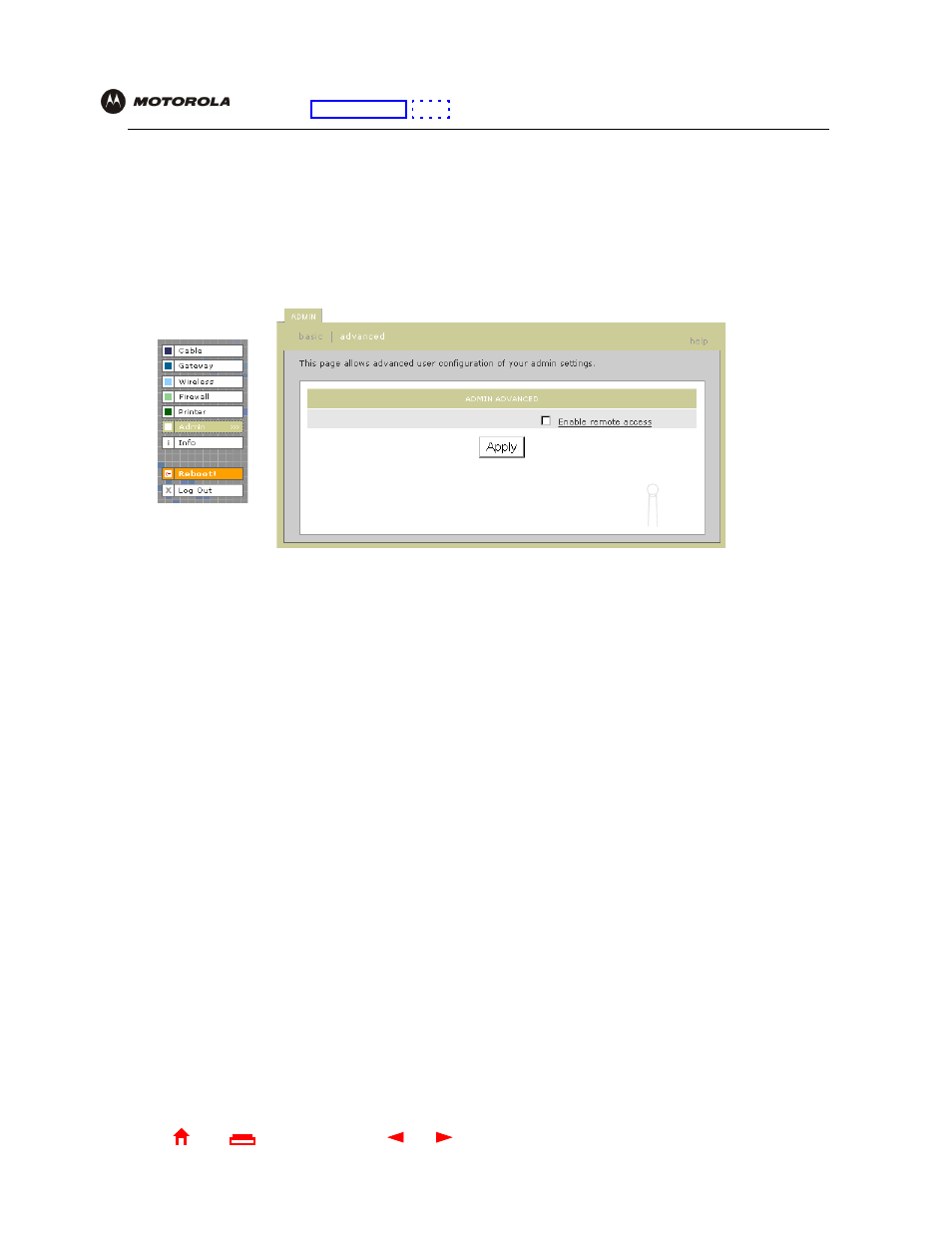
35
SBG1000 User Guide
X
Exit
Overview Installation Troubleshooting Contact
FAQ Specifications Glossary License
Configuration: Basic Gateway TCP/IP Wireless Print Server USB
Enabling Remote Access
If you enable remote access, your SBG1000 can be configured from any computer connected to the Internet.
To enable remote access to the SBG1000 over the Internet:
1
On the SBG1000 Setup Program, click Admin to display the ADMIN — basic page.
2
Click advanced to display the ADMIN — advanced page.
3
Click the box next to Enable remote access.
4
Click Apply to apply your change.
Configuring the SBG1000 From a Remote Computer
To run the SBG1000 Setup Program from a remote computer over the Internet:
1
Open a web browser.
2
In the Address or Location field, type the SBG1000 public IP address and press
ENTER
to display the Login
window. The public IP address is assigned by your cable provider.
3
Complete the rest of the log-in procedure (steps 3 to 5 in “
Starting the SBG1000 Setup Program
4
Configure the SBG1000 in the same manner as from a computer on its private LAN.
