ADS Technologies Wireless Cable Modem Gateway SBG1000 User Manual
Page 125
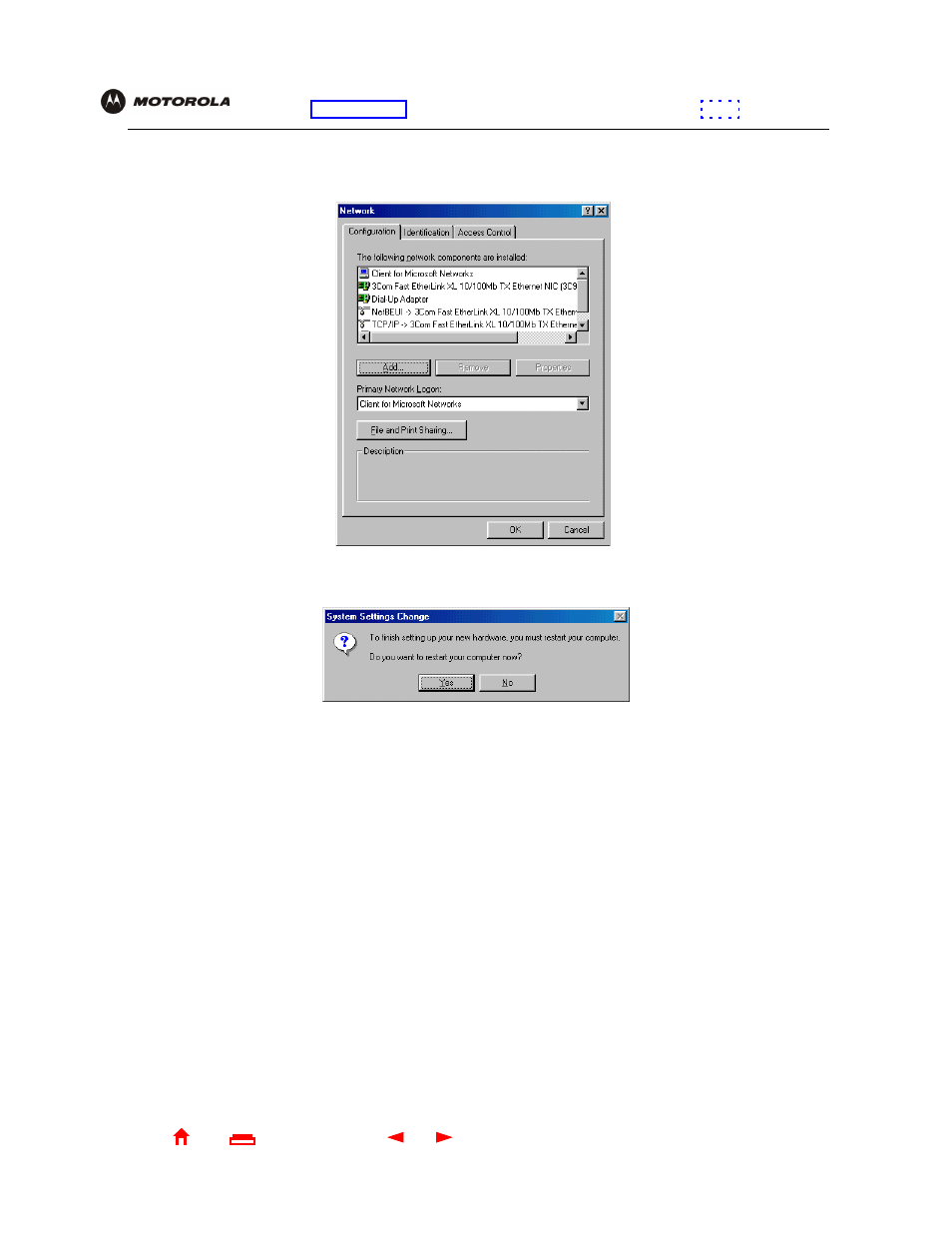
119
SBG1000 User Guide
X
Exit
Overview Installation Troubleshooting Contact
FAQ Specifications Glossary License
Configuration: Basic Gateway TCP/IP Wireless Print Server USB
3
Click Remove. The Network window no longer displays Motorola SURFboard SBG1000 USB Gateway in the
list:
4
Click OK. The System Settings Change window is displayed:
5
Disconnect the USB cable from the PC or SBG1000.
6
Click Yes to restart the computer.
7
Insert the SBG1000 Installation CD-ROM in the CD-ROM drive. After a short time, a window with language
choices is displayed.
8
Press the Esc key on the keyboard to exit the start-up screens.
9
To start Windows Explorer, click Start and select Run to display the Run window.
10
Type explorer and click OK.
