Setting up a usb driver in windowsxp, Setting up a usb driver in windows xp – ADS Technologies Wireless Cable Modem Gateway SBG1000 User Manual
Page 123
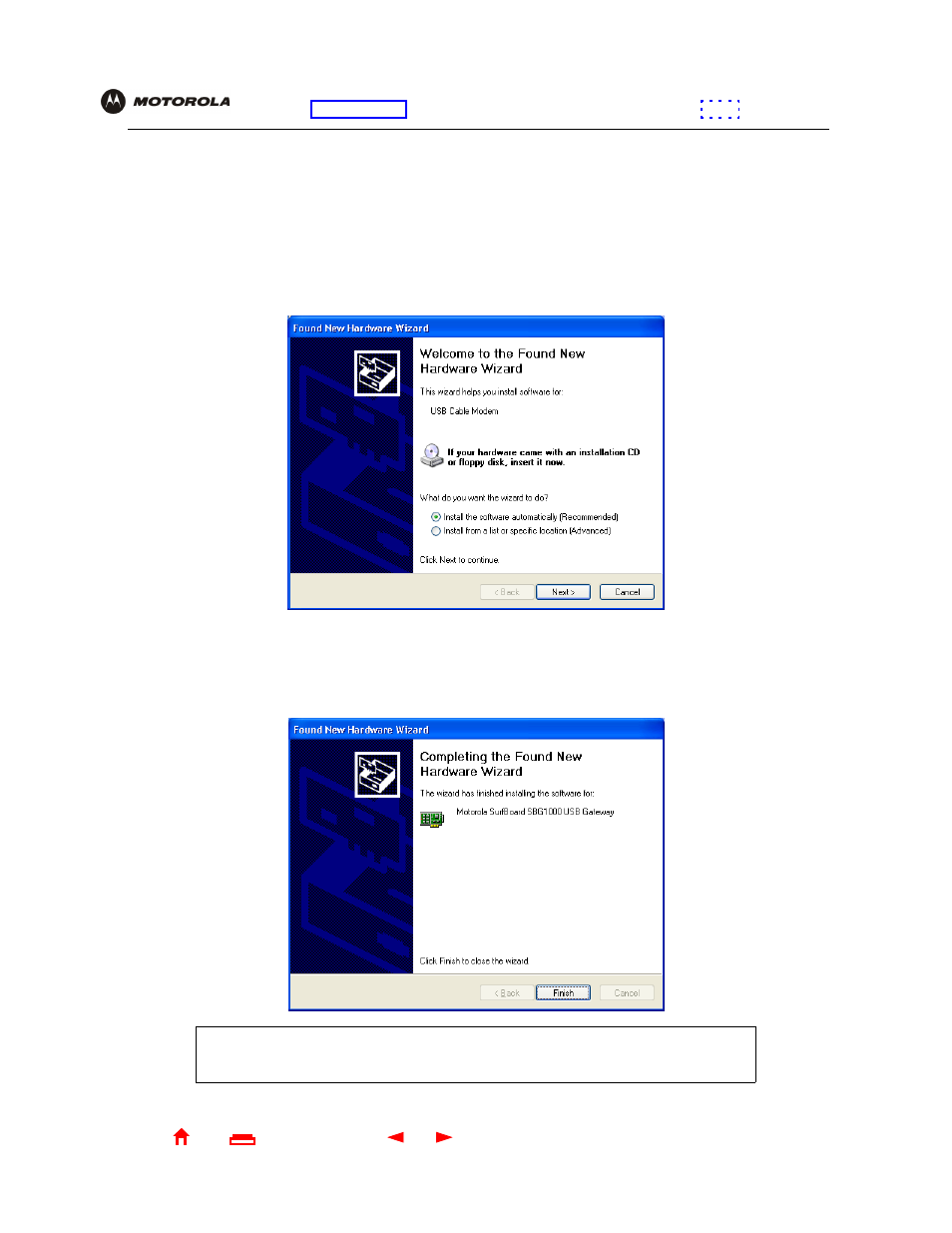
117
SBG1000 User Guide
X
Exit
Overview Installation Troubleshooting Contact
FAQ Specifications Glossary License
Configuration: Basic Gateway TCP/IP Wireless Print Server USB
Setting Up a USB Driver in Windows XP
1
Insert the SBG1000 Installation CD-ROM in the CD-ROM drive. This CD contains the USB drivers and must
be inserted and read by the PC before you connect the SBG1000 to the PC.
2
Connect the USB cable as shown in
.
A few seconds after you complete the USB connection, the Found New Hardware Wizard window is
displayed:
3
Be sure “Install the software automatically” is selected.
4
Click Next. Windows automatically searches for the correct USB drivers and installs them. If the installation is
successful, the following window is displayed:
Although your SBG1000 model number may be different than in the images in this
guide, the procedure is the same.
