Section 2: installation procedures for linux, Installing the cups driver – HID DTC1000/4000/4500 User Guide LINUX & MAC User Manual
Page 6
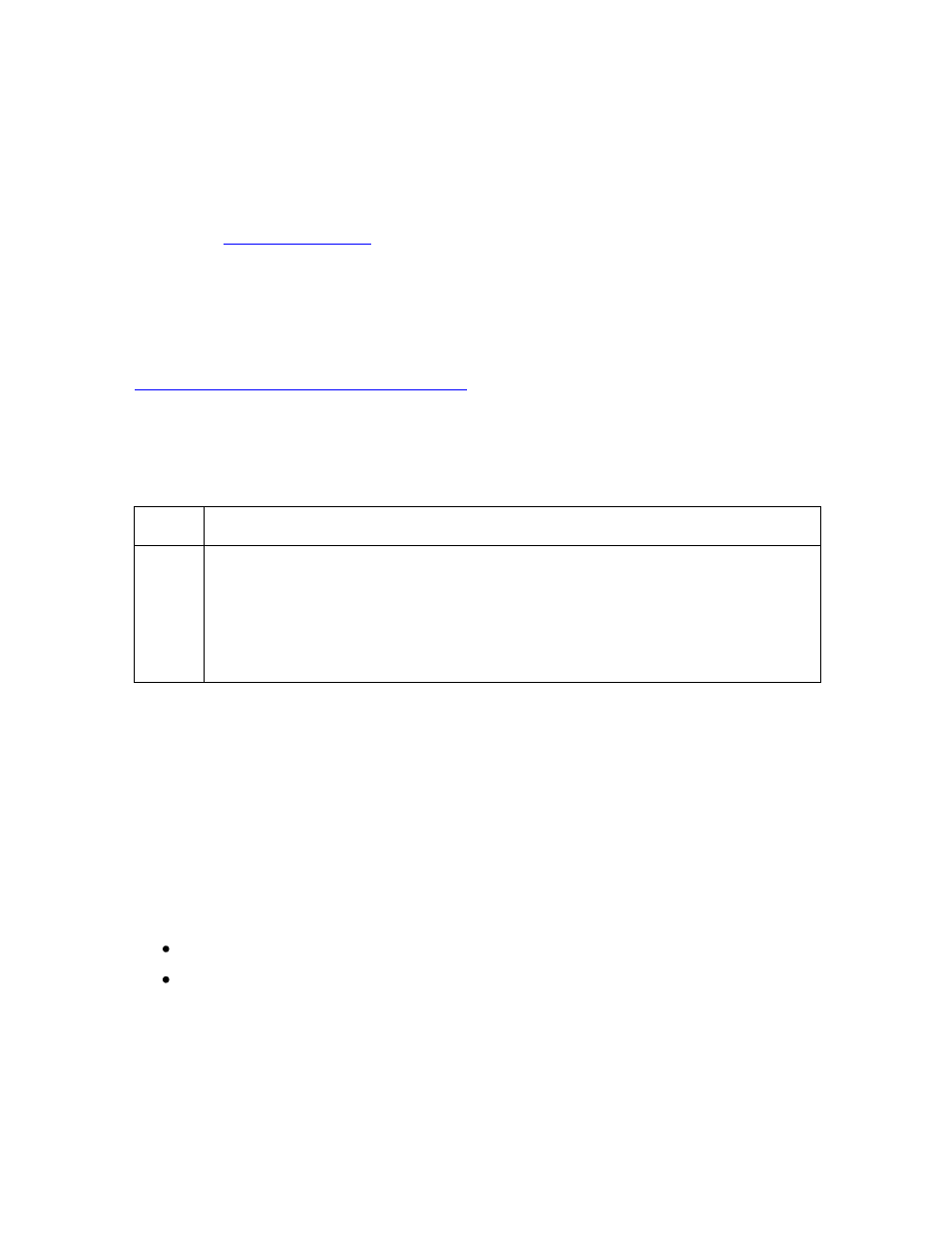
© 2011 HID Global Corporation
All rights reserved
DTC1000/DTC4000/DTC4500 CUPS Driver User Guide - LINUX (L001452, Rev 1.2)
6
Section 2: Installation Procedures for Linux
Please follow these same procedures for the DTC1000, DTC4000, and DTC4500. The
DTC4500 will refer to Lamination Options not used with the DTC1000 and DTC4000 Card
Printers.
Please see
Installing the CUPS Driver
On some Linux Distributions, it may be necessary to disable SELinux capabilities in order to
install or use the CUPS Driver. Refer to the SELinux web site at:
or the documentation for your specific distribution for more information.
Once the CUPS driver is installed, the Printer’s Options are accessible by following the
instructions (provided in this section under Installing the CUPS Driver).
Step
Procedure
1
Unpack the driver tar-ball by running the following command as root from the
directory the file was downloaded to:
tar -xzvPf fargoDTC4000-1.0.0.x.tar.gz
(Note: If an existing driver was already present on the system, it may be
necessary to restart CUPS to allow the file changes to take effect.)
Upgrading the CUPS Driver from an Older Version:
Just install the new driver, it will overwrite the old version. Then you have to delete and
reinstall or modify the printer using the new .ppd file in the CUPS user interface.
Requirement of CUPS 1.4 Version:
Using the following two attributes in .ppd file require CUPS 1.4 version. Localization and
Status Monitor messages are dependent from these attributes.
"Nickname" - used by CUPS to display the driver name
"Reason" - needed for the localization
