HID Crescendo Integration User Manual
Page 45
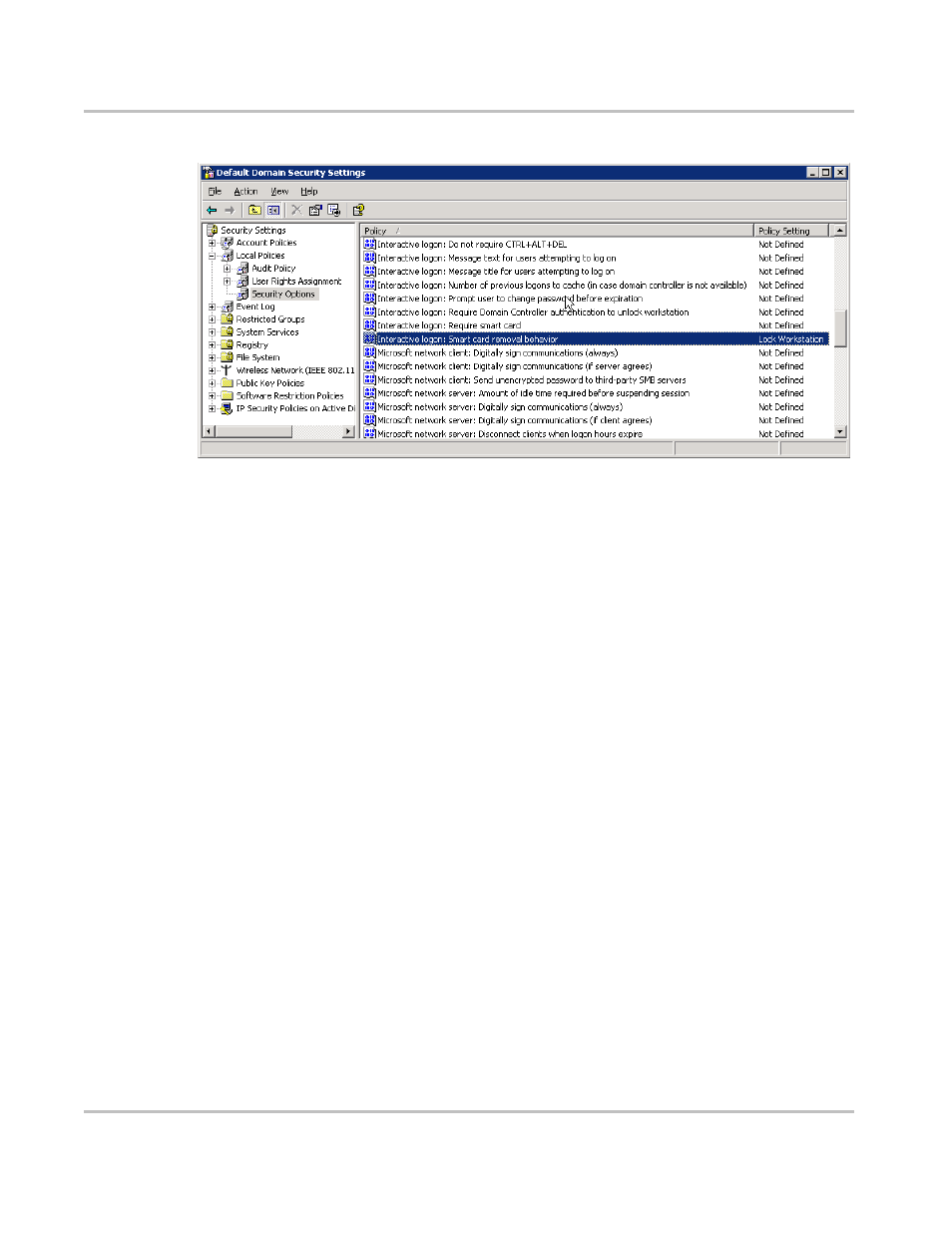
December 1, 2008
© 2008 HID Global Corporation. All rights reserved.
Page 45 of 54
47A3-905, A.1
Crescendo Integration Guide
Microsoft Windows Server 2003
The smart card removal behavior for the domain is now set.
Figure 51: Interactive logon: Smart card removal: Lock Workstation
Be advised that it could take until the next Active Directory update before this policy will take effect.
Lock your computer
4.2.2
In order to lock your computer with your SafeSign Identity Client Token, remove the SafeSign Identity Client
Token from the smart card reader. The computer will now be locked until you re-insert the token, and enter
the PIN.
Unlock your computer
4.2.3
In order to unlock your computer with your SafeSign Identity Client Token, insert your token in the smart card
reader (while the Computer Locked dialog is presented).
When you insert the token, you will be asked to enter the PIN for the token
Enter the PIN of your SafeSign Identity Client Token and click
oK
When your credentials have been verified, your computer will be unlocked.
If you enter an incorrect PIN while unlocking the machine, Windows displays the Computer Locked error
dialog: “The computer is locked. Only [user name] or an administrator can unlock this computer.”
