Confirming the status of the vcstack feature – Allied Telesis AT-IX5-28GPX User Manual
Page 81
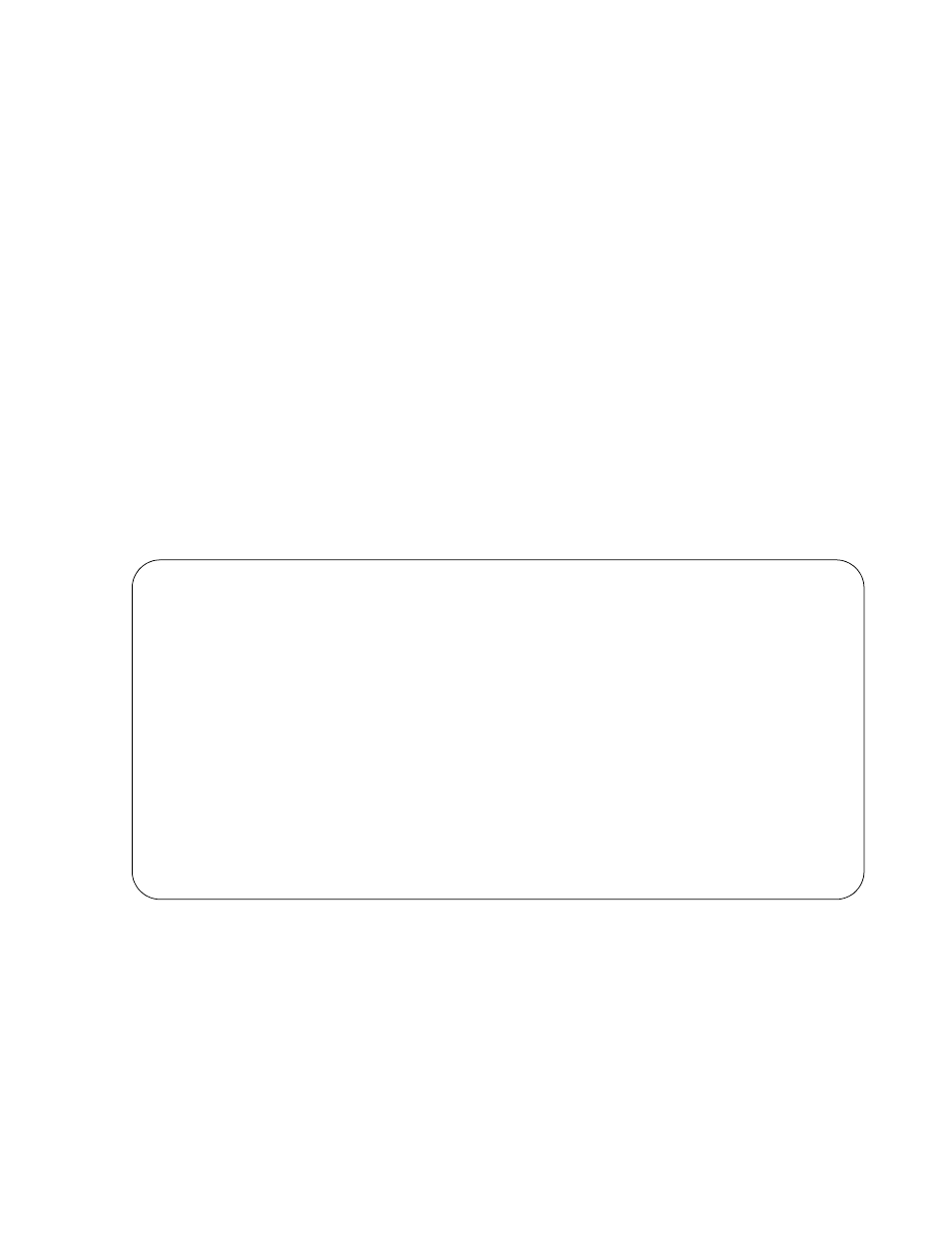
IX5-28GPX Installation Guide
81
Confirming the
Status of the
VCStack Feature
Another way to confirm that VCStack is disabled on the switch is by
displaying the status of the last two SFP+ slots on the switch. These are
slots 27 and 28. If VCStack is disabled, you should be able to display the
status of the slots even when they do not have transceivers. If VCStack is
not disabled, the switch displays a message that it cannot find the slots. To
view the status of the stacking slots, perform this procedure:
1. Start a management session on the switch. For directions, refer to
“Configuring the Switch for Stand-alone Operations” on page 78.
2. Log on to the switch. The default user name is “manager” and the
password is “friend”.
3. From either the User Exec mode or Privileged Exec mode, enter the
SHOW INTERFACE command to display the status of one of the last
two SFP+ slots on the switch. For example, enter this command to
view the status of slot 27:
show interface port1.0.27
If VCStack is disabled, the switch displays the status of the designated
slot. An example is shown in Figure 40 on page 81.
Figure 40. Status of a Stacking Slot When VCStack is Disabled
awplus>show interface port1.0.51
Interface port1.0.51
Scope: both
Link is DOWN, administrative state is UP
Thrash-limiting
Status Not Detected, Action learn-disable, Timeout 1(s)
Hardware is Ethernet, address is 0015.774f.ed30
index 5051 metric 1 mru 1500
configured duplex auto, configured speed auto, configured polarity auto
SNMP link-status traps: Disabled
input packets 0, bytes 0, dropped 0, multicast packets 0
output packets 0, bytes 0, multicast packets 0 broadcast packets 0
Time since last state change: 0 days 00:42:49
